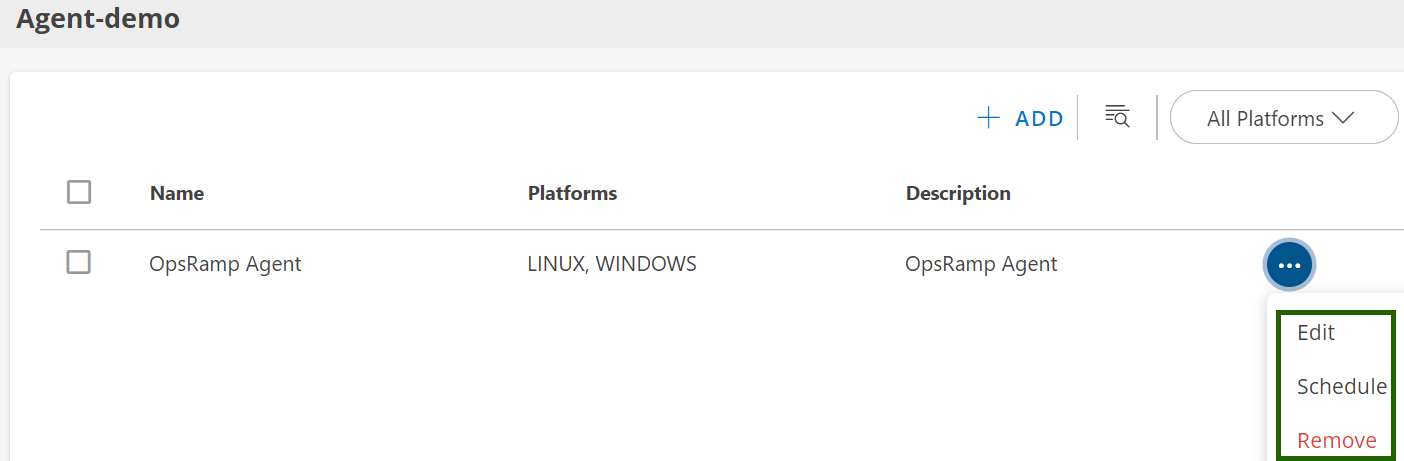Once a category is created, create a script under the category.
Create a Script
Note
Avoid running an agent-configured task with an output of more than 64KB as the script output is limited to 64KB.Follow these steps to create a script:
- Select the category for which you want to create a script.
- Click +ADD.
- In ADD SCRIPTS screen, enter the following details:
| Section | Field Name | Field Type | Description |
|---|---|---|---|
| General Details | Name | Text Field | Enter the script name. |
| Execution Timeout | Numeric Field | Set the execution timeout in seconds. | |
| Description | Text Field | Provide a description of the script. | |
| Platform | Checkbox | Select the target platform (Windows or Linux). | |
| Script | Powershell | Tabs | Enter the Powershell script code in the provided text area. |
| Python | Tabs | Enter the Python script code in the provided text area. | |
| Shell | Tabs | Enter the Shell script code in the provided text area. | |
| File Name | Text Field | Specify the file name with the appropriate extension (.PS1). | |
| Parameters | Name | Text Field | Enter the name of the parameter. |
| Description | Text Field | Provide a description of the parameter. | |
| Default Value | Text Field | Set a default value if needed. | |
| Type | Dropdown | Select the type of the parameter. | |
| Data Type | Dropdown | Choose the data type of the parameter. |
- Click ADD SCRIPT to save the configured parameter.
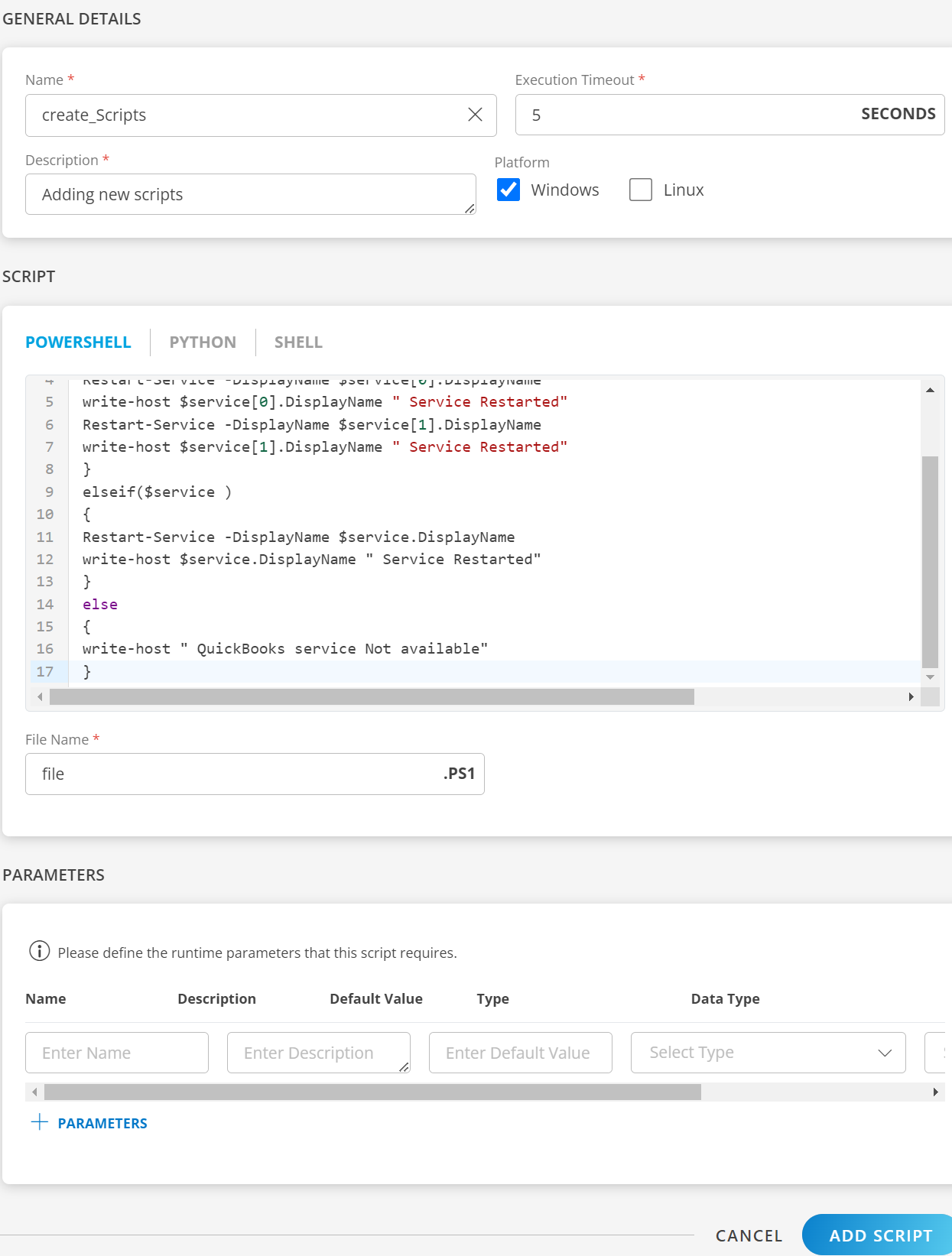
After a script is created, it is listed under the Category tab.
Manage the Scripts
Actions against the created script:
- Edit: Modify the script if needed any changes.
- Schedule: If you want to schedule the script to run to a specified time period.
- Remove: Delete the script if it is no longer needed.