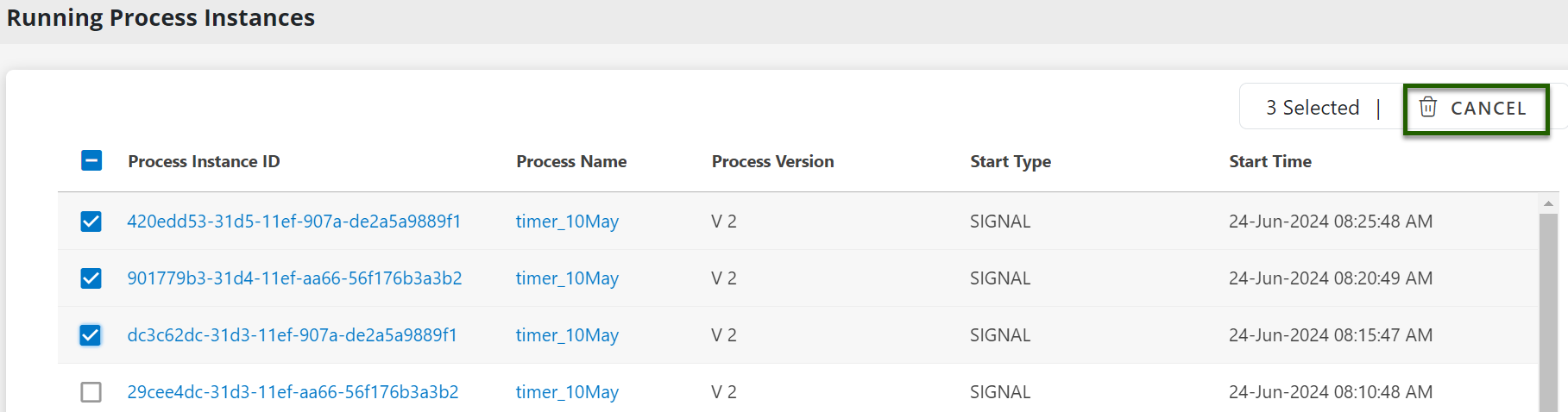You can cancel a running instance when the instance is in error state or needs to be canceled. This will remove the instance from the running instances list.
Perform any troubleshooting activities for a running instance before you cancel it. When an instance is canceled and removed from the running instance list, the process instance details are no longer available.
On the Process Instances page, you can cancel one or multiple running instances.
To cancel the single running instance from the list, follow these steps:
- Navigate to Automation > Process Automation. The Process Definitions home page appers.
- Click the Hamburger button in the top left corner of the home page, then select Running Process Instances.
- On the Running Instances page, select the running instance you want to cancel from the list.
- Click Cancel from the action menu on the right-hand side.
- From the confirmation dialogue box, click Yes to cancel the running instances.
- This will cancel selected running instance.
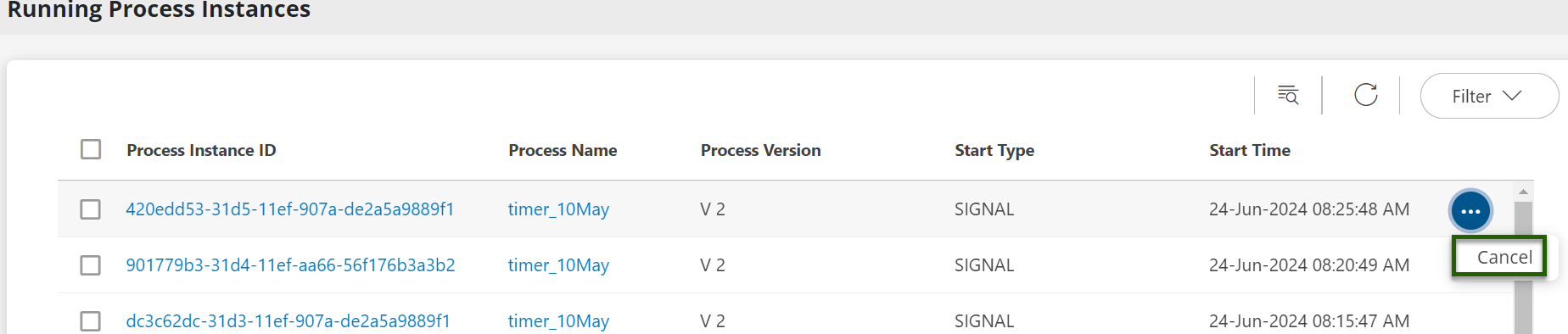
To cancel the multiple running instance from the list, follow these steps: 2. On the Running Instances page, select the multiple running instances you want to cancel from the list. 3. Click the Cancel button in the right top corner. 4. From the confirmation dialogue box, click Yes to cancel the running instances. 5. This will cancel selected running instances.