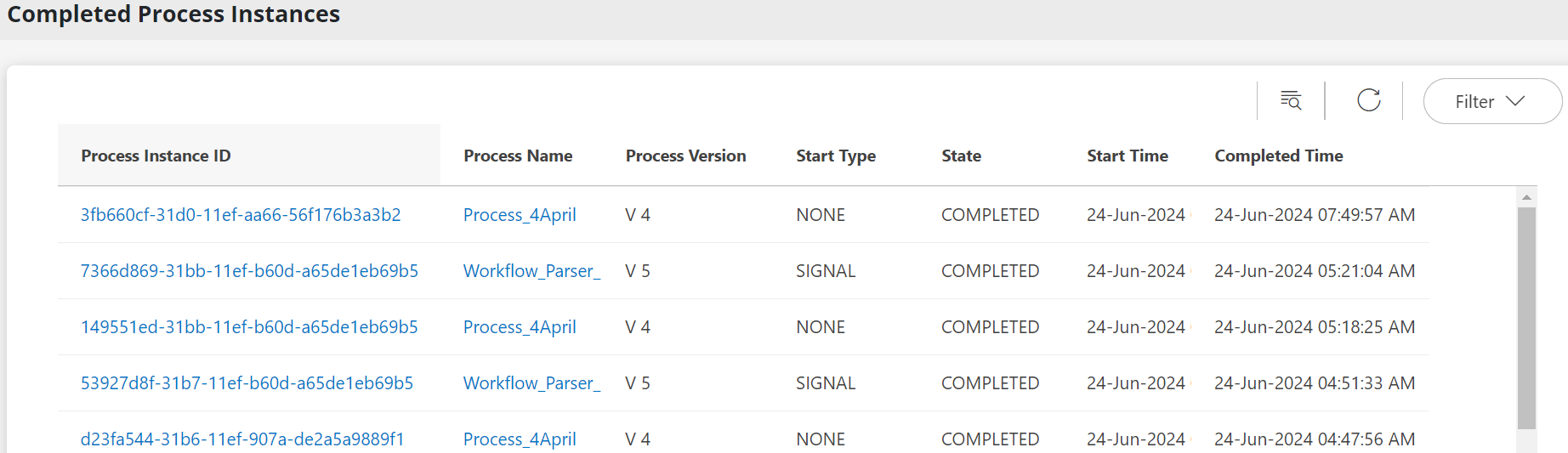The running instances page lists process instances that are currently running or could not finish because of an error.
Navigate to Automation > Process Automation. The Process Definitions home page appers.
Click the Hamburger button in the top left corner of the home page, then select Completed Process Instances.
By default, the Completed Process Instances list is filtered to show completed process instances. If you want to view internally or externally terminated process instances, you must filter the list to show these other states.
Click Filter to filter the completed instances list based on date, state, and start event.
Click Search process name to search the list for a specific process name.
You can select the number of recently completed instances to display per page.
Each completed instance entry contains the following information:
| Attribute | Description |
|---|---|
| Process Instance ID | Identifier assigned to the process instance. |
| Process Name | Name of the process definition that created the process instance. |
| Process Version | Version of the process definition that created the process instance. |
| Start Type | Type of event that started the process instance:
|
| State | Final state of the process:
|
| Start Time | Time the process instance started running. |
| Completed Time | Time the process instance finished or was terminated. |