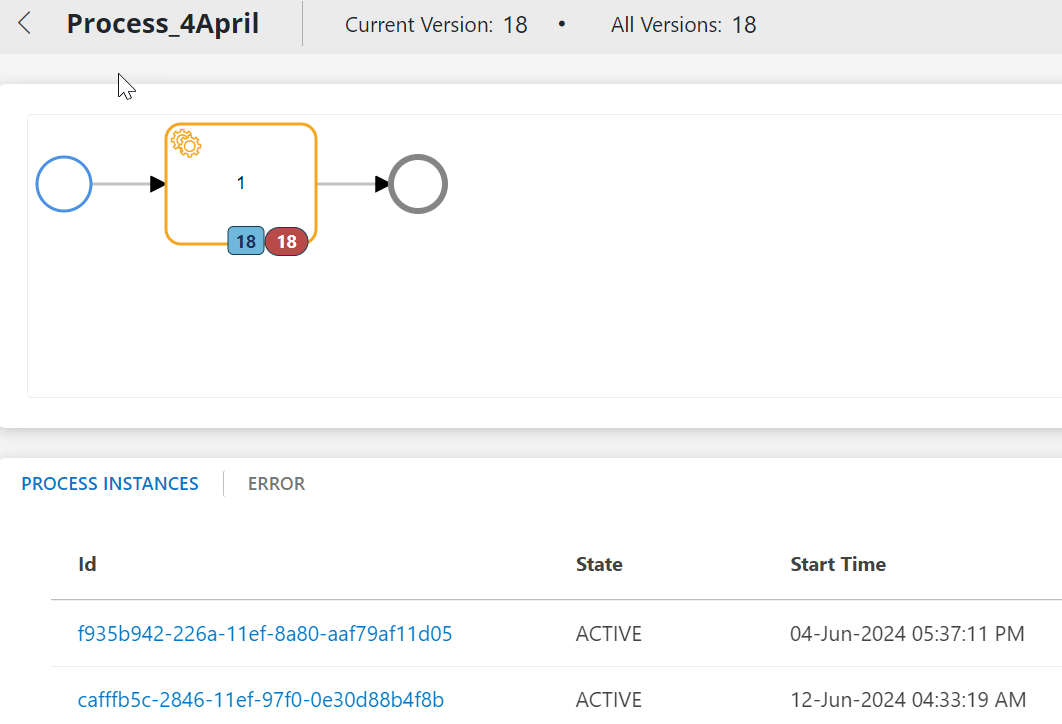You can view the running process instances details by using following options:
- Using Process Instance ID
- Using Process Name
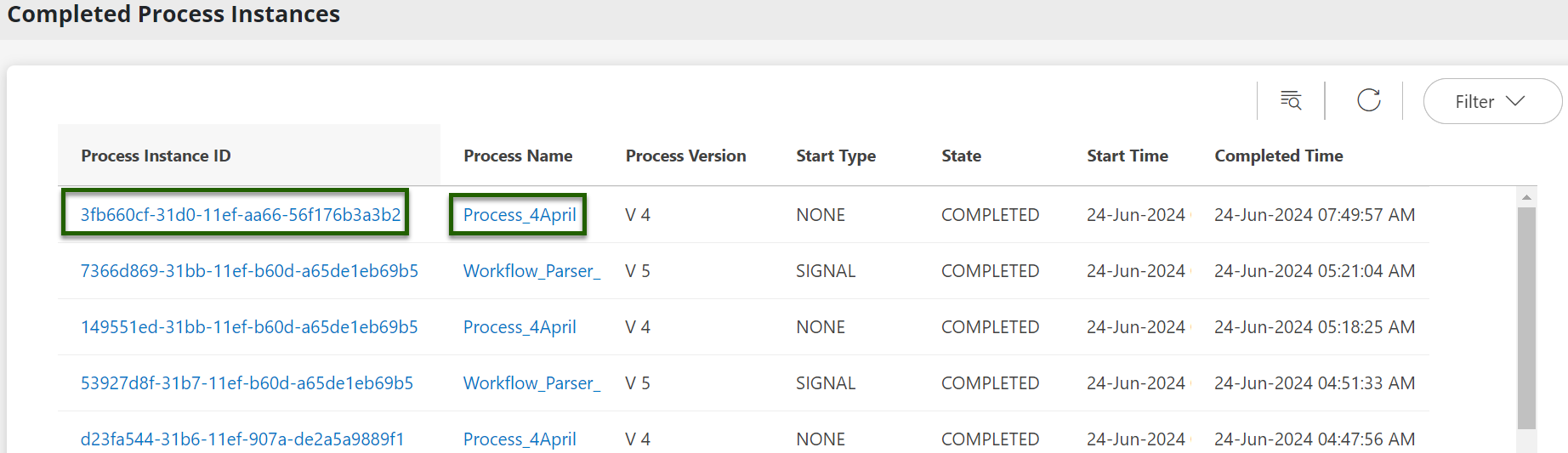
Using Process Instance ID
On the completed process instance details page, you can view the details of a completed process instance.
Navigate to Automation > Process Automation. The Process Definitions home page appers.
Click the Hamburger button in the top left corner of the home page, then select Completed Process Instances.
This page displays a list of running instances. Click a Process Instance ID to open the completed instance details page.
The completed process instance details page has the following information:
Property / Tab Description Instance ID Identifier assigned to the process instance. Process Name Name of the process definition that created the process instance. Definition Version Version of the running process instance. Definition Diagram Diagram of the process instance that includes running and error indicators. When a task starts, it is indicated by a blue circle, and an error condition is indicated with a red circle. Variables tab Displays details of the variables related to the process instance. User Tasks tab Displays details of the user tasks related to the process instance. Activities tab Displays details of the activities related to the process instance. Errors tab Displays details of the errors encountered by the process instance. Click < Back button to return to the Completed Process Instances page.
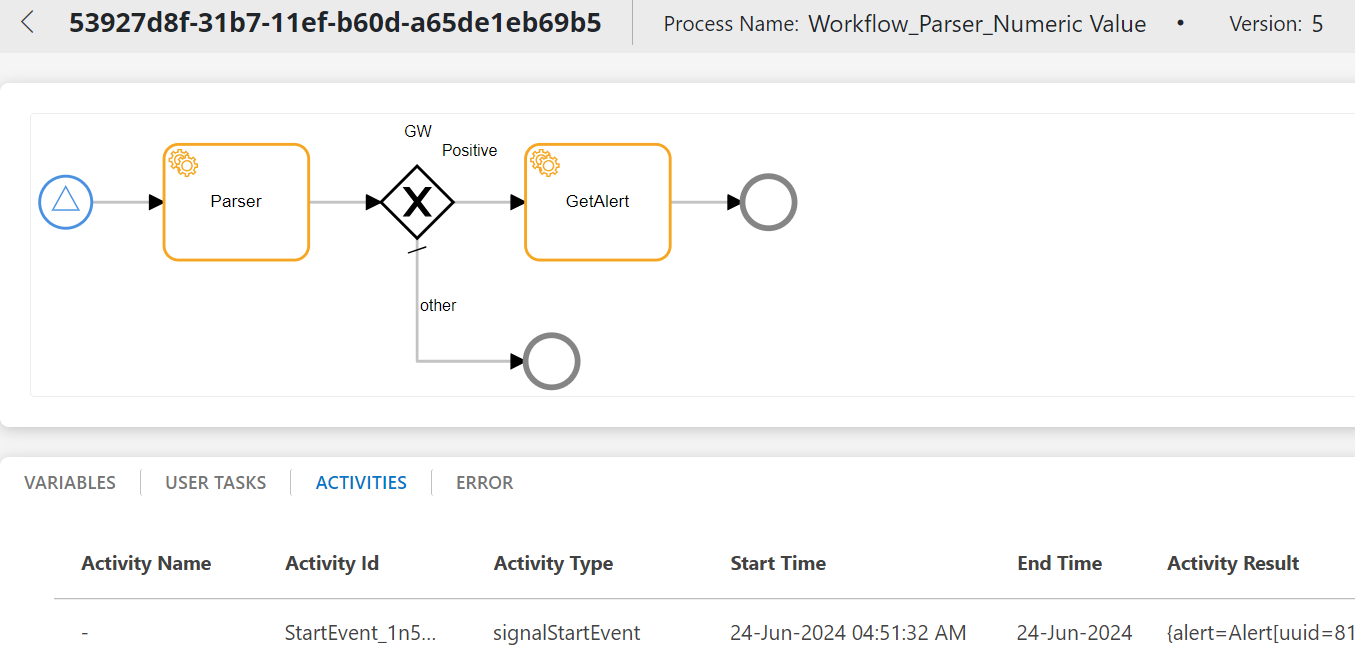
Using Process Name
- On the Completed Process Instances page, click a Process Name.
- The completed process details page appers.
The completed process details page has the following information:
| Property / Tab | Description |
|---|---|
| Instance ID | Identifier assigned to the process instance. |
| Process Name | Name of the process definition that created the process instance. |
| Definition Version | Version of the process definition that created the process instance. |
| Definition Diagram | Diagram of the process instance that includes running and error indicators. When a task starts, it is indicated by a blue circle, and an error condition is indicated with a red circle. |
| Variables tab | Displays details of the variables related to the process instance. |
| User Tasks tab | Displays details of the user tasks related to the process instance. |
| Activities tab | Displays details of the activities related to the process instance. |
| Errors tab | Displays details of the errors encountered by the process instance. |
- Click < Back button to return to the Completed Process Instances page.