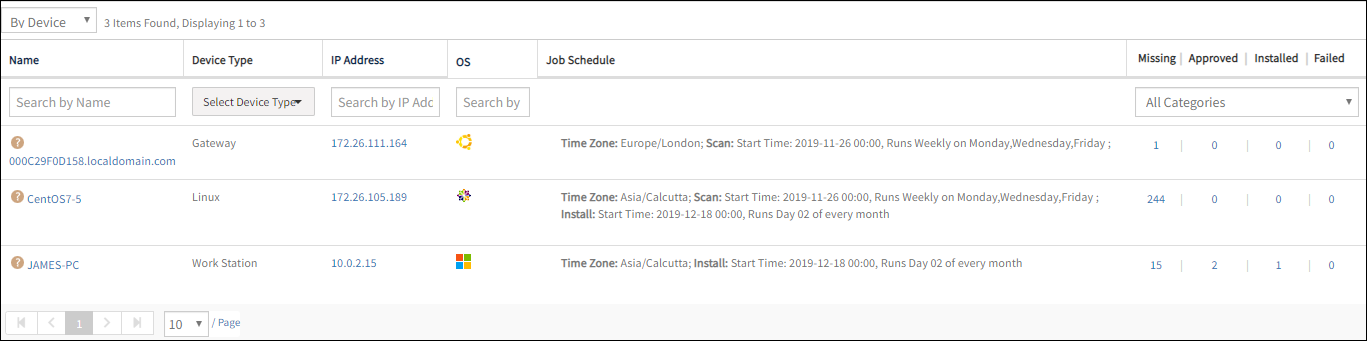You can view the list of missing patches in the application using one of the following options:
- By Patch
- By Device
View by patch
The By Patch option allows you to view the list of missing patches applicable to each device. The other available patch status is – Missing, Approved, Installed, and Failed.
Select a client from the All Clients list.
Go to Automation > Patch Management > Missing Patches and click By Patch (Default option).
After selecting By Patch, select one of the following operating systems:
- Windows (Default option)
- Linux
From the options in the drop-down menu, select the Baseline.
After selecting the Baseline, select one of the following options:
- INCLUDE (Default option)
- EXCLUDE
The list of missing patches for the selected operating system is displayed.
The numeral in the Missing column allows you to view the devices that require patch management. Click the numeral to view the list of devices.
View by patch (Windows)
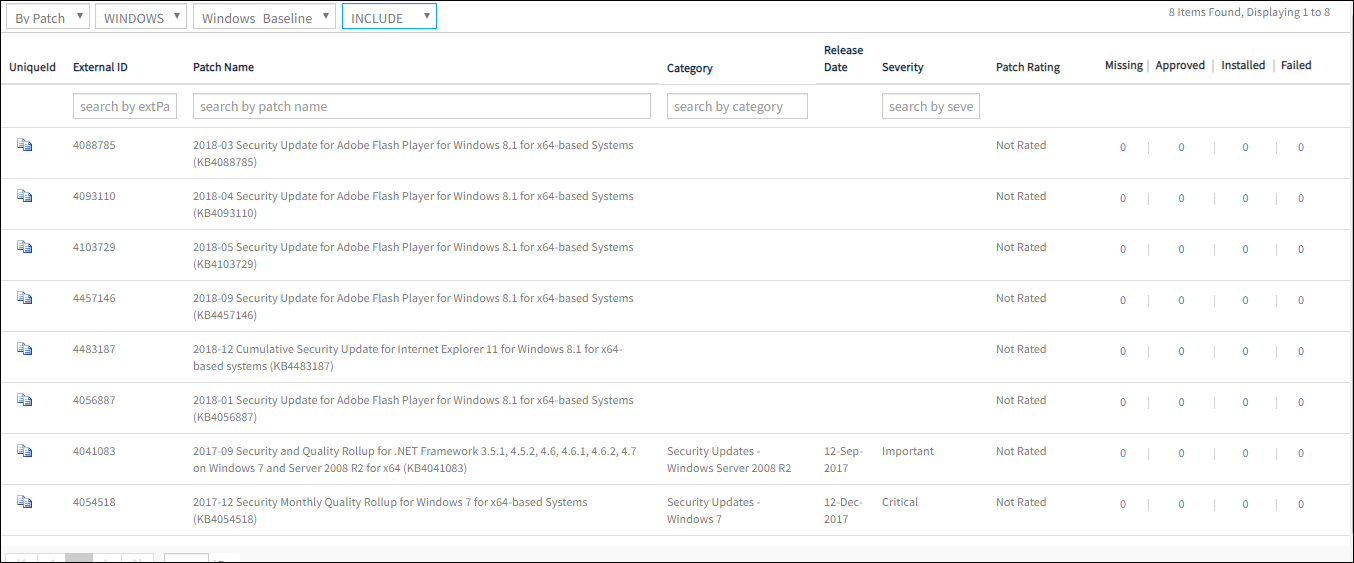
All users added to the missing patches job receive an email after the patch scan process.when new patches supersede the existing approved patches with the same KBID. The email consists of a consolidated list of the following:
- No of devices successfully scanned for patches.
- No of devices failed for patch scan.
- No of devices that have superseded and unapproved patches.
View by patch (Linux)
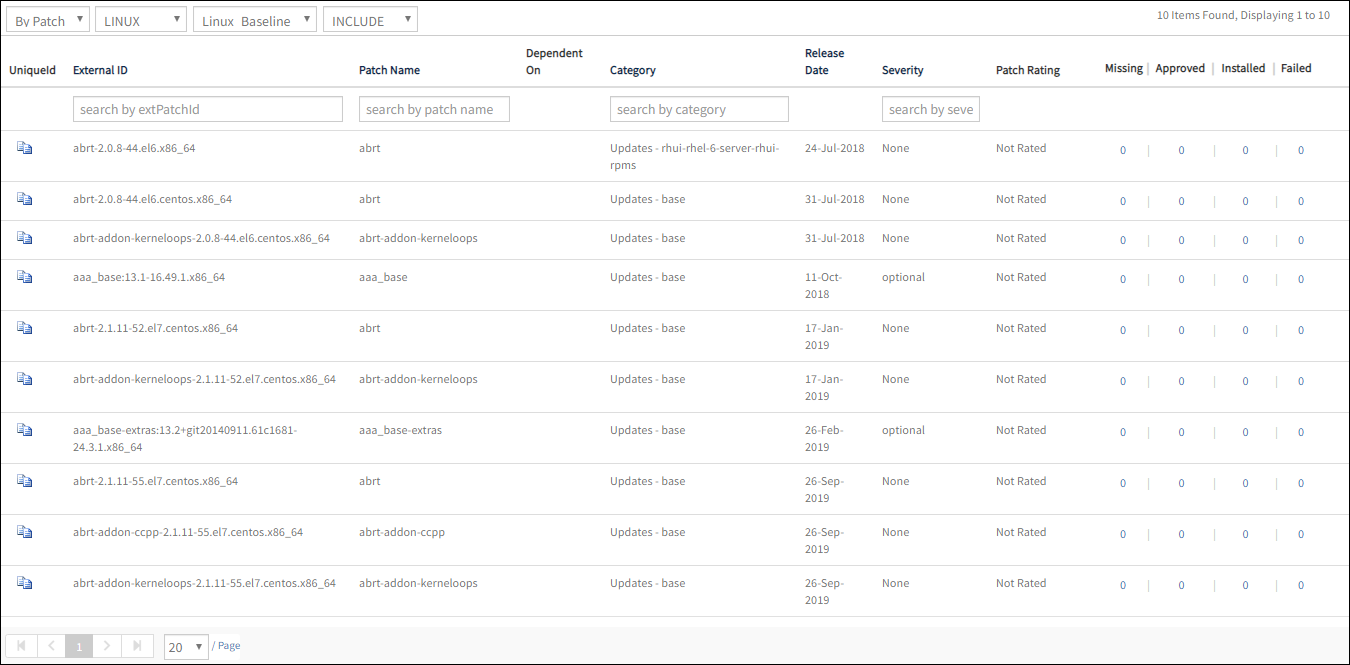
- After you get the missing patches list, you can approve the selected missing patches. For more information, view Patch Approvals.
- The missing patches page does not display the Approve button after you select the baseline.
- The list displayed in the Baseline drop-down menu is dependent on the selected operating system.
View by device
- Select a client from the All Clients list.
- Go to Automation > Patch Management > Missing Patches.
- From the list of missing patches page, click By Device.
All devices that require patches appear.
The numeral in the Missing column allows you to view the list of missing patches for a selected device. Click the numeral to view the list of patches.