The Overview Page of patch management provides a snapshot of the current overall Patch status in your Windows and Linux devices for the selected clients. Follow the steps below to access the Patch Overview page.
- Login to OpsRamp Portal.
- To see a client level overview, select a client from the All Clients list. To see a partner level overview, select All Clients.
- Navigate to Configuration Management > Patch Management.
The Patch overview home page appears.
The Overview page contains a few pre-built widgets to provide status info about the configured Patching parameters of the agent installed devices.
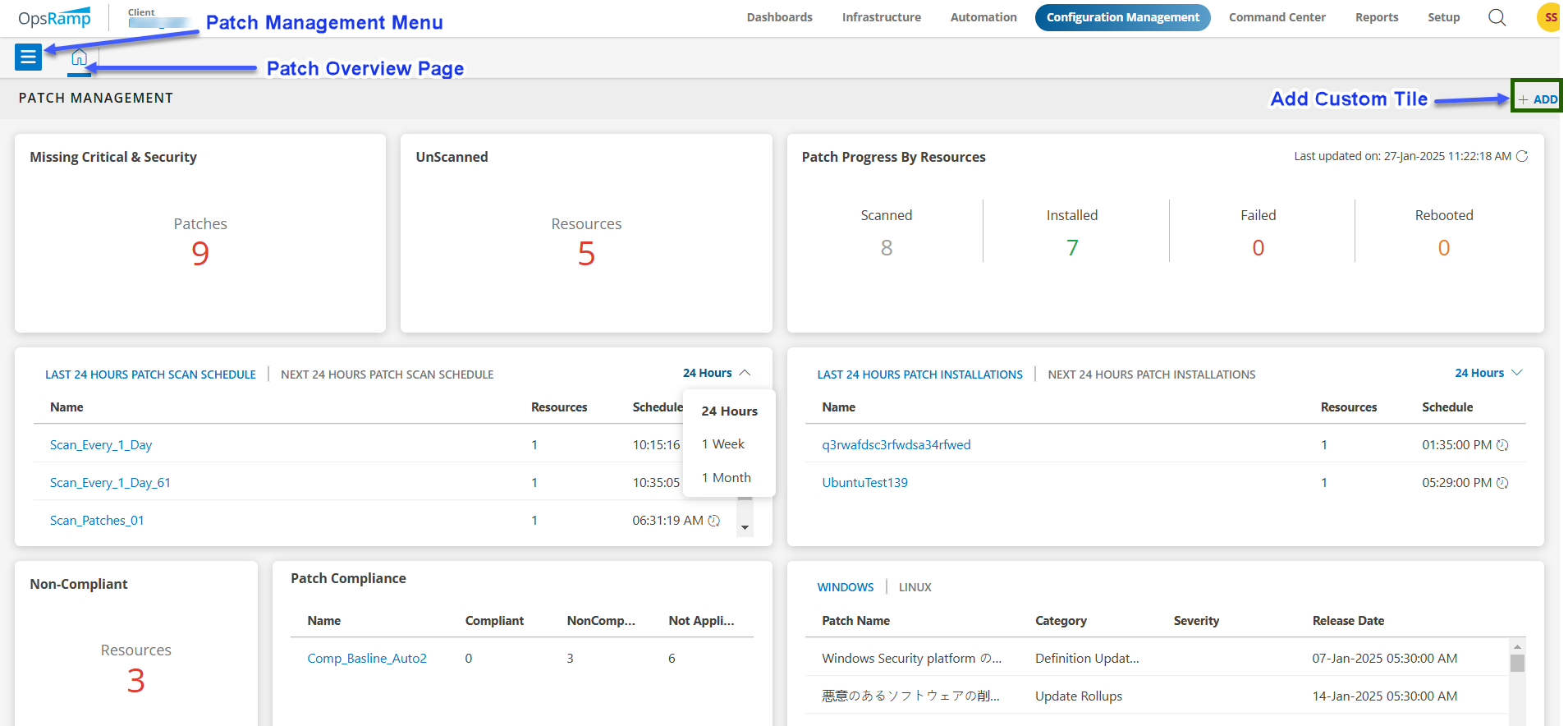
You can get individual widget data through drill down links:
- Click on the Resource widget to view the data for unscanned resources.
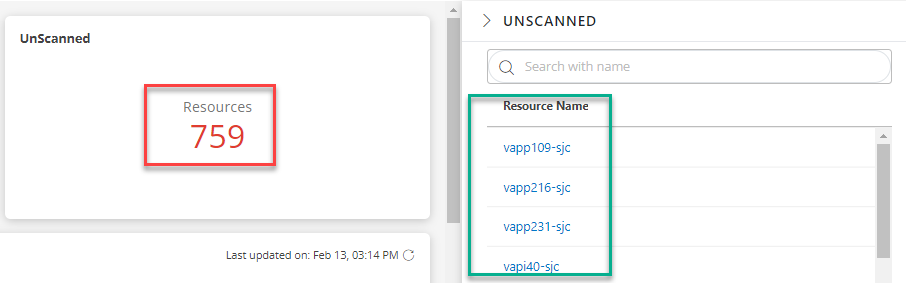
- Click on the Scanned widget to view the data for scanned resources.
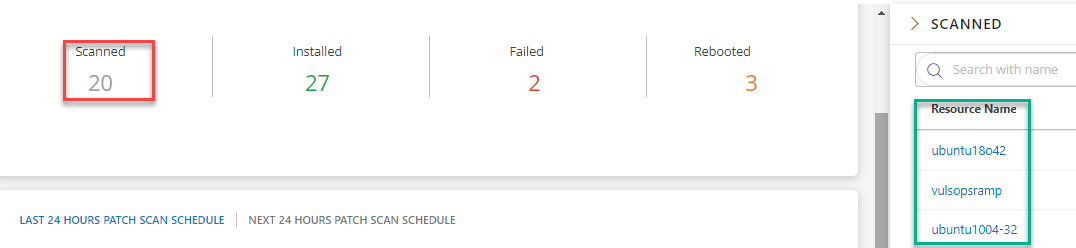
- Click on the Installed widget to view the data for installed resources.
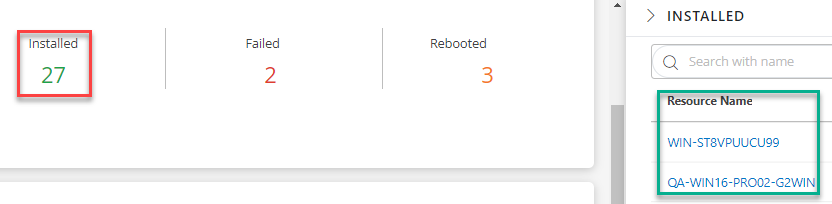
- Click on the Failed widget to view the data for failed resources.
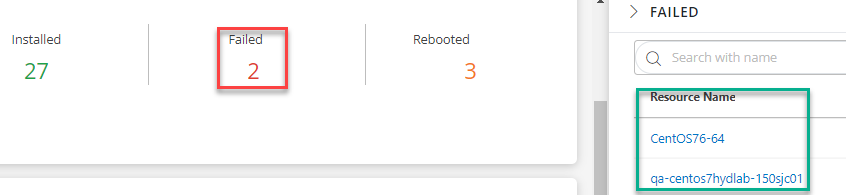
- Click on the Rebooted widget to view the data for rebooted resources.
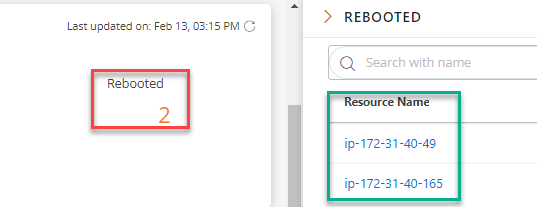
Note
We’ve added a new widget as Client Overview under the partner level overview page.Note
These are hard coded widgets under Patch Management and Users would not have an option of re-arranging or editing the widgets on the overview page for now. Keep referring to the Patch Management release notes for any enhancements developed on the Patch Overview Page.Widgets
Below is the list of pre-built widgets and description:
| Widget | Description | |
|---|---|---|
| Failed | Number of patches failed to install on the Resources/Devices | |
| Installed | Number of Patches installed Successfully | |
| Missing Critical & Security | Number of Missing Critical and Security category patches across all devices as per the last Missing Scan Schedule for the selected Client | |
| Non-Compliance | Number of Non-Compliant Resources/Devices as per the defined compliance configuration | |
| Patch Compliance Resource | List of defined Compliance configuration under the selected client | |
| Patch Configurations | Last and Next 24 Hrs. Patch installation configuration list under the selected client | |
| Patch Scan Schedule | Last and Next 24 Hrs. Patch Scan Schedule Jobs list under the selected client | |
| Reboot Required | Number of patches installed successfully and Resource/Device reboot is required | |
| Scanned | Number of Resources/Devices scanned as per the last missing patch scan schedule | |
| UnScanned | Number of Resources\Devices which were not scanned for any missing patches by the agent |
Create Custom Widgets
To create a custom widgets, follow the below steps:
- Click the + Add button on the Patch home page.
- On the Add Tile page, provide the following information:
- Name: Choose a meaningful name for your custom widget.
- Selection Type: Select either “Patches” or “Resources” based on the data you want to display.
- Filter Query: Use the query filter to specify the criteria for the data you want to include in the widget. Run the query to preview the filtered results.
- Click the Add Tile button to create your custom widget.
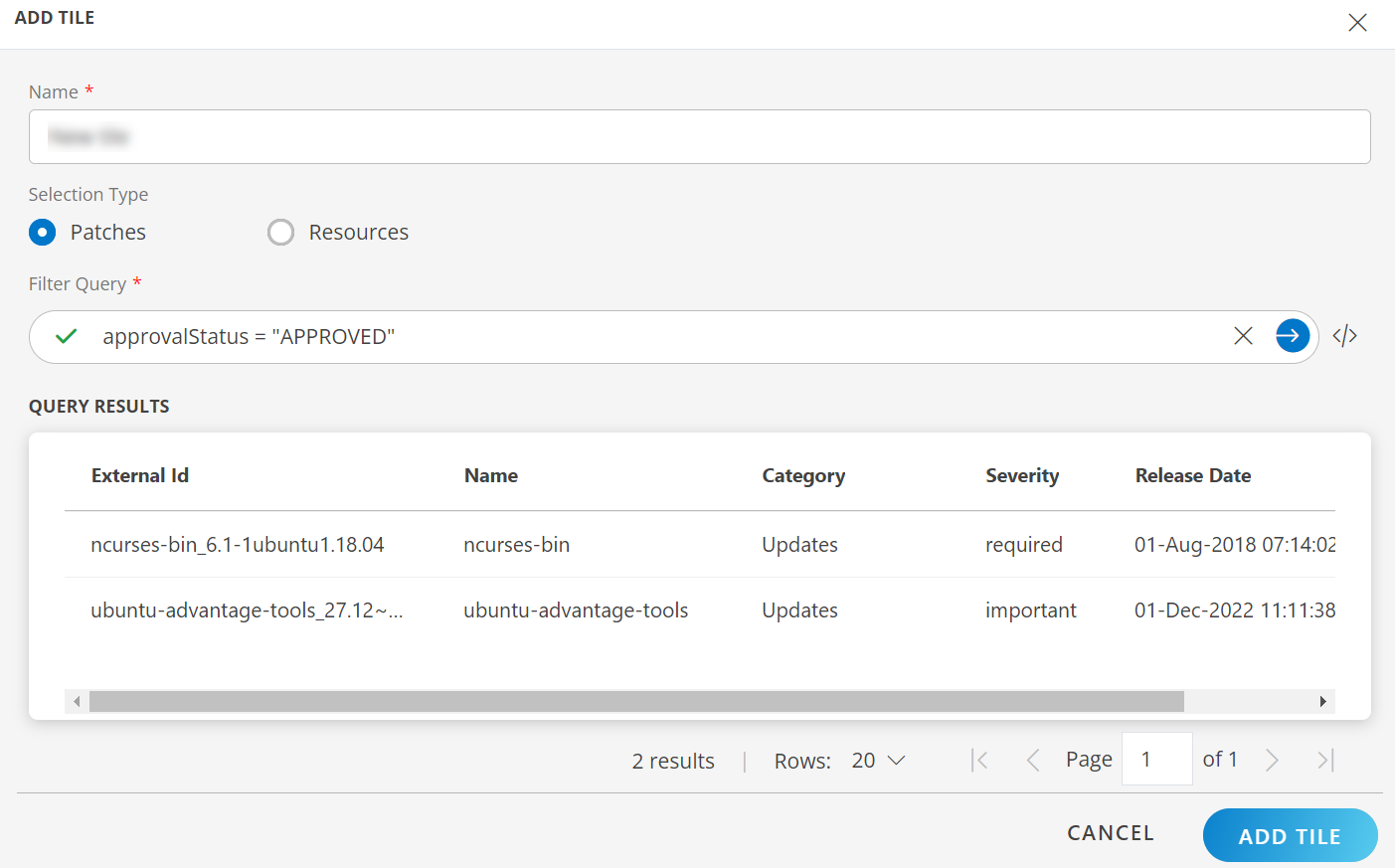
- A custom widget will be created on the overview page, displaying a widget that shows the count of patches matching the specified query.
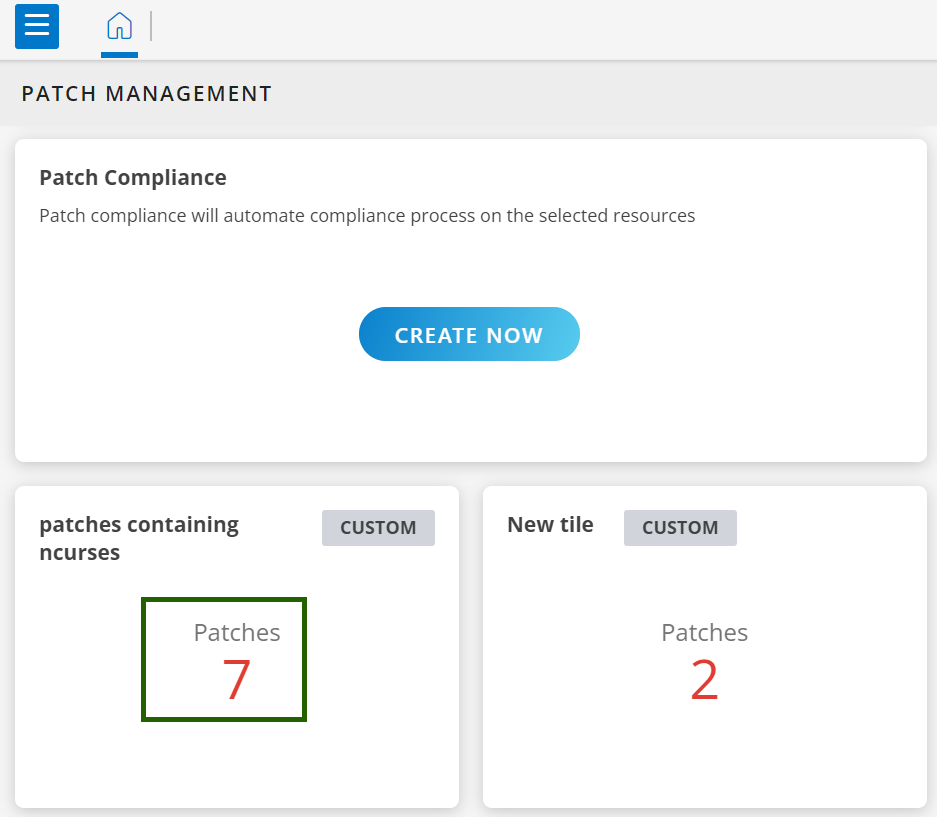
- Click on the patch count widget to open a summary panel that provides information about both patches and related resources.
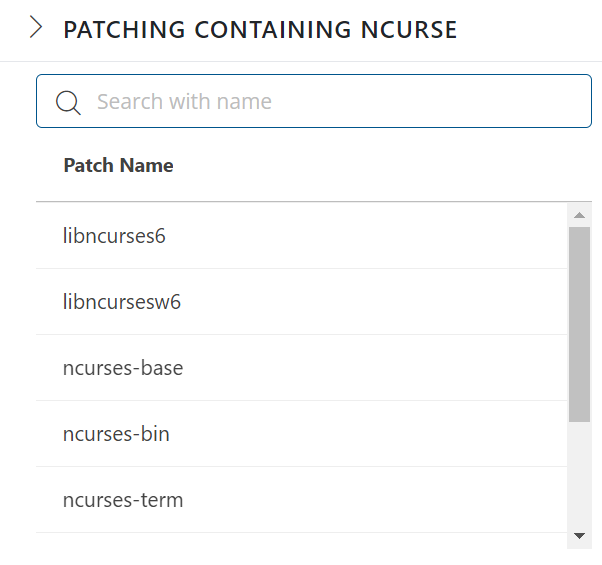
Editing and Deleting Custom Widget:
Hover over a custom Widget to display the Edit and Delete options.
- Edit: Click Edit to modify the widget’s configuration.
- Delete: Click Delete to remove the widget.
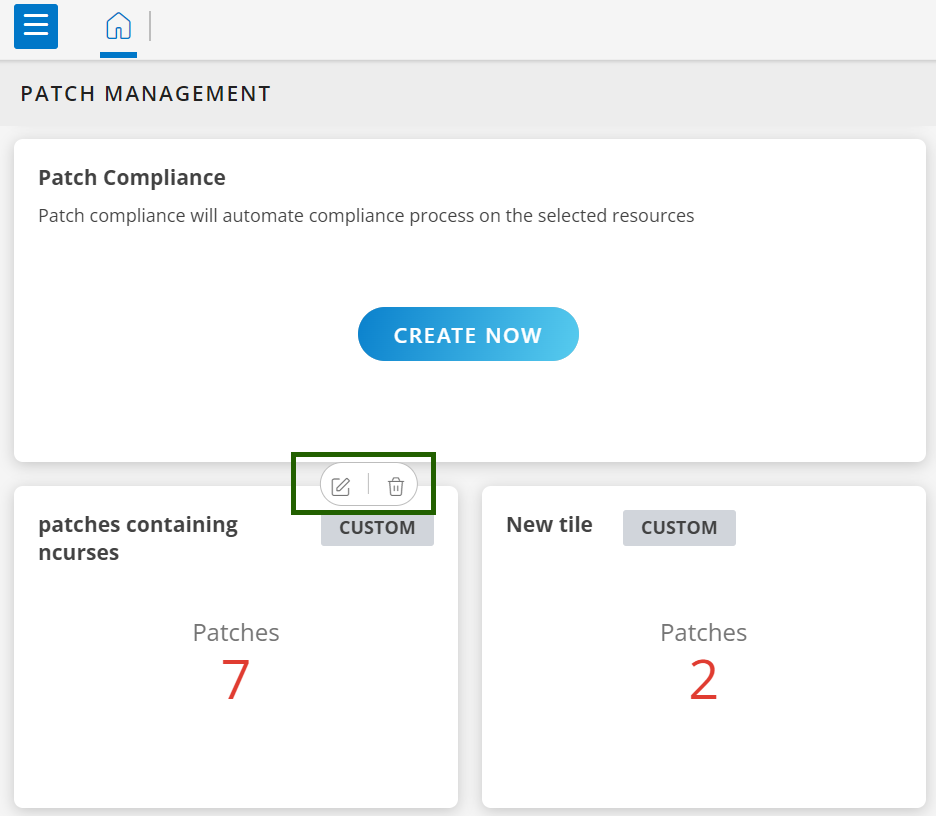
Note
Once a custom widget for patches is created, you can edit only the widget name and query, but the Selection Type cannot be changed.Patch Management Menu
Click the Menu bar located in the top left corner of the page to access all patch management features and quick links.
Patch Management Features:
The menu provides access to the following key Patch Management functionalities:
- Patch Scan Schedule: Configure the frequency and timing of patch scans.
- Missing Patches: View a list of missing patches that require attention.
- Baseline: Manage patch baselines and update criteria.
- Configuration: Customize patch management settings and preferences.
- Compliance: Monitor and ensure compliance with patch management policies.
- Install: Initiate patch installation processes.
- Logs: Review patch management logs and activity history.
- Windows Server Update Service: Manage Windows Server Update Service (WSUS) integration.
- CVE: View information about Common Vulnerabilities and Exposures (CVEs).
- Use Parent Rating: Utilize parent rating for patch prioritization.
- Auto Patch Scan: Configure automatic patch scans.
Quick Links:
- Automation: Access automation tools and workflows related to patch management.
- Documentation: View documentation and resources for patch management.
- Reports: Generate reports on patch management activities and compliance.
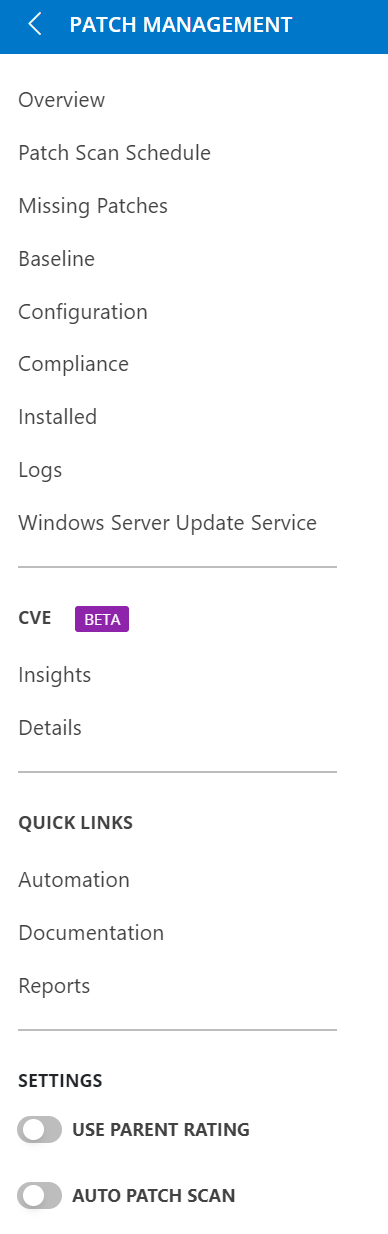
FAQs
Can Users rename or re-order the widgets on the Overview Page?
No. Users would not be able to make any changes to the pre-built widgets for now, look for the future enhancements of the page.
Can Users export the widget data from the Overview page?
No. Users would not be able to export any data generated in the pre-built widgets for now, look for the future enhancements of the page.
Why are users getting the message as “No Rows To Show”?
There are no related Patch Configuration created under the client, hence “No Rows To Show”. Check the each configuration list by accessing through the Menu.