The FTP synthetic monitor verifies the time taken to connect to the FTP server and the time taken to download a file from the FTP server to the local machine.
Create FTP synthetic monitor
Before you create the monitor, enable the synthetic agent flag in Setup > Resources > Management Profile > Management Gateways > Synthetic. This flag is used to show your private locations.
- After you select the synthetic monitor type, go to the Add Synthetic window and provide the following details:
- Name: Name of the Synthetic monitor.
Add Synthetic displays an error message Name Already Exists if you do not provide unique value in the Name field. - Host: Hostname of the FTP server.
Notes:- To enable FTPS monitoring, append
ftps://to the ftps hostname. Example:ftps://your_ftps_host_name - To enable SFTP monitoring, append
sftp://to the sftp hostname. Example:sftp://your_sftp_host_name
- To enable FTPS monitoring, append
- Username: Username of the FTP Server.
- Password: Password of the FTP Server.
- Confirm Password: Same password as given in the Password field.
- Locations: Locations from where you want to monitor.
- Upload File: Upload file to the FTP Server.
- Download File Path: Path to download the file from the FTP Server to the local machine.
The screen displays a confirmation message about the successful addition of the synthetic monitor.
- Name: Name of the Synthetic monitor.
- Click Save.
- Click OK.
The Synthetics page displays the configured synthetic monitor.
The Synthetics page under Infrastructure displays the availability status of the monitor as a red flag if the configured FTP server is not reachable in the configured Connection Timed Out value.
To manage a configured synthetic monitor:
- Edit: Modifies the existing details of the configured synthetic monitors.
- Delete: Removes the configured synthetic monitor.
- Scheduled Maintenance: Moves any configured synthetic monitor to Scheduled Maintenance.
After configuring, view metrics, and graphical representations for more information.
Graphical metrics representation
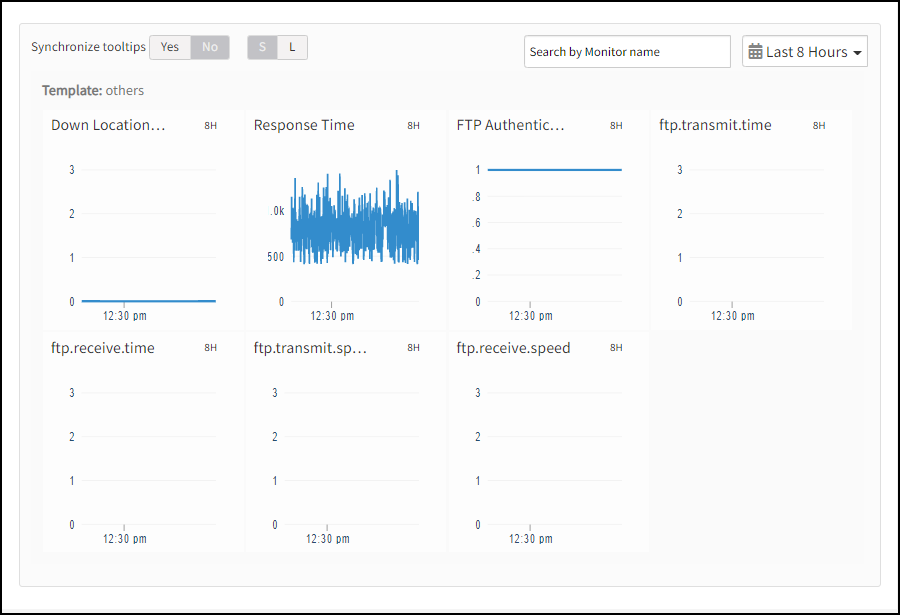
Supported metrics
| Metric Name | Units |
|---|---|
| availability.down.location.count Location Count. Number of locations where the configured host is down | - |
| synthetic.response.time The time taken for the FTP server to transfer the file | milliseconds |
| ftp.authentication.check Verify FTP authentication | NA |
| ftp.transmit.time Time taken to upload file | seconds |
| ftp.transmit.speed Number of bytes uploaded per second | bytes/sec |
| ftp.receive.time Time taken to download a file | seconds |
| ftp.receive.speed Number of bytes downloaded per second | bytes/sec |
| ftp.transmit.time and ftp.transmit.speed These metrics will display when you have an upload option | - |
| ftp.receive.speed and ftp.receive.time These metrics will display when you have a download option | - |