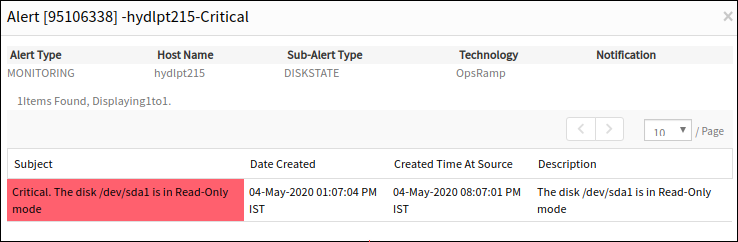The Linux disk state monitor tracks the read/write disk performance operation on Linux servers. The Linux disk state monitor detects possible application performance issues while continuously monitoring disk usage. As the agent monitors disk operations, a critical alert would be triggered if the disk changes to a read state.
To check the disk state, a Linux disk state monitor can be added using Setup > Monitoring > Templates > Other Monitors.
After applying the template to a device, the template can be validated if it is assigned to a resource.
Create Linux disk state monitors
Select a client from the All Clients list.
Go to Setup > Monitoring > Templates.
From TEMPLATES, click +Add.
From MONITOR TEMPLATE, enter:
Select Template Scope: The partner template or client-specific template. For the client-specific template, select the client.
Collector Type: The application type used to gather information. Select the agent.
Applicable for: The type of the application.
Template Name: The name of the template.
Description: The summary of the template.
Generation: The generation that the template belongs to. For example, Generation 2.
Tags: The user-defined tags used for enhance filtering.
Prerequisites: The essential prerequisites to consider while monitoring using a template.
Status: The active or end-of-life templates.
Notes: Additional information to add to the template.
Template Family Name: The category that applies to the application.
Deployment Type: Select one of the following methods to apply the template to resources:
- Custom
- Optional
- Standard
Click Save.
After entering the template details, go to Other Monitors section and click +Add.
From the options displayed in Monitor Type drop-down, select Linux Disk State.
From Linux Disk State, click Add to enter more detailed parameters. Click Add and Remove to increase or decrease the following settings:
- Frequency: The intervals used to monitor the disk partitions. The recommendation is 15 minutes.
- Alert: Select Alert to get alerts.
- Apply Availability Monitor: Select the checkbox to show the availability of the monitors.
- FileSystem Partition: The Linux disk partition to monitor.
For an example, if you want to monitor the state of a Linux disk, specify the file partition value as the mounted file path (e.g. /db2data2). Critical alerts can be triggered when the disk is in read-mode.
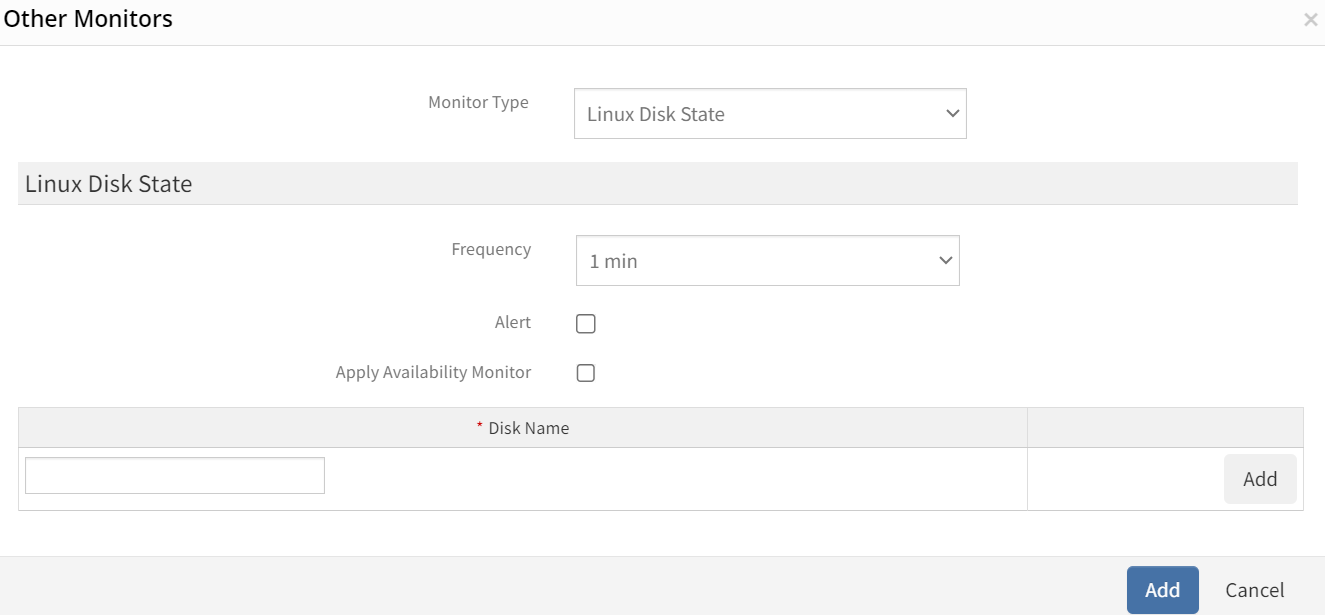
After adding a template with Linux Disk State monitor, assign the template to a device to start monitoring.
Manage Linux disk state
Linux disk state monitor details can be viewed and modified when added to a template. Do the following actions to manage the Linux disk state monitor:
- Edit: Click the template name displayed on the templates screen to change the monitor details.
- View: View the monitor details in the templates screen. Click the arrow next to the template name to view the Linux disk state monitor added to the current template.
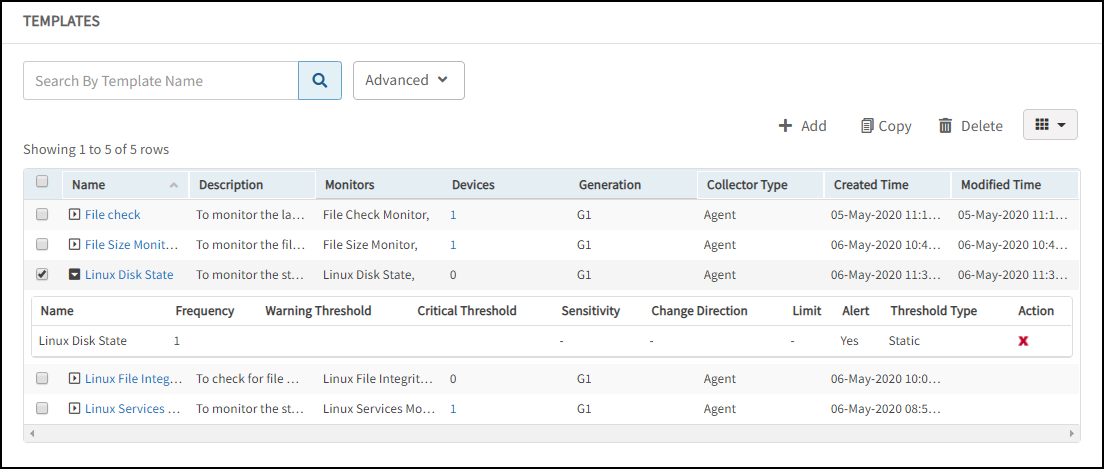
Collect data
You can see the collected metrics with the Name: File Size Monitor in Infrastructure > Resources > Device Details > Monitors > Monitors.
Validate templates
The graphical data is displayed for each name configured in the Linux disk state monitor. Monitor graphs can be viewed under Infrastructure > Resources > Device Details > Metrics. Only one graph is displayed for all configured names in an individual Linux disk state monitor. The graph displays the monitor details based on the disk state.
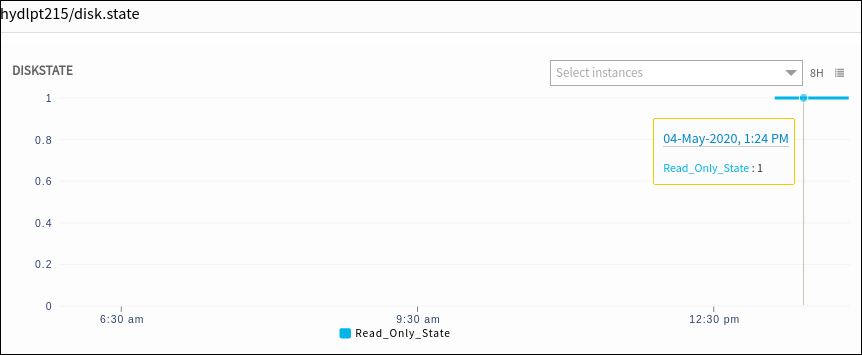
Linux disk state alerts
Critical and OK alerts are sent while monitoring disk partitions. View the alerts in the Alert browser. Examine the alert description to verify disk status.