Monitoring provides 360-degree visibility for applications, servers, virtualization, containers, synthetics, storage, and network devices.
A monitor is a mechanism to check a device periodically for its behavior and performance. Using monitoring, you can gather information and keep track of the performance of your target resources.
As part of the onboarding process:
- All resources in your network are discovered and managed.
- Monitoring templates are assigned to monitor resources according to the configured metrics.
- Timely alerts are raised for quick action.
The dashboard acts as a window to monitor the health, performance, and availability of resources.
The platform includes hundreds of built-in monitors that capture availability and performance metrics and optimal thresholds for supported resources.
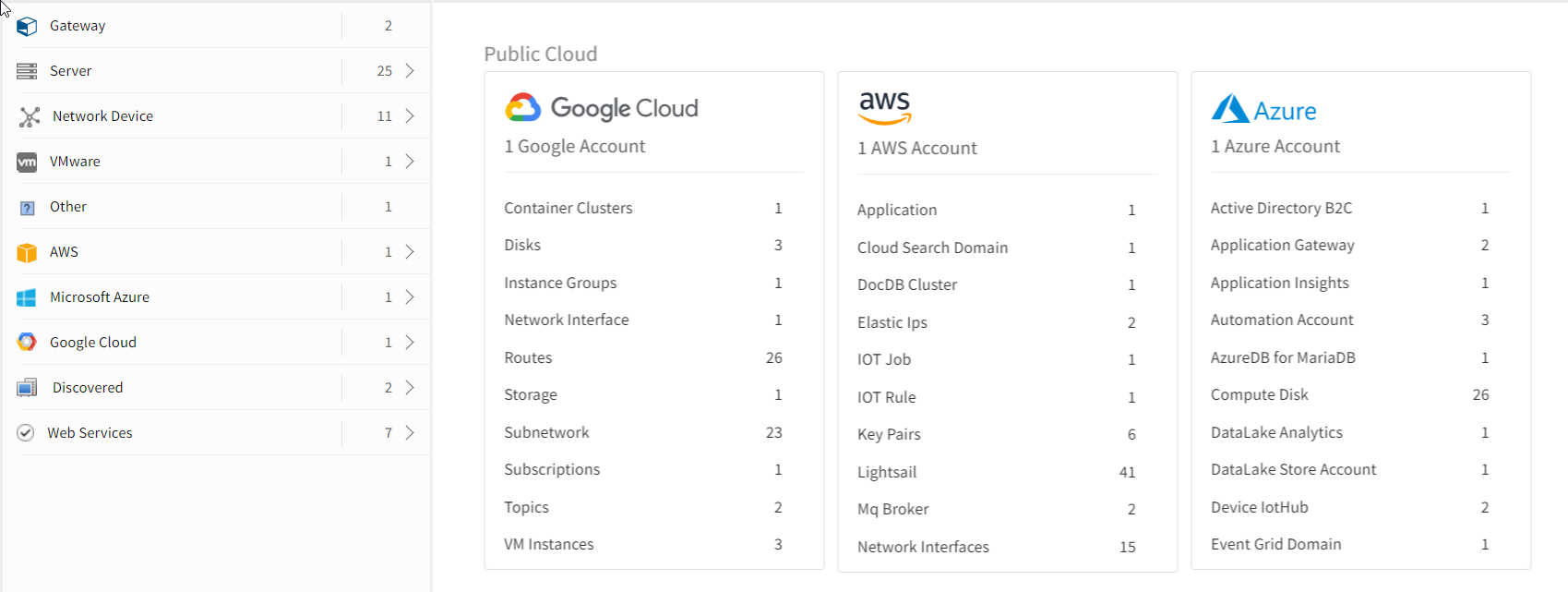
View service impact
Your organization may be responsible for managing different types of IT services, for example:
- Applications (for example, an order management application) or
- Infrastructure services (for example, Wi-Fi for the office).
- IT resources (for example, servers, switches, and routers) deployed in your environment participate (directly or indirectly) in some IT service that serves end users.
Therefore, it is important to have line of sight between IT resources and their impact on users.
Service maps provide a way to organize your IT resources into a hierarchical structure that permits you to associate resource health with end user impact.
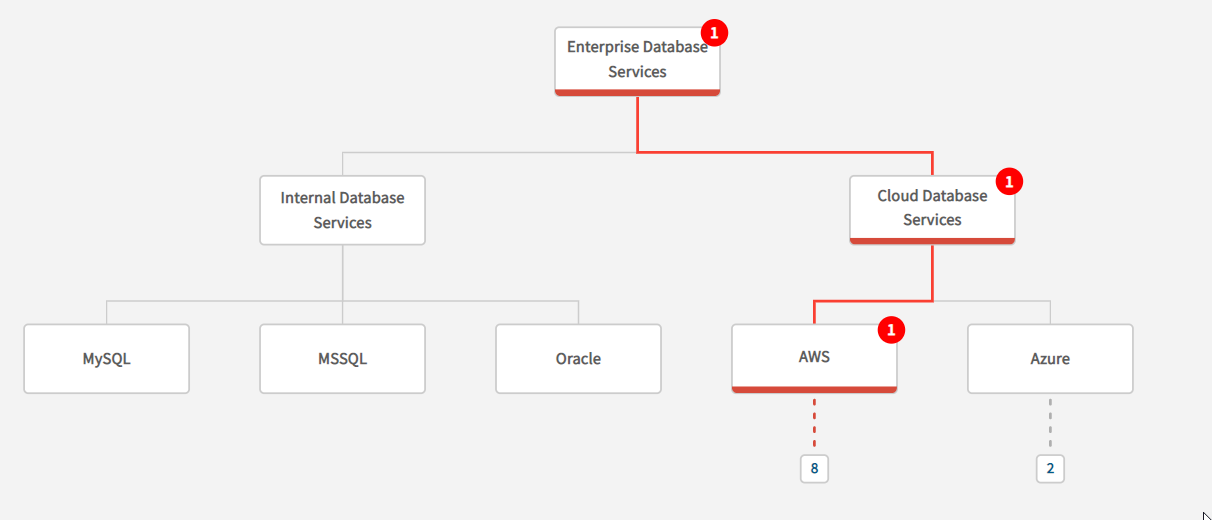
Manage from the cloud
OpsRamp is a SaaS application. You log in using your browser to manage your environments from a single location.
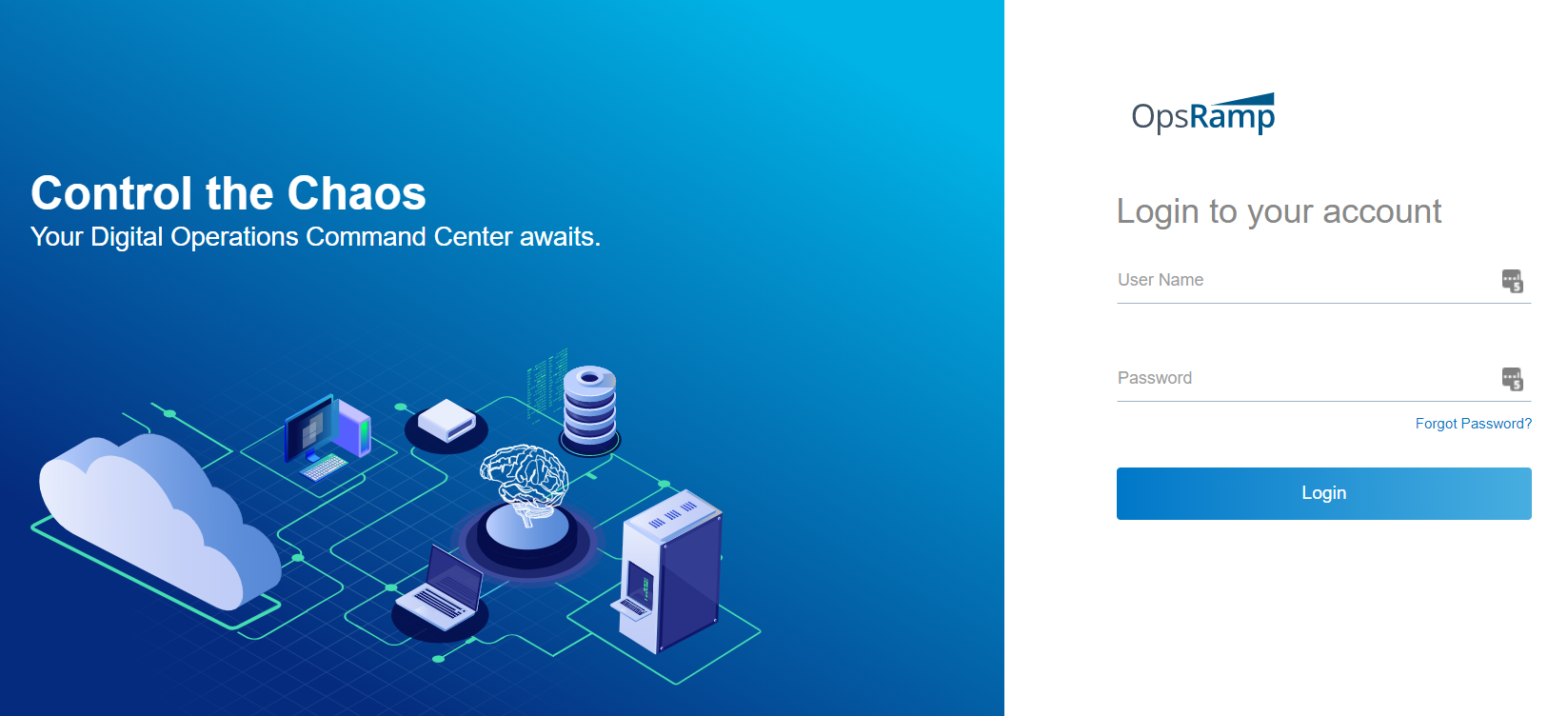
Extend the platform
You can extend the platform to monitor any type of IT resource. Multiple options are available to you to configure or write your own custom monitors, including APIs. APIs are provided to automate integration into your operational workflows.
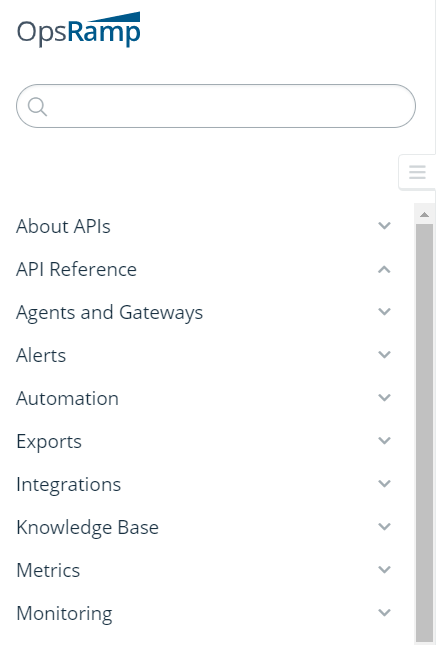
Monitor process workflow
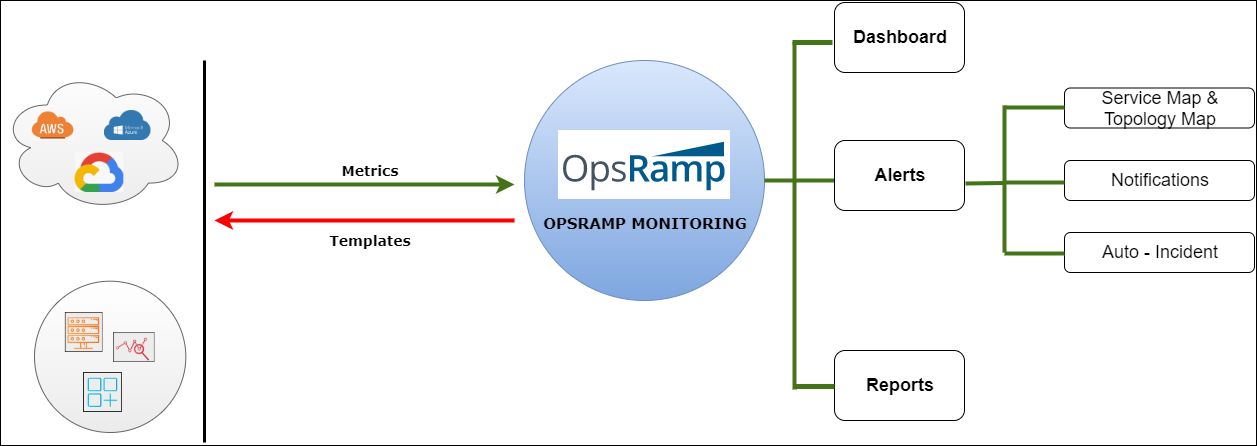
The monitoring management process workflow involves:
| Concept | Description |
|---|---|
| Metrics | Metrics are atomic elements indicating the exact attributes that help you retrieve the health and performance of the target resource or application. |
| Monitor | A monitor is a logical group of metrics that you can customize to monitor any specific technology or resource. |
| Template | Templates contain a group of monitors that are applied on single or multiple devices. |
The following mechanisms are used to monitor devices:
- PING: PING monitoring continuously checks hosts for availability to detect connection failures. PING measures the packet loss and round trip time using ICMP.
- SNMP: Simple Network Management (SNMP) Protocol is a well-known and popular protocol for network management used for collecting information and configuring network devices such as Servers, Printers, Hubs, Switches, and Routers on an Internet Protocol (IP) network.
- WMI: Windows Management Instrumentation (WMI) describes the processes and utilities required to scan systems remotely for early warning signs of potential failure. WMI is the main management technology for Microsoft Windows operating systems.
- API: Application-specific APIs monitor application or devices.
Monitoring methods
| Method | Description |
|---|---|
| Templates | Apply a monitoring template to a target resource or a set of target resources of the same type. |
| SNMP Traps | Monitor your SNMP devices using SNMP Traps configurations. You can create SNMP Trap monitors and receive traps for the devices. |
| Synthetic Monitoring | Track the performance of your websites and internet services and remove bottlenecks before impacting the performance of your website. |
| Gateway-based Application Monitoring Adapters | Use the gateway to monitor your applications using the application monitoring adapters without impacting the performance of your website. |
| Custom Monitors | Create Agentless Custom Monitors for Linux and Windows devices. |
| Event Log Monitoring | Monitor the event logs generated in the system viewer of all Windows devices in your network. |
| Native Monitors | You can add monitors, such as StatsD, Process Statistics, Linux File Integrity monitor, to monitor certain attributes in your Windows and Linux devices. |
After monitoring your resources, track the responses from the Alerts view, Metrics and Monitors tab in Infrastructure.
Monitor types
Two monitor types are supported:
- Native Monitors
- Custom Monitors
Native monitors
The following table describes the different Agent G1 monitors:
| Monitor Type | Description |
|---|---|
| Performance Monitors | Validate the metric availablity. For example CPU, disk utilization, and memory utilization. Selecting Disk and Memory monitors for Linux OS generates graphs each for disk and memory usage in percentage and gigabytes. |
| Application Monitors | Set threshold and frequency for an application and generate alerts. For example, to set threshold for Memory Utilization(%) and Disk Utilization(%) application, select: |
| SNMP Monitors | Initiate SNMP monitoring and set thresholds to get alerts. |
| Event Log Monitor | Monitor event logs generated in the system viewer of all Windows devices in your network. |
| Windows Services Monitor | Track the Windows services status by observing application availability and failure detection using service names. |
| Other Monitors | Set up monitoring using various Linux and Windows supported monitors. |
| Agent Custom Monitors | Set thresholds to validate custom monitor availabilty and generate alerts. |
These monitors can be used with modification.
Custom monitors
A custom monitor is a user-defined monitor that enables you to write scripts that expand monitoring capabilities beyond native monitors.
Two custom monitor types are supported:
- Agent Custom Monitors
- Agentless Custom Monitors
he following execution mode types are supported:
- BATCH FILE
- COMMAND
- EXE
- PERL
- PHP
- POWERSHELL
- PYTHON
- SHELL
- VBS
Templates
A monitoring template defines the parameters needed to monitor your target resource. Templates can capture the behavioral and performance metrics of servers, applications, networks, storage, database instances, and more across hybrid and multi-cloud environments.
A monitoring template defines:
- Which data to collect
- How to collect the data
- Data collection frequency
- The type of collector to use to collect the data, such as SNMP or the VMware API
You manually apply a monitoring template to a resource or a set of resources of the same type, to standardize monitoring functionality across your organization.
You need the appropriate permission-level to work with templates, depending on your usage requirements. Y can select from the following permission levels:
- Create and Edit
- Customize
- Manage
- View
The following template types are supported:
| Template Type | Description |
|---|---|
| Global template | Global Templates are default templates that are visible to partners and clients. You can only create copies from a global template and cannot change them. |
| Partner template | A Partner template is visible only to a specific partner and a partner user is created from scratch. All clients across a partner can access the partner templates./td> |
| Client template | A Client template is visible only to a specific client. You can create a new client template or copy from an existing global template at the client scope. All client templates are applied to all devices in the client. |
Tracking monitoring resources
After assigning templates to resources, you can track the monitored metrics in the Alerts, Metrics, and Monitors tabs.
When to alert specification
The When to Alert option defines the scenario for receiving alerts and is applicable only to Performance and Application Monitors.
Threshold breach alerting
You can specify warning and critical threshold values for a metric to trigger an alert that indicates a threshold breach of threshold when the threshold value is crossed.
Threshold breach forecast
Forecasting helps you to visualize metric trends over an interval and can alert on a potential breach, such as a disk running out of space within the next five days.
Change detection
Change detection identifies sudden changes in metric behavior. The change can be in a positive or negative direction. This feature is appropriagte for metrics with undefined thresholds, such as a change in response time performance.
Monitoring integration failures
Events generated from integration failures, both inbound and outbound configurations, can be monitored:
- Alerts are generated when an integration failures occur.
- Metrics are provided to monitor integration failures.
- Templates are available to create and assign to the integration.
FAQs
How to identify whether my applied agent templates are successfully synced and reached to the end device?
We’ve implemented the following feature to identify the template’s status. This feature is only available for agents and gateways collector type templates.
Scenario-1
If the template is assigned successfully to the device, then the Applied Time against each template will be displayed in the UI page.
Scenario-2
If the template is not assigned successfully to the device, then the Applied Time against each template will not be displayed in the UI page. At the top of this page, you will see a banner message (for ex- Template A is out of sync) with device details.
For unsuccessful templates:
- Click on Sync now button to sync the template again.
- If the sync is successful, the banner message will be removed automatically, and the applied time will be displayed in reference to those templates.
How is space handled in custom monitor script parameters?
The parameters are enclosed in double-quotes (") while passing to the script. Enclose any user-specific arguments with spaces between single quotes (‘).
What is the waiting time for the monitor scripts to get updated?
The standard waiting time is 12 hours for the scripts to get updated unless the agent gets restarted. The agent only checks for the latest RBA details every 12 hours. If the immediate reflection of updates is needed, re-apply the monitoring template.
When does the updated scripts configuration get pushed to the agent?
After the monitoring template gets re-applied, script configuration gets pushed to the agent.
How does the agent proceed after receiving the updated information of a script?
The latest information is downloaded and saved at the agent, but the latest script is downloaded only at the time of execution.
Does Agent custom monitors work during a maintenance window time frame?
Yes, monitoring is not impacted during a maintenance window.
Are subject and description fields required in the alert XML? Can they be null?
Yes, both Subject and Description fields are required in the alert XML. Only then the agent sends the alert to the Alert browser.
What are the DOs and DON’Ts in a custom script monitor execution?
- DOs: De-attach and re-attach templates when there are any changes.
- DON’Ts: Do not update the number of parameters to a custom script, which has already been defined as a monitor in a template and is applied to devices.
- DON’T update scripts frequently.
Can I move a script from one category to another category?
No, this functionality does not exist currently.
Can I apply a custom script to multiple devices?
Yes, Global Custom scripts are applied across all VARS and all clients. Client-specific scripts are applied per client only.
Does all the alerts posted from the custom scripts appear in the Alerts tab?
Yes, all the alerts appear under the alerts tab.
Does the agent handles the previous states and post alerts only during the transition state?
No, the agent does not handle the previous states of the monitor. The end-user is responsible for handling previous states and post alerts only during the transition state.
Is “2-bytes code” supported?
Currently not supported and is on the roadmap for upcoming releases.
Where can I view the configured monitors?
You can navigate to Setup > Monitoring > Monitors, to view the list of configured monitors. Click the monitor to view more details.
Can I see the list of monitors displayed in the MONITORS screen without view permission?
No, you must have View permission to see the list of monitors. Without permission, you get a permission denied message We are sorry. You do not have permission to access this page.
Scenarios
Monitor Windows environment
Scenario:
An organization wants to monitor a Windows environment to track Windows event logs, applications, and services. At the same time, get notified when monitoring conditions and set thresholds exceed.
Solution:
Configure event log, application and service monitor from the available native monitors. An alert is generated based on the frequency and thresholds set while configuring the monitors.
Customize disk space monitor
Scenario:
An organization wants to monitor disk space for Linux and Windows devices using a Perl script.
Solution:
Using the agent custom monitors, provide script details and select execution type as Perl. You can write the script in the Script text field and enter the metrics for warnings such as Default Warning Threshold and Critical Warning Threshold to generate alerts.