Introduction
This section describes the different types of layout options available under View Settings. The layout options are available to make it easier for you to use maps in a format that you prefer. You can use the layout of your choice.
To select different types of topology map layouts:
- Navigate to Infrastructure > Topology Maps.
- Select the resource from the drop-down list.The topology explorer is displayed with the base resource you selected and its neighbors, based on the depth.
- Click the View Settings icon available beside search icon.
- Click the Layout drop-down list to view the layout options.
- Select a layout and click Apply.
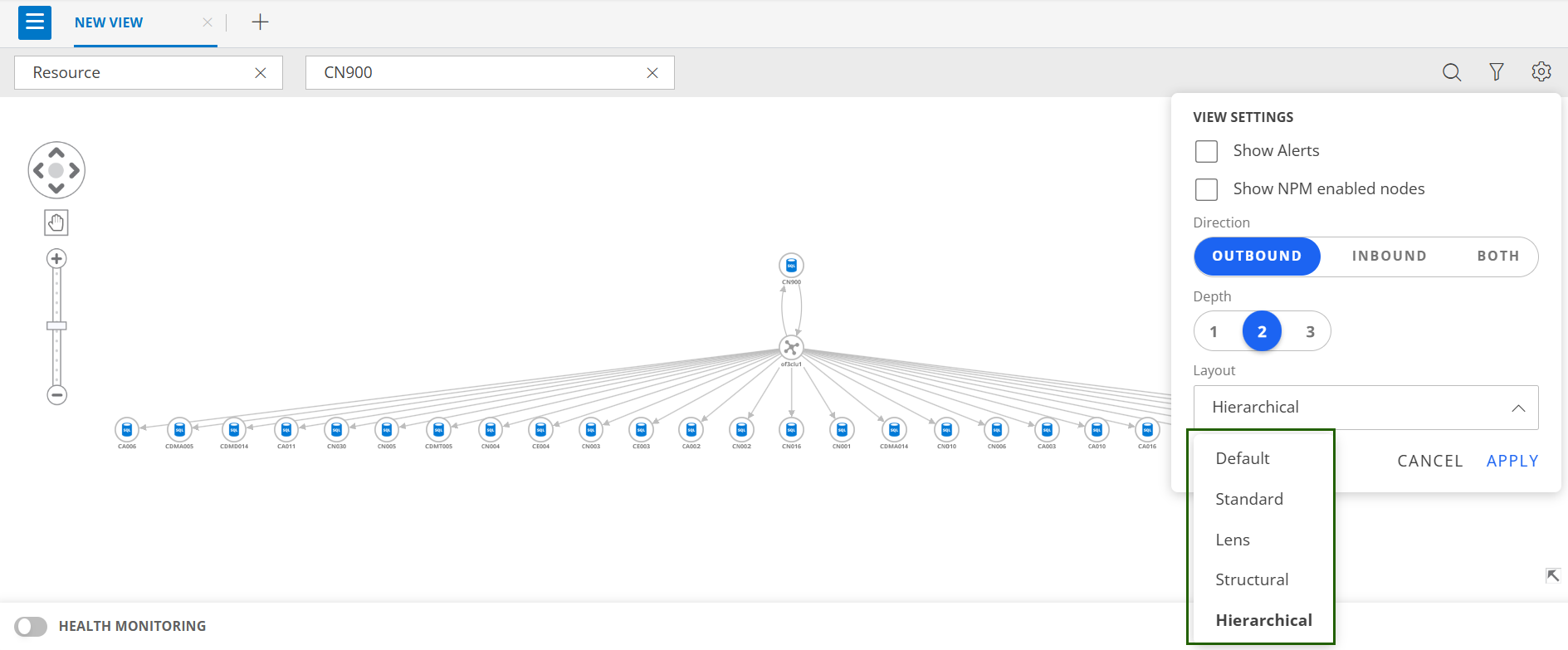
Layout types
Below are the available layout types:
- Default: The default layout typically refers to the initial or standard arrangements of nodes and links when you do not specify a layout from the available view options.
- Standard: This layout is a force-directed graph layout, meaning it constructs the graph, so links are a consistent length, with nodes and edges overlapping as little as possible and distributed evenly across the chart.
- Lens: The lens layout pushes highly connected nodes into the center, and forces less connected nodes into the periphery. The circular outline makes good use of the available space and generally is denser than other layouts.This results in an attractive lens view. Lens is the default layout for arranging items inside open combos.
- Structural: The structural layout functions in a similar manner to a force-directed layout, but nodes with the same neighboring nodes are grouped together.The structural layout allows you to see groupings and patterns without the need to focus on any one element.
- Hierarchical: This layout refers to a specific arrangement of resource components that follows a hierarchical structure for better management, control, and scalability.
×