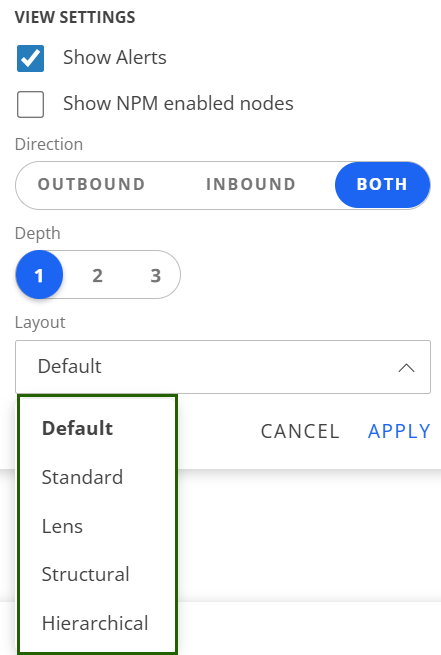Introduction
The topology explorer is where you can view the organization of resources, providing a logical representation of how they are related to one another.
You can also view the visual representation of nodes and links, save views, search for specific resource and perform different actions provided in the explorer.
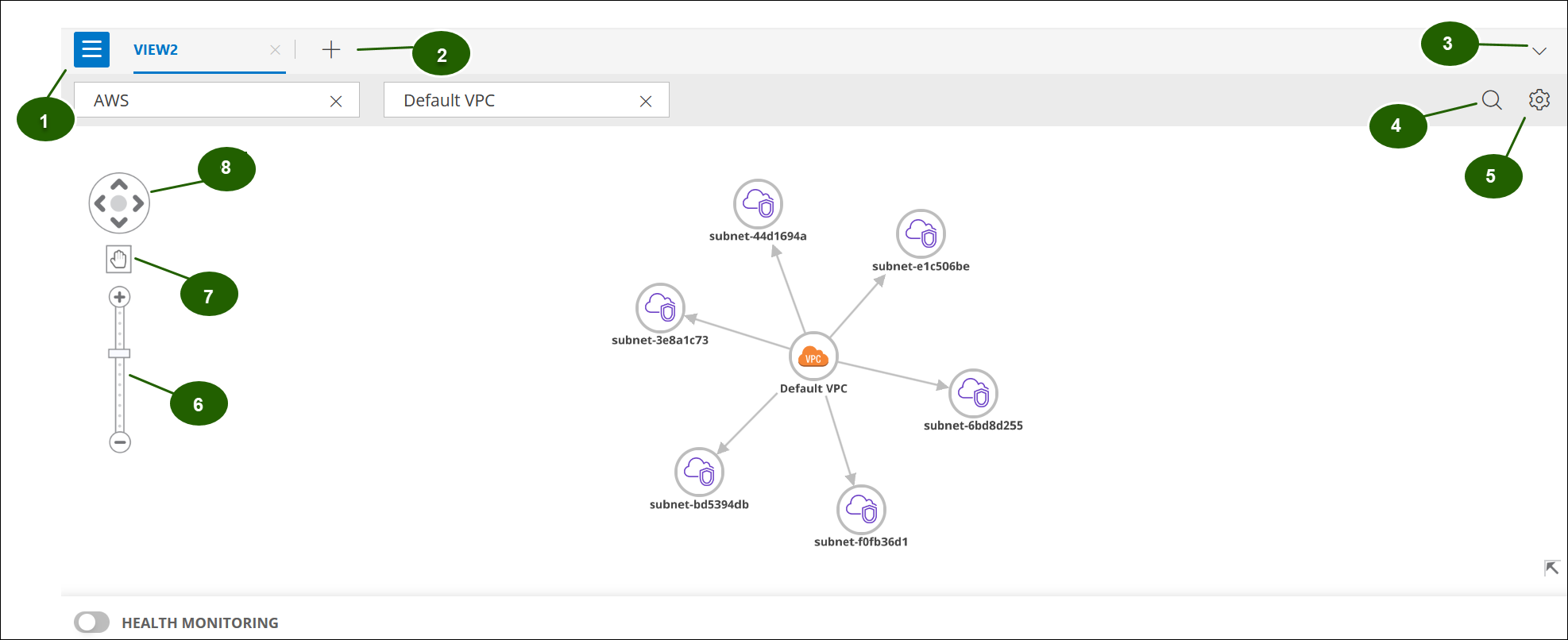
Topology Options
| Callout | Description |
|---|---|
| 1 | Click the hamburger menu to access the Add Current View and Favorite sections. |
| 2 | Click + icon to open a new tab. You can view multiple tabs in a single explorer window. |
| 3 | Click the down arrow icon to switch between the views. |
| 4 | Use the search icon to search for the nodes. Search using resource name. |
| 5 | Click to access View Settings that has the Direction, Depth and Layout options.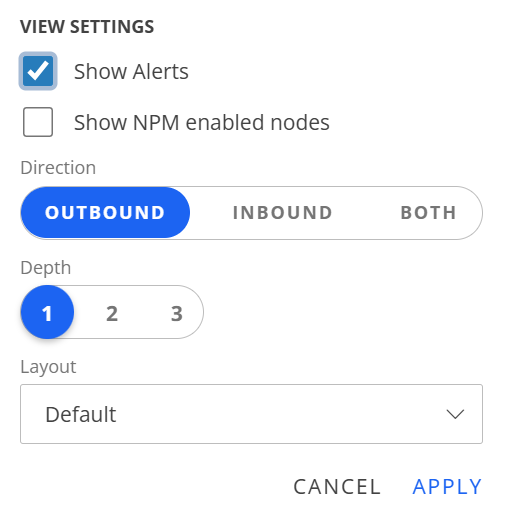
|
| 6 | Use the Zoom in and Zoom out tool on the topology map to change the scope of the visualization. When a map is viewed at a low zoom resolution, icons are displayed with a reduced size, the edges are thinner and the label names appear hidden. |
| 7 |
 |
| 8 | The vertical and horizontal navigation arrows scroll the topology map vertically and horizontally.
 |
×