You can decommission a resource without removing the resource. When the decommission option is enabled, resources are put in the decommissioned state.
Any partner- or client-level user can enable the Resource Decommission option, with the following conditions:
- Only monitored resources can be decommissioned.
- A client-level user can enable resource decommissioning only after the option is enabled at the partner-level.
- Resources cannot be deleted after the Resource Decommission option is enabled.
- After the Resource Decommission option is enabled, all uninstalled public cloud or compute integrations are moved to the decommissioned state.
Enable resource decommissioning at the partner level
To enable resource decommissioning:
- Log in to OpsRamp.
- Go to Setup > Setup > Accounts > Partner Details.
- Click Edit.
- Select the Extended Data Retention add-on in the Add Ons tab, to subscribe to the add-on. The Add-on is added to the Subscribed AddOns section.
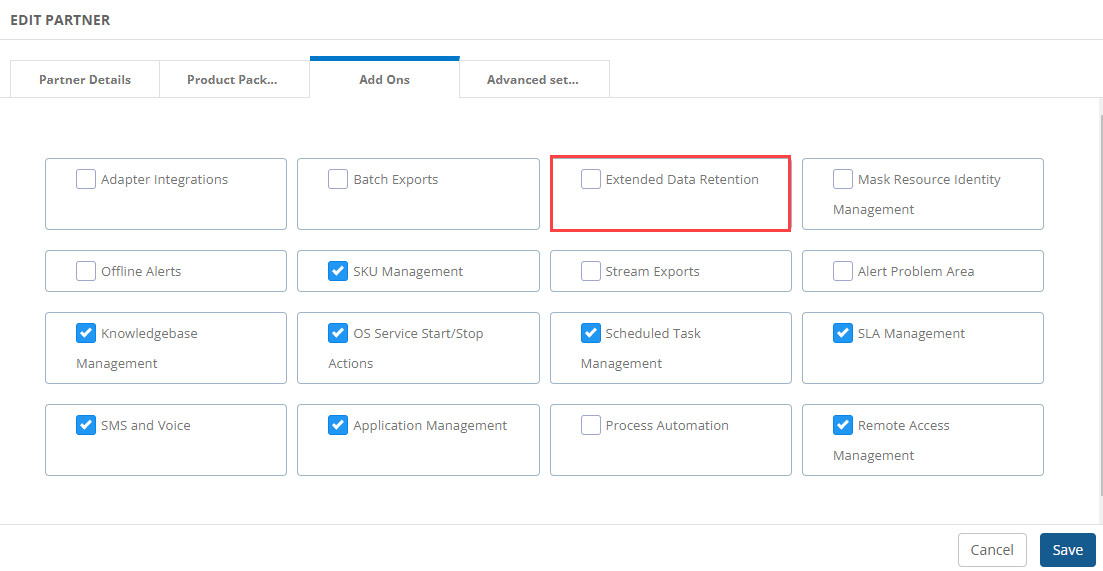
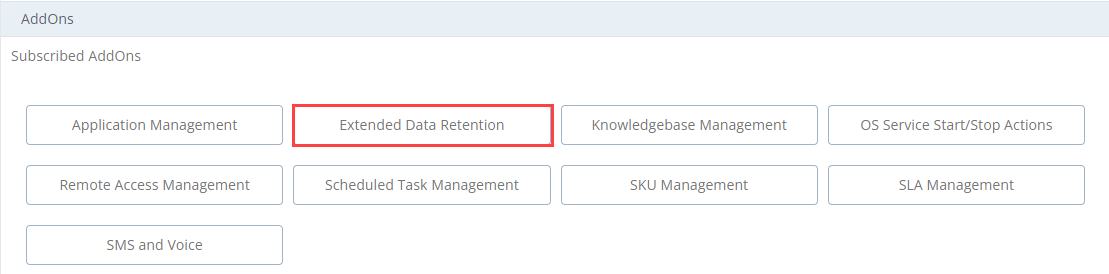
You can subscribe to the Add-on while creating or editing a partner.
Enable resource decommissioning at the client level
To enable resource decommissioning:
- Log in to OpsRamp.
- Go to Setup > Setup > Accounts > Clients.
- Search for the client and click on the client name.
- Click Edit in the Addons section, on the client details page.
- Select the Extended Data Retention add-on, to subscribe to the add-on. The Add-on is added to the Subscribed AddOns section.
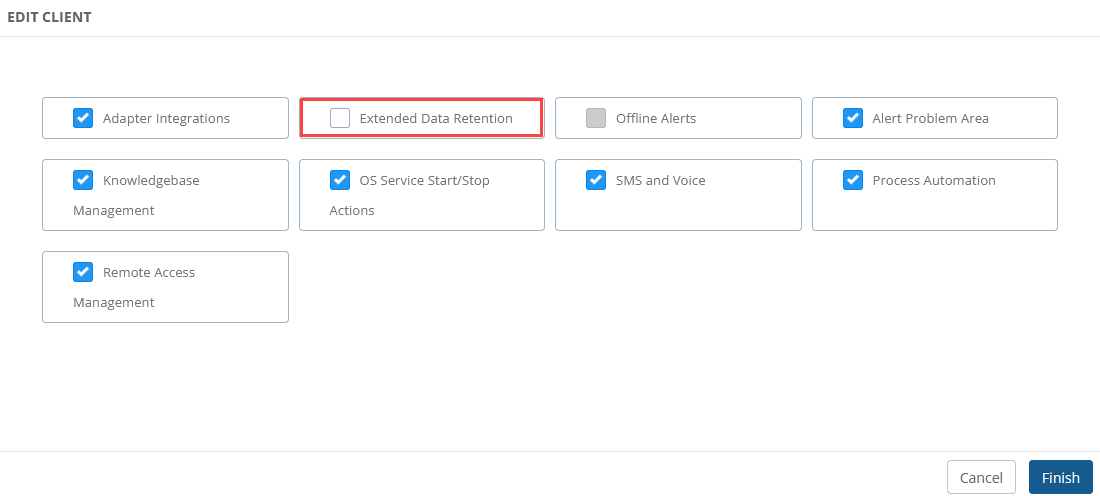
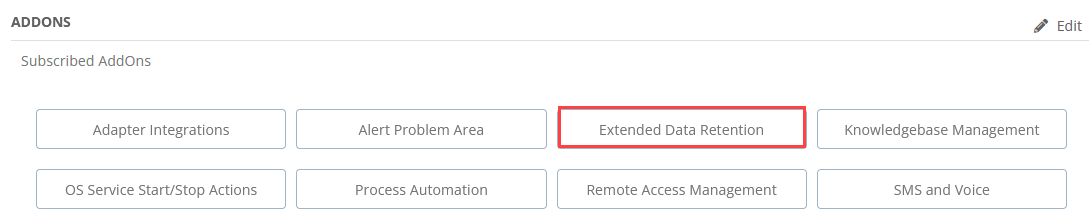
You can subscribe to the Add-on while creating or editing a client.
At the client level:
- Go to Infrastructure > Resources.
- Select the devices or resources you want to decommission.
- Click the Settings icon.
- Click Delete to put the selected devices or resources in a decommissioned state.
Decommissioned resources are removed from the list of resources.