The process of publishing the applications to create device management policies (DMP) & Templates for each native Type with global scope.
As soon as the resource are created through the application, the DMP is triggered, and templates are auto assigned.
Follow the steps below to clone and customize both DMPs & Templates before or after installing the application.
Navigate to Setup > Resources > Device Management Policies.
Click the Advanced search dropdown menu and select Global Policies. Then, search for the DMP using its name. Each DMP adheres to the following naming convention:
{appName nativeType - version}Example: hpe-alletra HPE Alletra Port - 1
Click the clone icon against the DMP name to clone the global DMP.
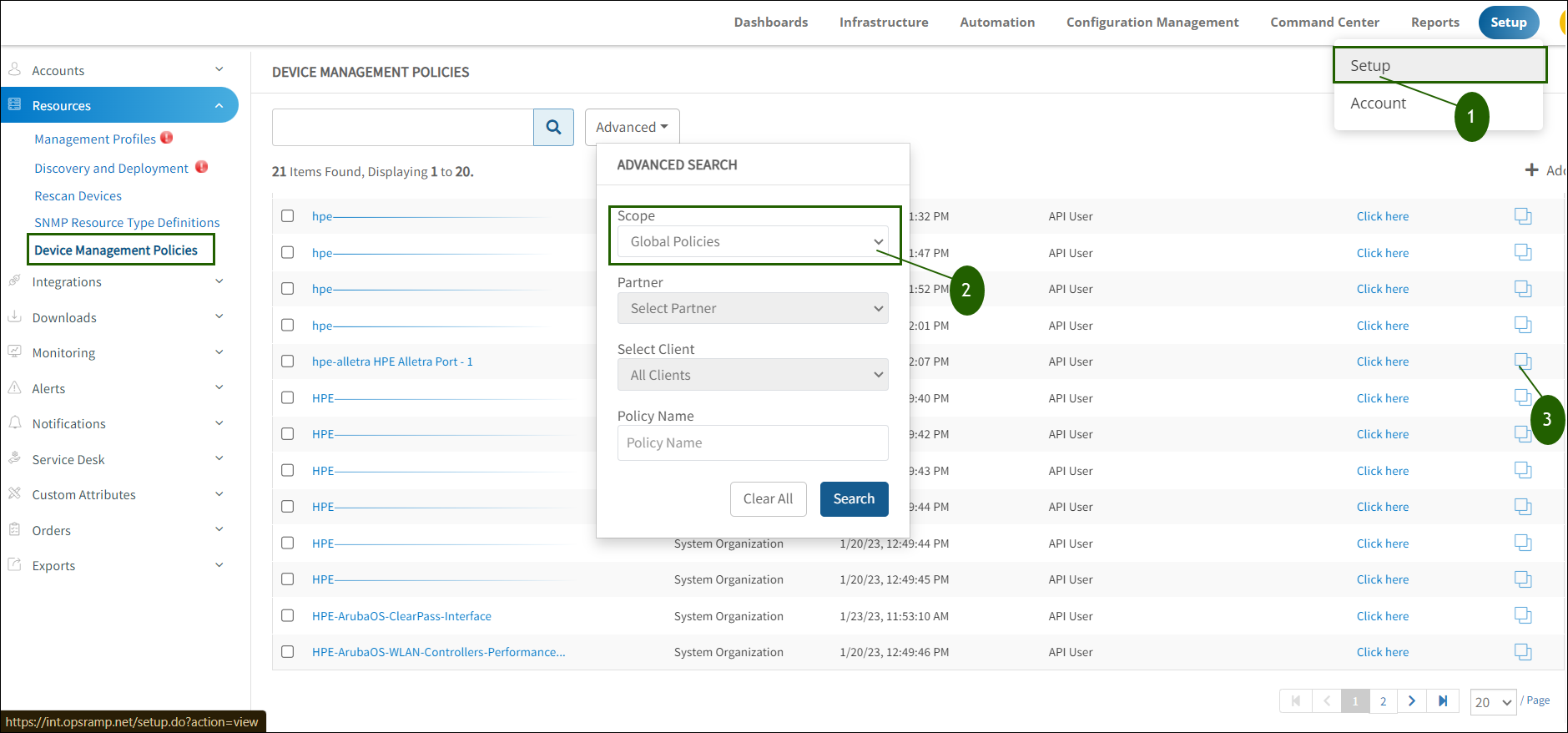
- The Device Management Policy page appears.
- Select the following information:
| Functionality | Description |
|---|---|
| Scope | Select either Partner or Client. Notes:
|
| Name | Provide the name for cloned DMP. |
- In the Add Using Query section, the default query filter is available.
- The default assigned template details are provided in the Perform Actions section.
- In the Assigned Templates column, click the template clone icon.
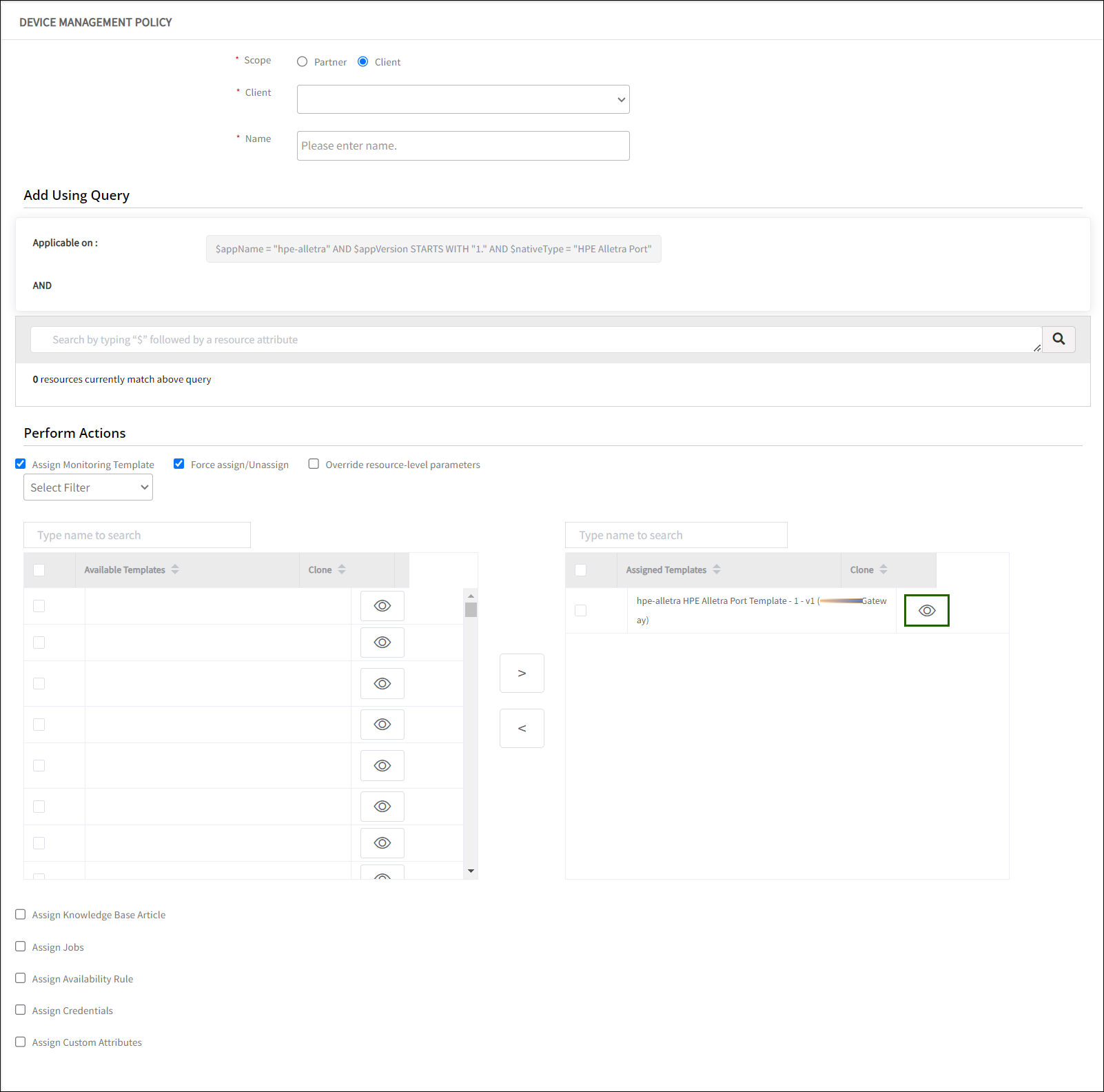
In the Monitor Templates page, you can perform the below customization:
- Enter the Template Name for the cloned template.
- In the Breach a Threshold section, double-click on any metric that requires customization. You can modify the below information:
- You may select the Alert, Apply Availability Monitor, and Alerts on Missing Components checkbox.
- Click Save.
- • Frequency
• Warning Operator
• Warning Thresholds
• Warning RepeatCount
• Critical Operator
• Critical Threshold
• Critical RepeatCountClick Save & Run Now.