Introduction
The app provides a complete overview of your tenants. It includes details for both partners and clients, depending on your setup. This helps users understand their ecosystem better and access the necessary information easily.
Configuration Parameters
- Client Selection: You can select a single client or
All Clientsfrom the dropdown list. Only selected client data will get into the report. - Attributes Selection: Specify the attributes of the selected entities that you wish to include as columns in the report.
- Default attributes: The default attributes (
Partner Name,Client Name,Tenant ID,Created Time, etc.) will be populated by default. The user can modify or delete the default attributes and select required attributes to view in the report. - Only selected attributes related data will be included in the report. If no attributes are selected, the default attributes data will be included in the report.
- You can customize the default attributes selection order by using the drag and drop functionality. You are allowed to select a maximum of 20 attributes.
- Default attributes: The default attributes (
- Select Tags: Specify the custom attributes of selected entities to include columns in the report. You are allowed to select a maximum of 5 tags.
- Analysis Period: Only support the Snapshot option to analyze the report.
- Supported Format: Reports are generated only in XLSX format.
Reports Output
Once the report is generated, it will consist of the following sections:
- Summary: This section provides the configuration details.
- Details: This section provides you with the detailed list of your tenant, including partner and all clients under the partner.
- Glossary: This section contains detailed information about each section present in the report tab, helping you to understand the generated data better.
Sample of reports in XLSX format: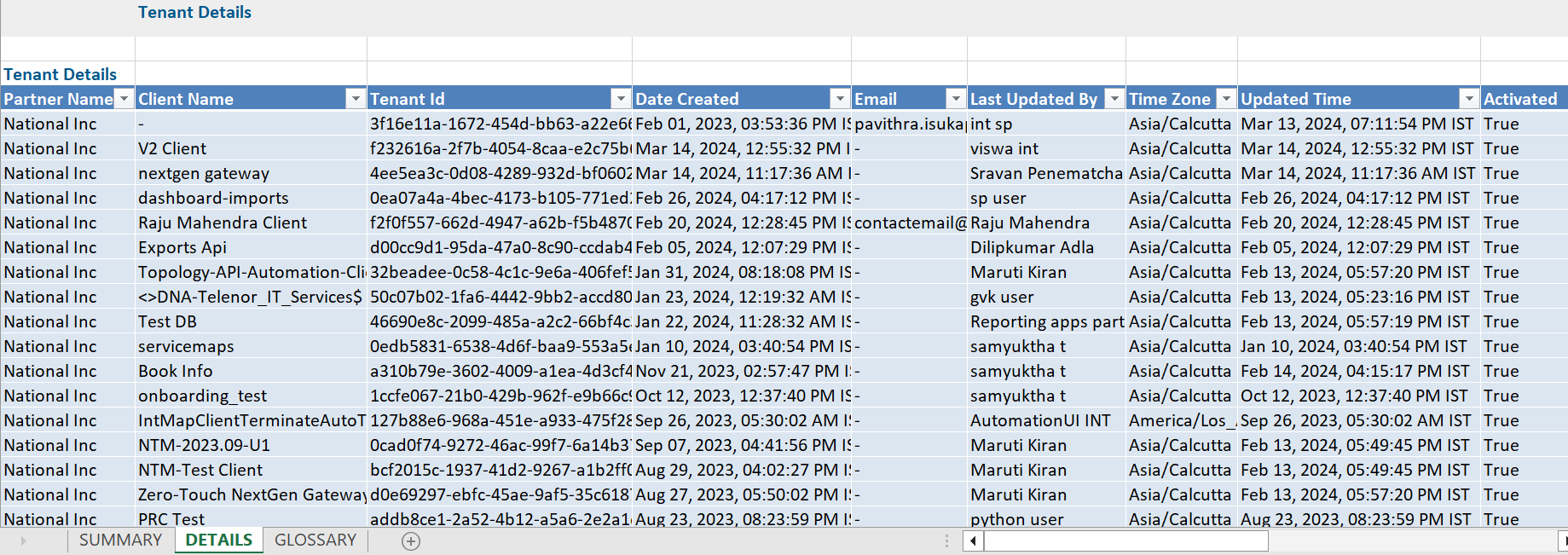
Tenant Profiles Report Vs Tenant Details
Click here to view the supported attributes
| Tenant Profiles Report | Tenant Details | |
|---|---|---|
| UI Atrributes Selection | Display Format In Report | |
| Partner Name | Partner Name | Partner Name |
| Client Name | Client Name | Client Name |
| Activated | Activated | Activated |
| Address | Address | Address |
| City | City | City |
| Contact Person Name | Contact Person Name | Contact Person Name |
| Country | Country | Country |
| Date Created(IST) | Created Time | Created Time |
| External ID | External ID | External ID |
| Last Updated By | Last Updated By | Last Updated By |
| Mobile Number | Mobile Number | Mobile Number |
| Phone Number | Phone Number | Phone Number |
| State | State | State |
| Tenant ID | Tenant ID | Tenant ID |
| Time Zone | Time Zone | Time Zone |
| Unique ID | Tenant ID | Tenant ID |
| Zip | Zip | Zip |
| Desktops | N/A | N/A |
| Servers | N/A | N/A |
| Network Devices | N/A | N/A |
| Other Devices | N/A | N/A |
| N/A | Updated Time | Updated Time |