Introduction
Create Dashboard variables to assign specific attributes. These are used to filter the data with different attributes, without creating a new tile every time a change is required.
Note
The dashboard variables cannot be created for OPSRAMP CURATED DASHBOARDS.Create a variable
Follow these steps to create a dashboard variable:
- Select a dashboard or create a new dashboard.
- Click +FILTER in the main dashboard page. The Dashboard Filters window is displayed.
- Click +Variable. The configuration parameters appear.
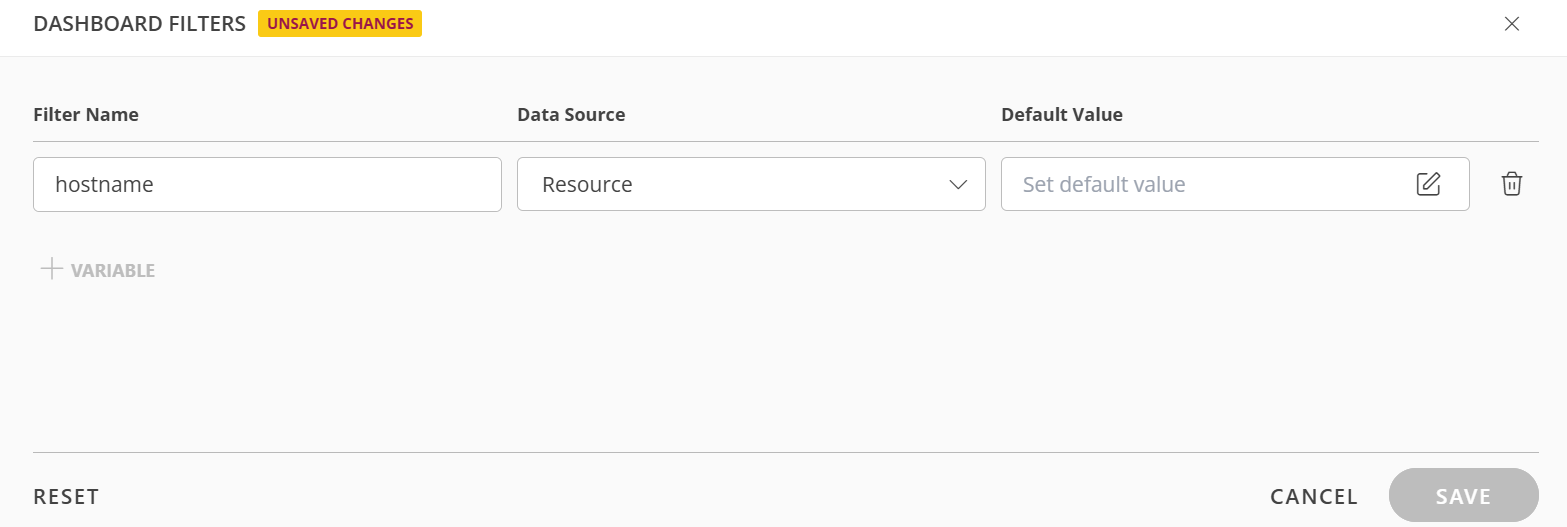
- Fill out the necessary parameters:
- Filter Name: A distinguishing name for the filter.
- Data Source: Select an option from the dropdown. The options are Metric, Resource, Alert, Ticket, Netflows.
- Default Value: Click the pencil icon to set default value. The Selectable Values Filter window is displayed.
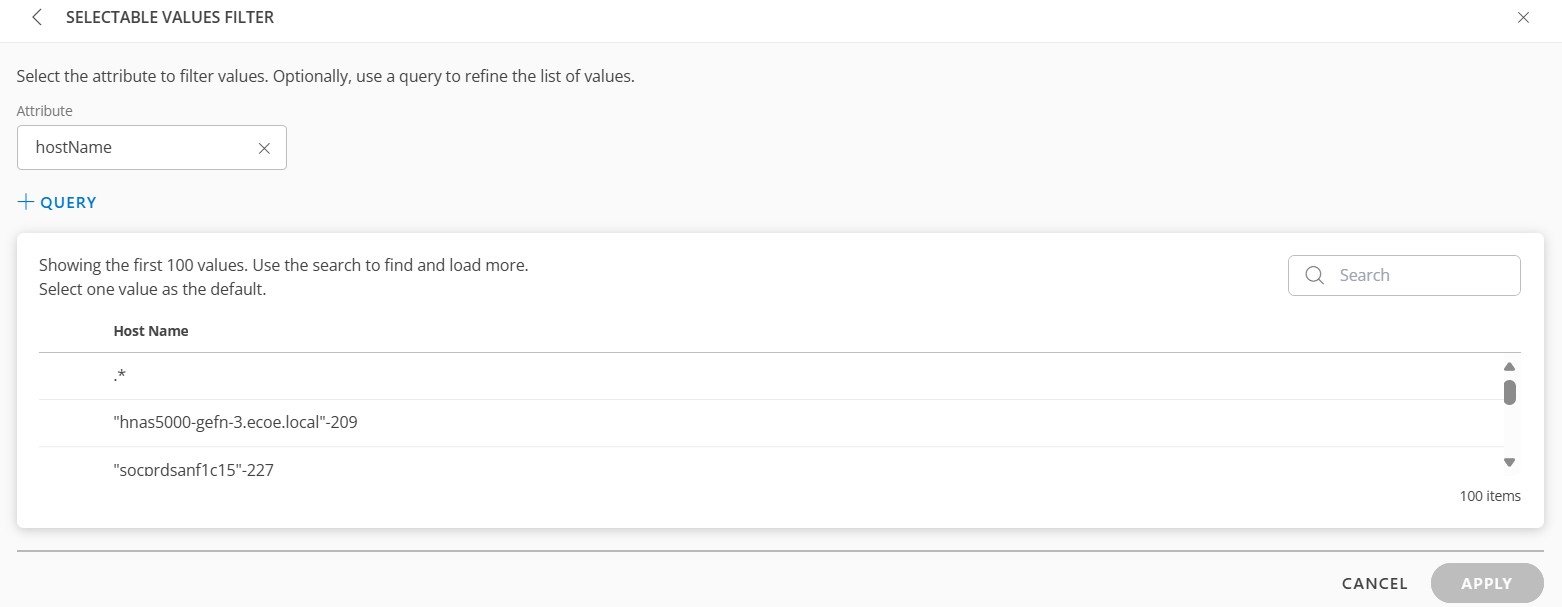
- Search for the value using the Search box.
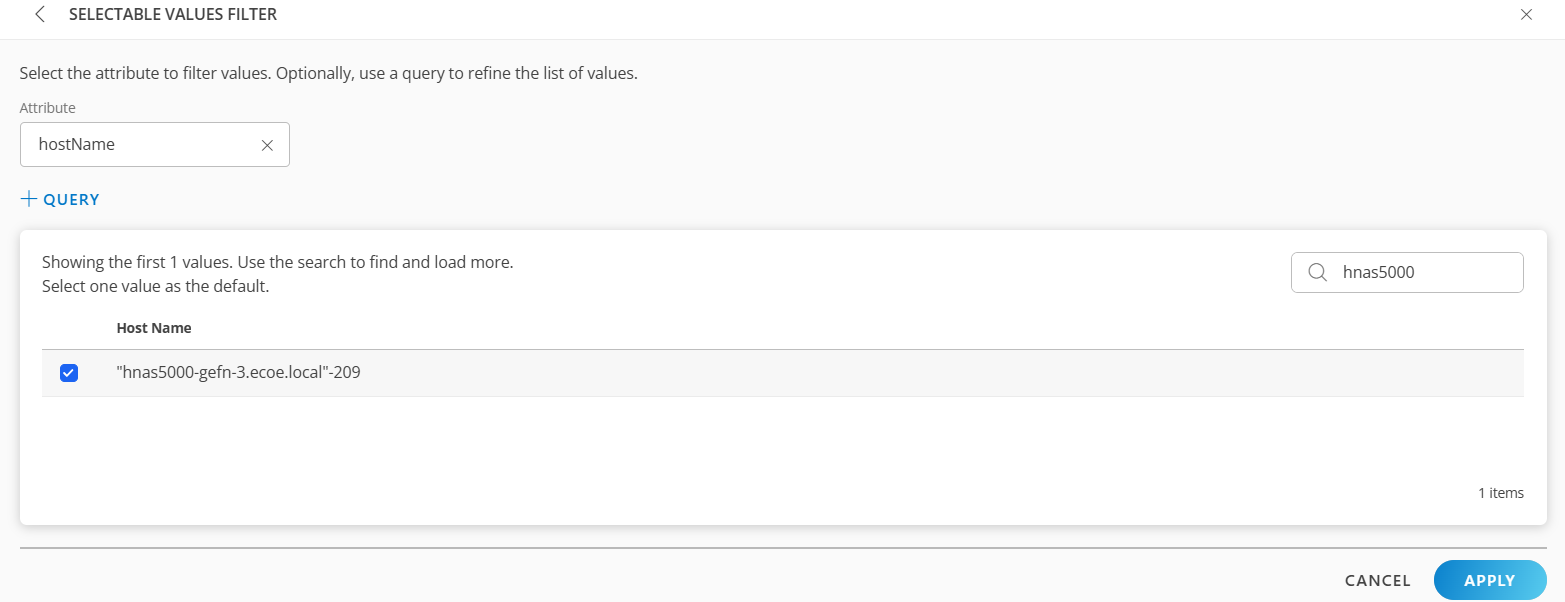
You can use the +QUERY option for nested filter. - Select an attribute from the dropdown list.
- Click +QUERY and build a query.
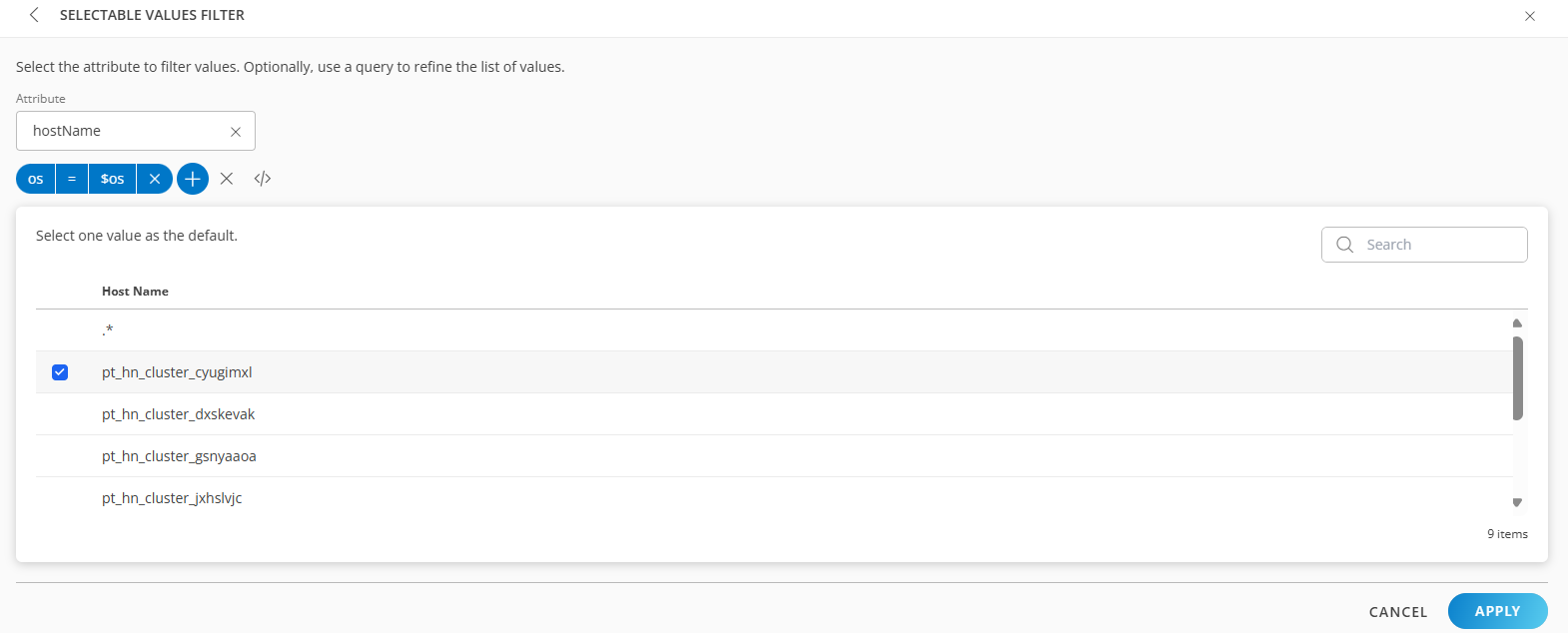
It displays the list of host names associated with the OS. - Use the search option to search for the value and select it.
- Click APPLY. The filter is displayed.
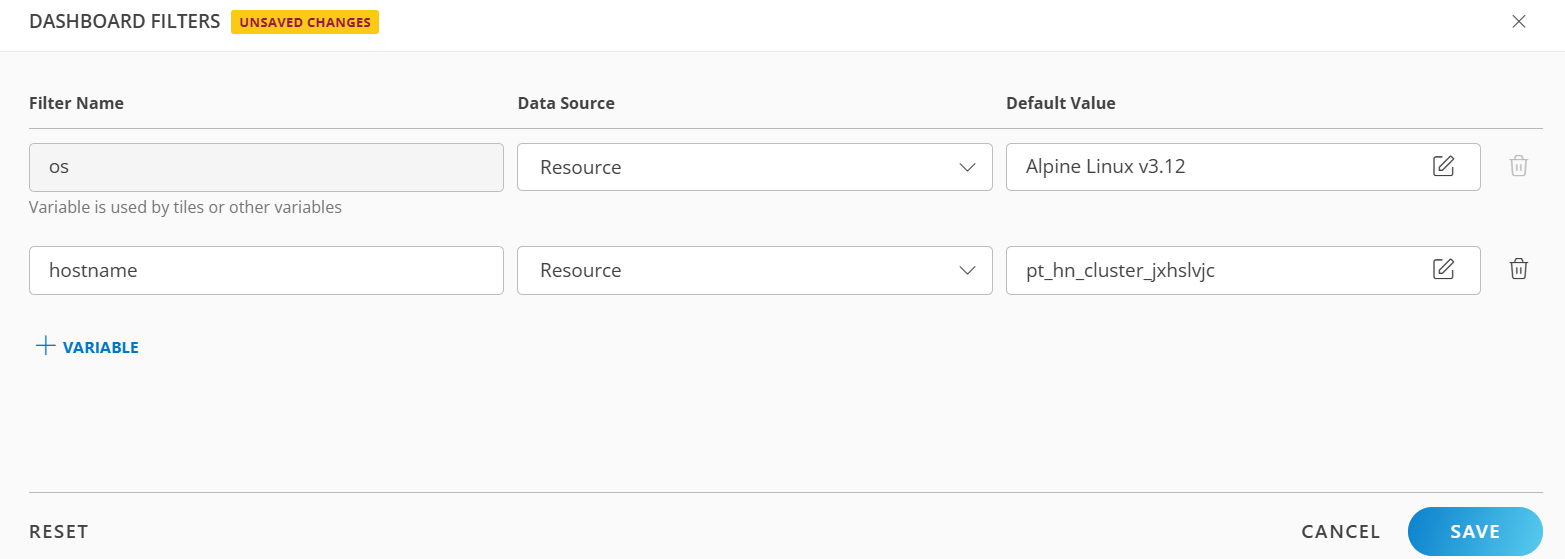
- Click SAVE. The dashboard filter is saved.
Use variable in a tile
The newly created variable can be applied to a tile.
- Click + on the Dashboard page, to create a new Resource tile or (Metric, Alert, Ticket, or NetFlows tile). The new variable will be available for selection. You can also edit an existing tile to add the filter to.
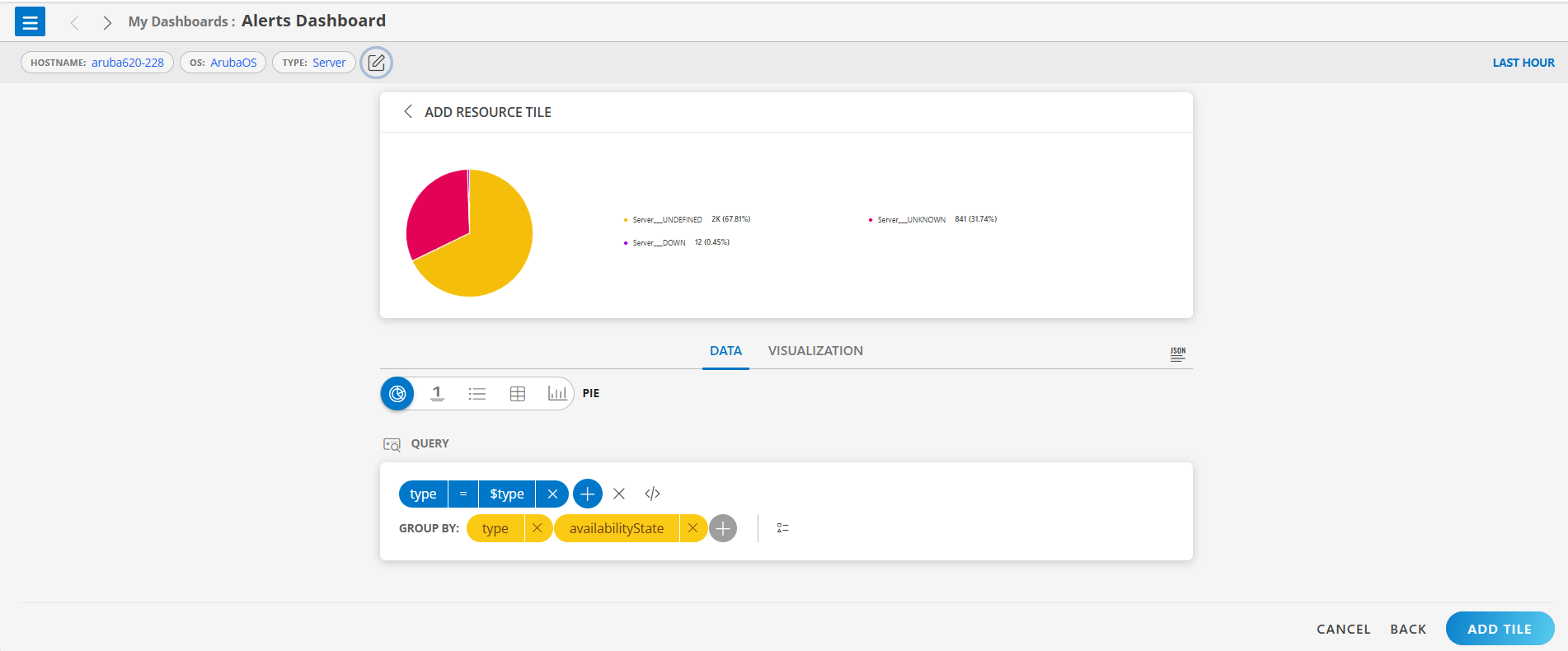
- To edit the variable, click the pencil icon next to the filter and select the desired value. The chart is automatically updated with the new data.
- To use the previous value, click RESET.
×