Why is an agent update required?
The agent update is required for updating bug fixes in the previous agent version, new features or to address critical issues.
How often are agent updates released?
The agent is updated after every major release (that occurs once a quarter) or sometimes after a minor release or any hotfixes.
What is the downtime for agent updates?
Agent update downtime is very minimal and the update process takes from one minute to a maximum of two minutes.
- The downtime also depends on the network bandwidth that is required to download the patch.
- During this process, the agent service is stopped and restarted after the update.
How do I find devices that have agent policies?
To find devices with agent policies:
- Go to Setup > Accounts and click Clients.
- Click the client name.
- Select the Client Details tab to view the list of policies that are assigned to the resources.
How do I validate if the agent is successfully configured?
To validate configuration:
- Go to the Infrastructure tab.
- On the device list, search for the device on which the agent was deployed.
- Check for an icon that is displayed against the resource. This icon confirms that agent is successfully installed on the device.
How to migrate Agent from Direct to Proxy and Vice-Versa?
A direct agent can be converted into a proxy agent, and a proxy agent can be converted into a direct agent. A proxy agent can be moved from one proxy server to another.
You can find the migration scripts in the following location in the OpsRamp console. Automation > Scripts > OpsRamp Agent
There are separate scripts for migrating Linux and Windows agents. The scripts are self-explanatory and you can use them to migrate agents.
How does the Secondary Proxy work in OpsRamp Agent?
The OpsRamp Agent provides support for configuring secondary proxy during installation. Here’s how it works:
- During Agent installation, the secondary proxy configuration is provided separated by commas.
- After the Agent restarts, it parses and save the proxy configuration in RAM.
- Initially, the Agent attempts to connect with the primary proxy specified during installation.
- If the connection to the primary proxy fails, then Agent tries to connect with the secondary proxy.
- The Agent prioritizes the last successfully connected proxy IP address. This means that it will attempt to use the last known working proxy for subsequent connections.
- The Agent prioritizes the last successfully connected proxy IP.
How long are metric and alert data retained if the Agent loses network connectivity?
On loss of network connectivity, the Agent retains alert data for the last 1 day and retains metric data for the last 1 hour.
Why does OpsRamp see a Virtual Machine as a new device when it is moved between VMware Clusters or restored from backup or cloned?
Based on reconciliation logic we will create a device at the portal.
The creation of the new device could be a change in major resource attributes such as IP address, MAC address, BIOS id, MOID (VMware object id), etc.
Due to change in resource attributes of device the new resource is created on the portal.
Can we link the new resource with the same old resource?
Yes, you can link the resources by adding the old resource UUID to our agent configuration DB (Database).
You may lose the new resource metric data if you change the resource UUID from new to old.
Does OpsRamp transfer the monitoring templates assigned on the old device to the new device?
No, monitoring templates will not be transferred to the new device if they are manually assigned on the old device.
If the monitoring template is assigned with DMP (Device Management Policy) on the old device, then the templates will be transferred from the old device to the new device.
Does the new resource keep the old metric data?
No, old metric data will not be available on the new device, because the device or resource is treated as a new resource. Hence, everything gets monitored newly on the new device and successfully onboarded to OpsRamp.
Can we map the data such as Service Maps, Notes, and Knowledge Base articles to the new devices?
No, the Notes cannot be mapped to the new devices.
However, if the Service Maps and Knowledge Base articles are created with DMP, then these will be mapped to the new devices.
Where can I find the Windows Defender patches installed by the OpsRamp Agent?
Windows Defender patches will not be displayed in the Control Panel, whether it is installed by a third-party application such as OpsRamp Agent or by Windows Defender itself.
You should navigate to Event Viewer to view the information about Windows Defender patches installed by the OpsRamp Agent or any third-party applications.
Can we install the agent in a custom location?
Previously, the installation and configuration of the agent were automatically set to the default location. However, now you have the flexibility to install and configure the agent at your desired location. You can specify a custom path and the agent will be installed in the same location. Here is an example:
For Window:
- Default Location: C:\Program Files (x86)\OpsRamp\Agent
- Custom Path Example: {custom_dir}\OpsRamp\Agent
Custom path installation on Window, use the following example command.
msiexec.exe /i {.msi file path in quotes} /quiet WRAPPED_ARGUMENTS="/silent /apiserver=<apiserver> key=<key> /secret=<secret> /clientid=<clientid> /custominstallationpath=<custom absolute path>”For Linux:
- Default Location: /opt/opsramp/agent
- Custom Path Example: {custom_dir}/opsramp/agent
Custom path installation on Linux, follow the below steps:
- Extract the tar file contents into the custom directory.
tar -C <custom-dir> -xzf opsramp-agent-17.0.0_1_amd64.tar.gz - Navigate to the custom directory and run
setup.shto install the agent into the specified directory and configure startup scripts. - Start the agent with the authentication tokens generated for your organization. Following is an example command.
sudo <custom-dir>/opsramp/agent/bin/configure -K <key> -S <secret> -s <apiserver> -u true
Can we share any OpsRamp installer file through Microsoft Teams?
Avoid sharing any executable files or OpsRamp installer files through Microsoft Teams, as this action can internally activate processes within the Teams platform. Furthermore, sharing such files may lead to the creation of dummy resources in the OpsRamp portal.
To prevent any unexpected consequences, make sure not to share any OpsRamp sensitive documents or installer files via Microsoft Teams.
What ports are required for the Linux agent deployment tool when communicating from the jump server to the end server?
The Ansible agent script utilizes SSH for deployment, hence requiring port 22 for SSH communication from the jump server to the end server.
If we are using the agent deployment tool, do we need ICMP, Port 135, 139, and 445 from the Windows jump server to the end agent server?
Yes, we require either ICMP (ping) or port 135 for the device discovery. We used xCmd tool to deploy the agent deployment and this tool used the ports 135, 139 and 445.
While using the Windows deployment tool, how does communication occur between a Windows jump server and end agent server?
The communication is facilitated through the xCmd tool. Internally, xCmd uses shared paths to push the agent installer to the remote machine.
Note: Make sure that ports 135, 139, and 445 are open for the proper functioning of the xCmd tool.
Mention the way of communication between Agent and Gateway along with port and direction?
Communication from Agent to Gateway is bi-directional and Agent communicates with Gateway using 3128 port. The 3128 port is a in-bond port in Gateway side.
What VCRT version required is for Windows Agent Patching?
VCRT version 14.44.35211.0 is required for Windows Agent Patching. We install this as part of the Agent installation process in case VCRT is not found on the device.
My Agent uninstalled itself, what should i do?
The agent uninstalls itself if it receives a bad response code (410/401) from the cloud as part of the API call response. You can confirm the uninstallation by checking the agent backup files in the agent audit logs.
Explanation of Response Codes:
| Error | Reasons | Resolution |
|---|---|---|
| 410 Response Codes | Device not found in OpsRamp database | Check the audit logs to identify who deleted the devices and reinstalled the agent |
| 401 Response Codes | Used wrong credentials | Check the credentials you entered and make sure they are correct |
How to Generate Top Ten Disk and Memory Information in Alerts for G2 Template?
To generate top ten disk and memory related information in Alerts for G2 template Disk and Memory Monitors, you need to use process automation as these details are not included by default in the G2 template. By following these steps, you can create a process definition that captures top disk and memory information.
Step 1: Ensure Top 10 Disk and Memory Scripts are Available
Verify that the necessary scripts for fetching top 10 disk and memory information are available in the Automation > Scripts section. If not, contact your OpsRamp administrator or support team to obtain them.
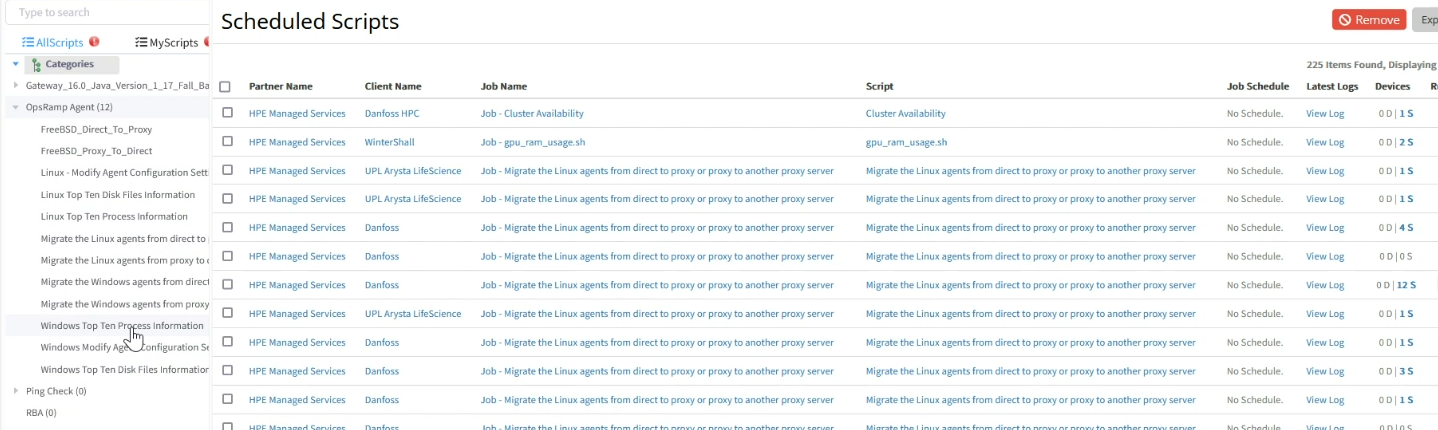
Step 2: Create a New Process Definition:
- Navigate to Automation > Process Automation.
- Click + Add to create a new Process Definition.
- A new page appears with a canvas and tools for building the process.
- Select Automation from the Category dropdown.
- Enter a Name for the process., such as “Top 10 Disk and Memory Alert”.

Step 3: Define the Start Event
- From the tools menu, click Create Start Event and place it on the canvas.
- Click the wrench icon (Change type) and select Signal Start Event.
- Click on the Signal Start Event symbol to access its properties.
- In the Properties section, enter the following details:
- Name: Enter a name for this task (it will display on the task symbol).
- Configuration: Select the Alert type.
- Filter Criteria: Use the $ symbol to specify the query filter for creating the Top 10 alerts. Refer to an example in the provided screenshot.
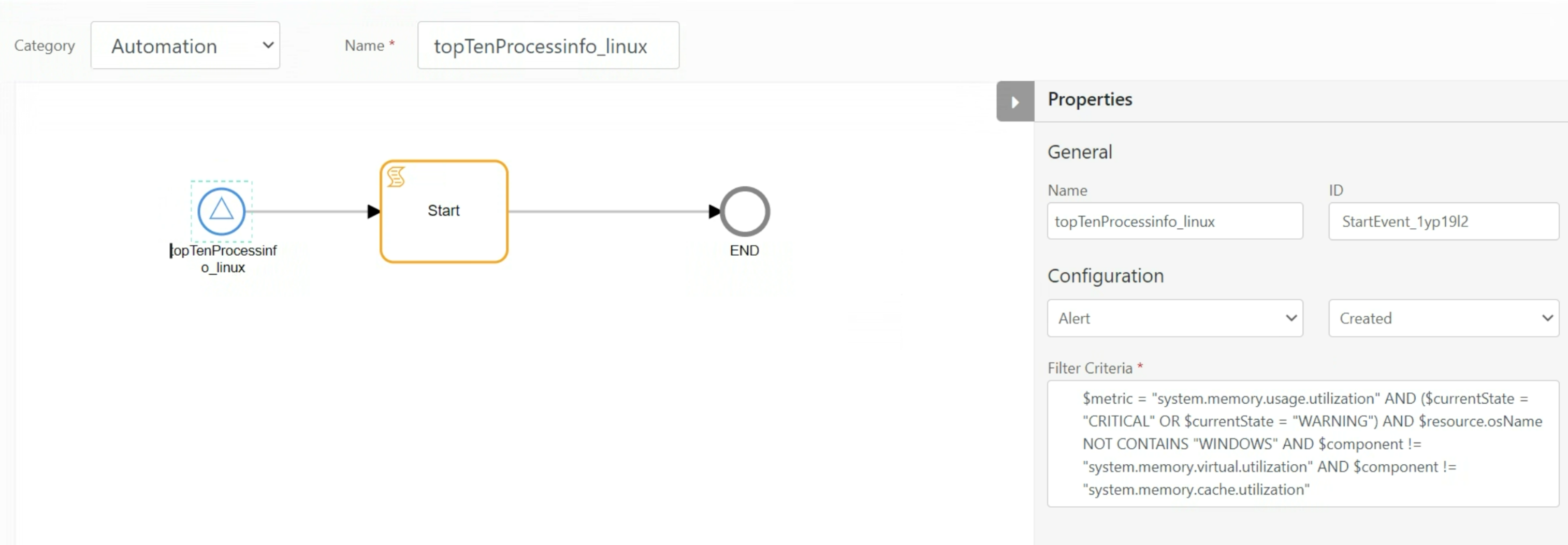
Step 4: Define the Script Task:
- Add a Script Task to execute the top 10 disk and memory scripts.
- Configure the task with the following details:
- Select the Agent script platform.
- Script Category: Choose the category where the scripts are stored.
- Script Name: Select the specific script for top 10 disk or memory information.
- Resource ID: Use the $resource_id variable to pass the resource ID to the script.
- Alert Component: Use the $alert_component variable to pass the relevant alert component.
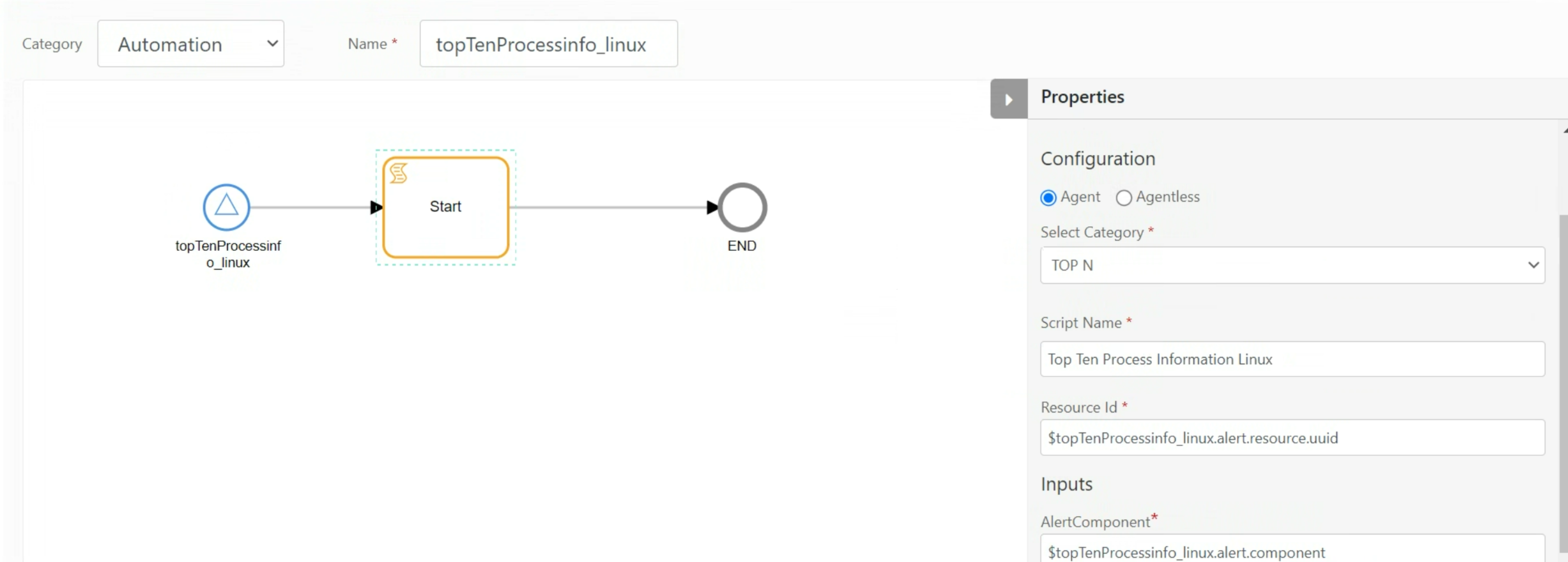
Step 5: Define the End Event:
Add an End Event to mark the completion of the process definition.
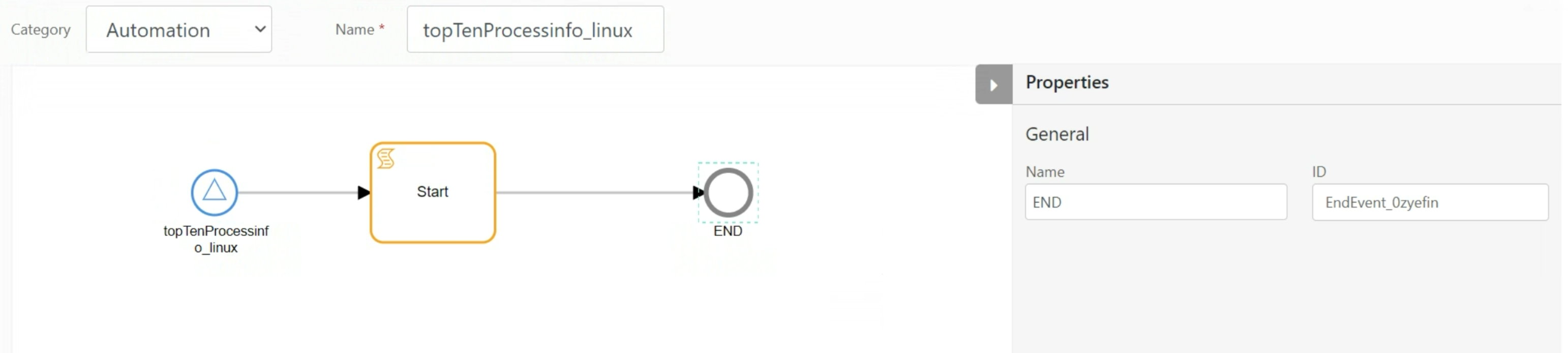
Step 6: Save and Deploy:
- After completing the configuration, click Save to save the settings.
- Click Save & Deploy to execute the process definition.
What types of installed patches are not fetched by OpsRamp Patch Management for Windows devices?
The following types of installed patches are not fetched by OpsRap Patch Management:
- Patches that are not successfully installed on the device.
- Patches that are included with the operating system by default.
- Patches that were downloaded and installed manually using commands (e.g., PowerShell commands).
- Patches installed by other software or tools.
How do I troubleshoot the issue if monitoring is not working as expected based on the given input configuration?
Starting from Agent version 19.0.0, we maintain the previous monitoring configuration as a backup. This allows for more effective troubleshooting by comparing the current monitoring configuration with the previous one.
Why are MSSQL dashboards not displaying data?
Follow these steps to resolve the issue:
- Verify Credentials:
- Ensure that database credentials are added for the device in the OpsRamp portal.
- The credentials must have the necessary permissions to access the MSSQL database.
- Update Agent Registry Key:
- Set the registry key
SOFTWARE\OpsRamp\Agent\RunDashboard_asUserto1on the Agent machine.
- Set the registry key
- Re-run Asset Job:
- After updating the registry key, run the Asset job again to refresh the dashboard data.
Why the Windows Agent not fetching the python path during script execution?
Cause:
If Python is installed via the Windows App Store, the Agent cannot access the Python binary because the installation directory does not grant permissions to the system account.
Solution:
- Add Python’s installation path to the system environment variables.
- Restart the Agent service after updating the path.
- If the issue persists, restart the device to ensure the changes take effect.
Is there a way to disable patch management after enabling the package?
Yes, there are two options to disable patch management:
- Manual Configuration:
- Edit the configuration settings on each agent-installed device manually to disable patch management.
- Automated Script via Portal:
- Use the automation script available in the OpsRamp portal.
- Configure and execute the script with the required settings to disable patch management while keeping remote console and process automation enabled.
How Does the Linux Agent Fetch CPU Information of Hardware Section in Attributes Page?
The Linux Agent gathers CPU information for the Hardware section of the Attributes page by reading from the /proc/cpuinfo file using a Go-based package. This file is a standard Linux interface that provides detailed information about each CPU core.