OpsRamp agents can connect to the OpsRamp cloud in two ways:
- Direct Agent: The direct agent connects to the OpsRamp cloud directly, and this type of agent does not require any special configuration.
- Proxy Agent: The proxy agents are configured to connect to the cloud using an HTTP proxy embedded in the gateway.
Download the Direct Agent
To download the direct agent:
- Navigate to Setup > Downloads > Agent.
- Select the client from the dropdown menu.
- Choose the Direct option from the available installation methods.
- Select the appropriate agent installer.
- Click the Download button to initiate the agent download process.
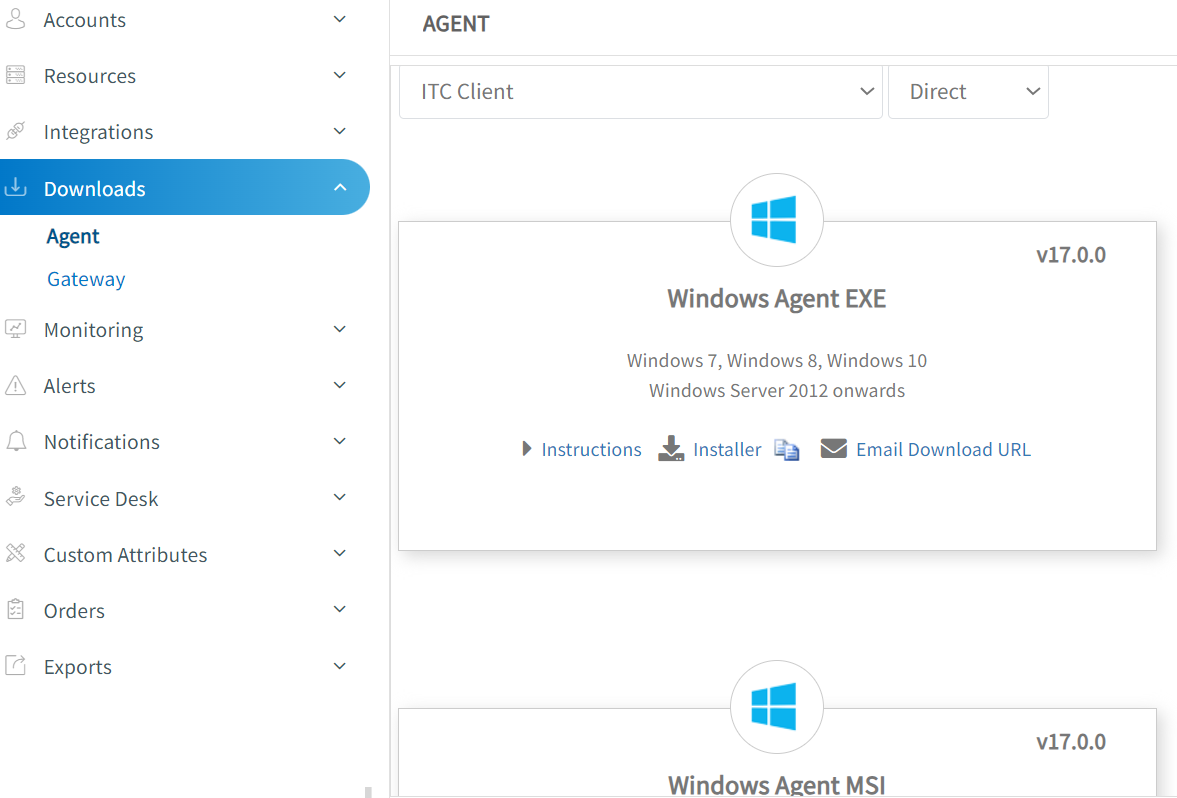
Download the Proxy Agent
The gateway proxy servers help agents to connect to the cloud so that the agents do not need direct access to the OpsRamp cloud.
To download the proxy agent:
- Navigate to Setup > Downloads > Agent.
- Select the client from the dropdown menu.
- Choose the Proxy option from the available installation methods.
- From the list of gateway profile, select the primary Gateway Profile.
- Enable the “Add Secondary Proxy” option to configure a secondary gateway profile. (Optional)
- If enabled, select the secondary Gateway Profile from the available list.
- Select the appropriate agent installer.
- Click on the Download button to initiate the agent download process.
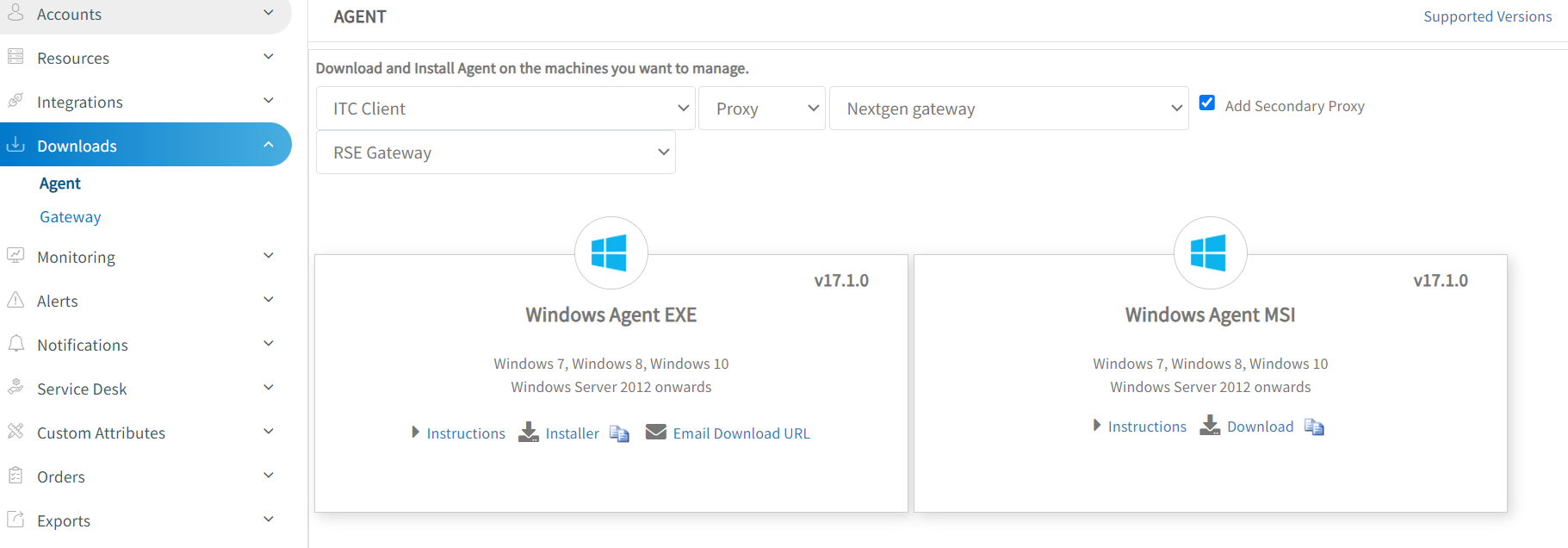
The selected gateway profile is used as a Proxy server for agents to connect to the OpsRamp cloud.
For more information regarding the secondary proxy support in the Agent, refer to the Documents.
Note
Classic Gateway
- The gateway should have a Static IP Address. Make sure to start the Proxy Service on the gateway before installing the agents.
NextGen Gateway
- The gateway should have a Squid Proxy Load Balancer Service IP Address. Make sure Squid Proxy POD is up and running on the gateway before installing the agents.
How do the agents connect to OpsRamp Cloud via Gateway proxy?
When the gateway profile is selected during agent download, the IP address, proxy port, and gateway profile UUID are automatically included in the Agent installers and instructions.
| Agent file type | Gateway details | Example format |
|---|---|---|
| Windows EXE | Gateway IP, port, and UUID details are prepackaged at the time of download in the installer. | N/A |
| Windows MSI | After installing the agent MSI, follow the instruction page. Gateway details like proxy IP, port, and UUID will be automatically added to the instructions. | msiexec.exe /i {.msi file path in quotes} /quiet WRAPPED_ARGUMENTS="/silent /apiserver=test.api.opsramp.com /key=v5TwJ7hEGmGKcXWScvDDtsYq6eX6ugf9 /secret=7kyyaSfCxfM6nwn5VCsarrRffyqbSchkWbNjTpNANfQvKKNdBC3M25mumx48YtXH /clientid=client_292263 /proxyip=172.25.251.7 /proxyport=3128 /gatewayprofileuuid=46513269-7e38-4d3c-8fe9-df1ceda1mv24" |
| Linux deployment script Python and Shell. | Gateway IP, port, and UUID details are prepackaged at the time of download in agent deployment script for both Python and Shell script. | N/A | Ansible-based agent deployment. | Gateway IP, port, and UUID details are prepackaged at the time of download in ansible-based agent deployment playbook. | N/A |
| Installers for individual Linux and FreeBSD distributions. | After installing the agent on the respective operating system, follow the instruction page. Gateway details like proxy IP, port, and UUID will be automatically added to the instructions. | sudo /opt/opsramp/agent/bin/configure -K v5TwJ7hEGmGKcXWScvDDtsYq6eX6ugf9 -S 7kyyaSfCxfM6nwn5VCsarrRffyqbSchkWbNjTpNANfQvKKNdBC3M25mumx48YtXH -s test.api.opsramp.com -m proxy -x 172.25.251.7 -p 3128 -G 46513269-7e38-4d3c-8fe9-df1ceda1mv24 |