TCP synthetic monitor connects to the target IP address on a given port and monitors the time taken for the connection.
Configure Parameters of TCP Synthetic Monitor
After selecting the synthetic monitor type to TCP, enter the follwoing details:
| Section | Field Name | Description | Values/Example | Field Type |
|---|---|---|---|---|
| TCP Configuration | Host | Enter the IP address/host name of the synthetics. It should be accessible from Gateway. |
| Text |
| validateSSL | Enable to validate the SSL. | Checkbox | ||
| Connection Timeout (seconds) | Maximum time-out to connect to the TCP server. |
| String | |
| Port | Enter the port number of the TCP server to communicate with OpsRamp's endpoints. It should be accessible from Gateway. |
| String | |
| Response Should Contain | Response body should contain specific content. Check the presence of any text in the response of the URL. |
| String | |
| Response Should Not Contain | Response body should not contain specific content. Check the absence of any text string in the response of the URL. |
| String | |
| Message To send | The command or message that is sent to the server. |
| String | |
| Locations | Public Locations | Select the public locations where the monitor will run. | INT Public1 | Checkbox |
| Private Locations | Select the private locations where the monitor will run. | INT Private1 | Checkbox |
After configuring, navigate to Infrastructure > Resources > Web Services > Synthetic to view the metrics and graphical representations for more information.
Metrics Graphical Representation
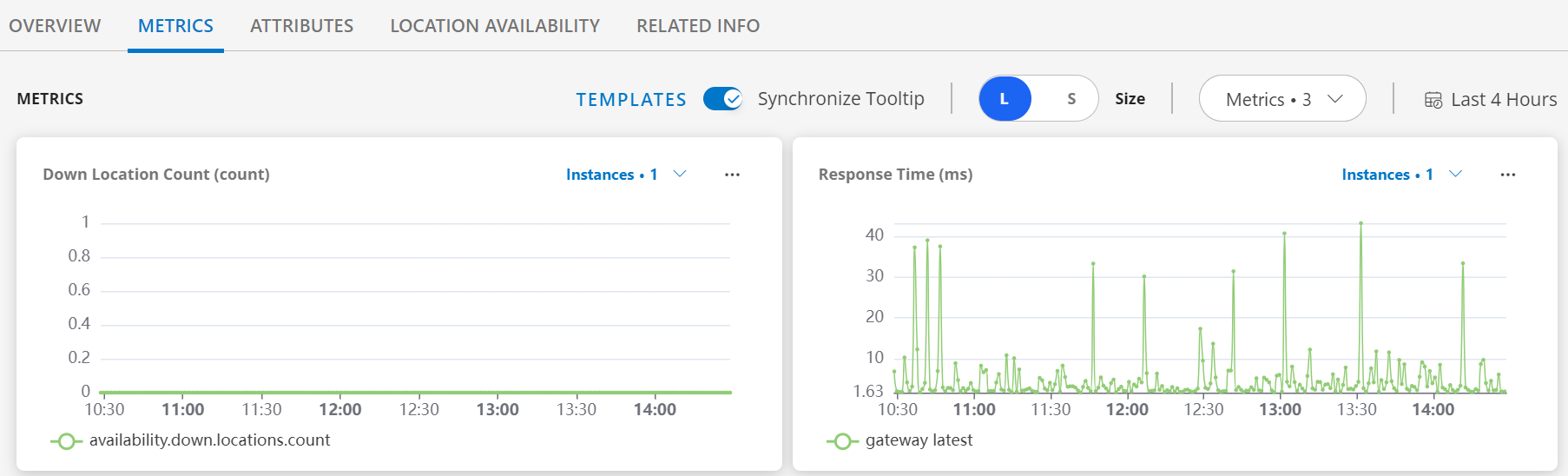
Supported Metrics
| Metric Name | Description | Units |
|---|---|---|
| availability.down.location.count | Location Count. Number of locations where the configured host is down. | - |
| synthetic.response.time | Response time. Time taken to connect to the port of the target TCP server. | milliseconds |