The SMTP synthetic monitor checks the overall time taken by the SMTP server to send the mail in milliseconds.
Configure parameters of SMTP synthetic monitor
After selecting the synthetic monitor type to SMTP, enter the follwoing details:
| Section | Field Name | Description | Values/Example | Field Type |
|---|---|---|---|---|
| SMTP Configuration | Host | Enter the IP address/host name of the synthetics. It should be accessible from Gateway. |
| Text |
| Connection Timeout (seconds) | Maximum time-out to connect to the SMTP server. |
| String | |
| Port | Enter the port number of the RTT server to communicate with OpsRamp's endpoints. It should be accessible from Gateway. |
| String | |
| Connection MessageToSend | The command or message that is sent to the server. |
| Text | |
| Recipient List | The Email IDs of the recipients. |
| Text | |
| Assign Credentials | Credential Set | Select the credentials from the dropdown list to access the HTTP/HTTPS Server. | Refer Create Credentials | Dropdown |
| Proxy Settings | Enable Proxy Configuration option | Refer Monitor Synthetics through Proxy Servers | Checkbox | |
| Locations | Public Locations | Select the public locations where the monitor will run. | Example: Public1 | Checkbox |
| Private Locations | Select the private locations where the monitor will run. | Example: Private1 | Checkbox |
After configuring, navigate to Infrastructure > Resources > Web Services > Synthetic to view the metrics and graphical representations for more information.
Metrics Graphical Representation
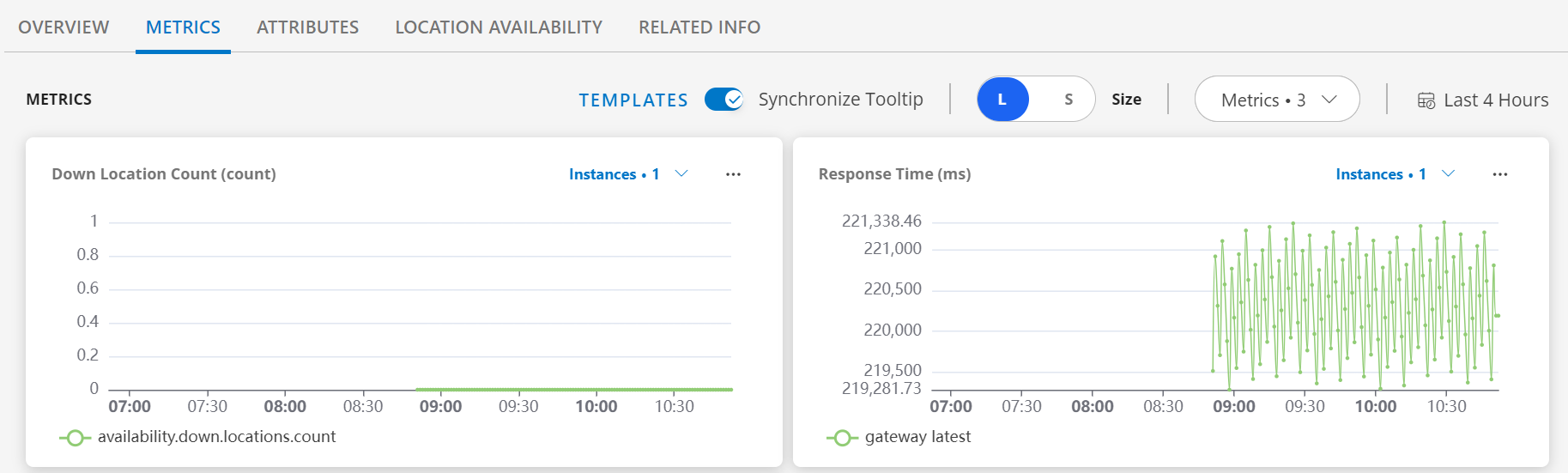
Supported Metrics
| Metric Name | Description | Units |
|---|---|---|
| availability.down.location.count | Location Count. Number of locations where the configured host is down. | - |
| synthetic.response.time | Response time. Total time taken by the server to send the mail | milliseconds |