OpsRamp Synthetic Monitoring allows you to track the availability and performance of your websites and internet services from multiple geographical locations, both public and private. Depending on your needs, you can choose one of the following monitoring environments:
Public Locations Only: Monitor services from global public locations. Private Locations Only: Monitor internal services within a private network. Both Public & Private Locations: Combine both monitoring methods for comprehensive observability.
IMPORTANT
Not all locations are available in every OpsRamp POD. Synthetic monitoring locations are enabled per POD based on your OpsRamp deployment. Refer to the Enabled Synthetic Monitoring Locations per POD section below for a complete list.Public and Private Locations
If the environment includes web applications in both private and public locations, do the following to start monitoring:
Step 1: Whitelist the IP Address
- Ensure IP addresses are whitelisted to enable access to the added monitors from each location. Refer to the list of whitelisted IP addresses for public synthetic servers. Refer to the Whitelisted IP addresses of public synthetic servers.
Step 2: Implement an Instrumentation Strategy
- Install the gateway (version 5.0.0 or above) to monitor any synthetic resources.
Step 3: Onboard Resources and Users
- Set up your environment to discover and manage resources. Create an account to perform tasks for your organization. Refer to Account Management for detailed steps.
Step 4: Enable Resource Management Profiles
Use gateway version 5.0.0 or above to enable internet and intranet monitoring. Enable the Synthetics Agent via Setup > Resources > Management Profiles > View Management Profile. The “OpsRamp Synthetic Service Status” template will be automatically assigned to gateway devices linked with the gateway profile.
Note
The “OpsRamp Synthetic Service Status” template will be available from version 15.0.0 gateway release.Step 5: Setup Synthetic Monitors
Assign a synthetic template to initiate synthetic monitoring. Set permissions for creating, editing, viewing, and deleting synthetic monitors. Verify role access to ensure you have the necessary permissions. Configuring synthetic monitors enhances security and stabilizes IT operations. For more details, refer to Creating synthetic monitors.
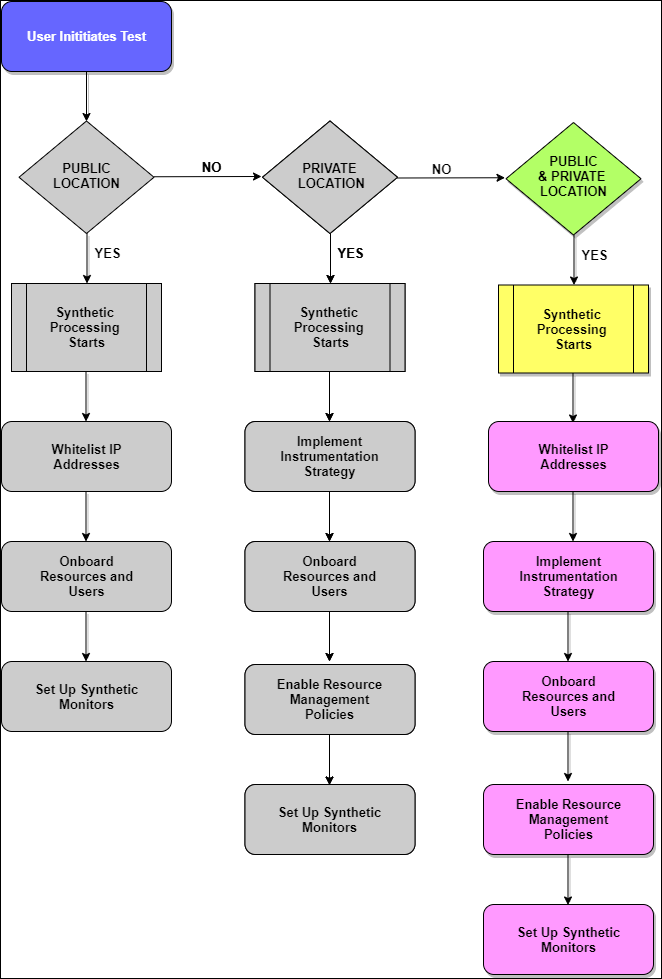
Public Locations
Synthetics support monitoring is available from multiple locations (Asia, Europe, or North America) across the globe. Managing monitors from different locations infers receiving performance and availability information of the applications and internet services.
To set up your environment for monitoring from a public location:
- Step 1: Whitelist your IP addresses
- Step 2: Onboard resources and users
- Step 3: Set up the synthetic monitors
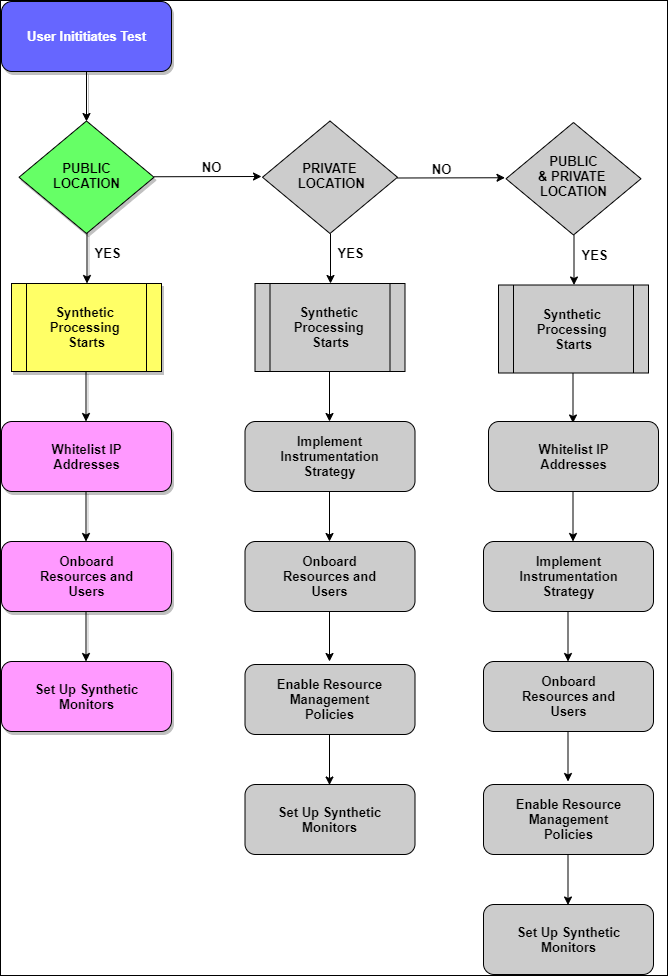
Private Locations
Enabling synthetic monitoring from private locations using gateway helps administrators/SREs to track the availability and performance of the internal monitors using the internal network. Administrators can use the same test capabilities to track the availability of the monitors from a public location.
- Step 1: Implement your instrumentation strategy
- Step 2: Onboard resources and users
- Step 3: Enable resource management profiles
- Step 4: Setup the synthetic monitors
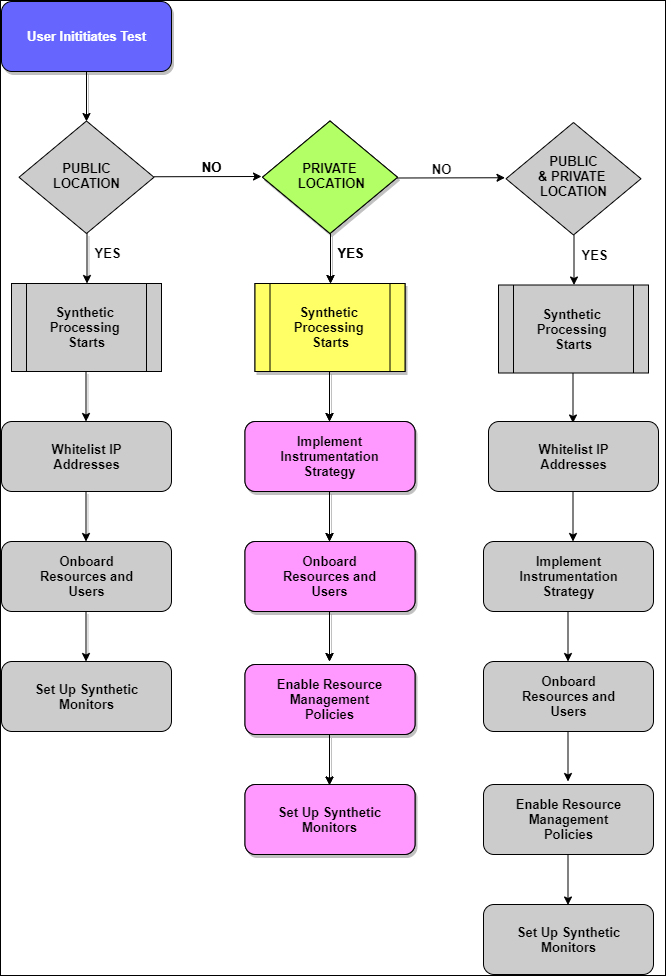
Configuring Proxy Settings for Gateway Collector and OpsRamp Cloud
If there are any proxy in Gateway Collector and OpsRamp Cloud, follow the below steps to configure the proxy:
- Navigate to the directory
/opt/opsramp/webprobe/conf/. - Open
config.cfg. - Locate the proxy section and enter the required details for the proxy server and proxy port according to your configuration.
- Save the changes.
- Restart the Synthetic Service using following command.
systemctl restart webprobe