Introduction
Dell EMC NetWorker is a backup and recovery software that centralizes, automates, and accelerates backup and recovery with a wide range of data protection options to safeguard critical business.
OpsRamp integrates using REST APIs exposed by NetWorker solution.
Prerequisites
OpsRamp Classic Gateway 10.0.
Ensure that “adapter integrations” add-on is enabled in client configuration. Once enabled you can see Dell Networker integration under Setup » Integrations » Adapter section
Supported Metrics
| Metric Name | Metric Display Name | Units | Description |
|---|---|---|---|
| networker_total_backups_Count | Networker Total Backups Count | count | Total Backups count of Server. |
| networker_completed_jobs_Count | Networker Completed Jobs Count | count | Total jobs Completed of Server. |
| networker_bad_Recovers_Count | Networker Bad Recovers Count | count | Total Bad Recovers of Server. |
| networker_bad_Saves_Count | Networker Bad Saves Count | count | Total Bad Saves of Server. |
| networker_current_Recovers_Count | Networker Current Recovers Count | count | Total Current Recovers of Server. |
| networker_current_Saves_Count | Networker Current Saves Count | count | Total Current Saves of Server. |
| networker_max_Recovers_Count | Netwoker Max Recovers Count | count | Total Max Recovers of Server. |
| networker_max_Saves_Count | Networker Max Saves Count | count | Total Max Save of Server. |
| networker_total_recover_Size | Networker Total Recover Size | MB | Gives the total recovery size in KB. |
| networker_server_Uptime | Networker Server Uptime | h | Total Server Active time. |
| networker_total_active_sessions_Count | Networker Total Active Sessions Count | count | Total Active Sessions of Server. |
| networker_NAS_devices_Count | Networker NAS Devices Count | count | Total NAS Devices connected to Server. |
| networker_server_Status | Networker Server Status | — | Gives the status of the Server whether it is enabled or disabled. |
| networker_hung_jobs_Count | Networker Hung Job Count | count | Total hung jobs of Server. |
| networker_storageNodes_Count | Networker Storage Nodes Count | count | Total Storage Nodes connected to Server. |
| networker_ready_storageNodes_Count | Networker Ready Storage Nodes Count | count | Total Storage Nodes that are Ready. |
| networker_down_storageNodes_Count | Networker Down Storage Nodes Count | count | Total Storage Nodes that are Down. |
| networker_enabled_storageNode_Count | Networker Enabled Storage Nodes Count | count | Total Storage Nodes that are Enabled. |
| networker_disabled_storageNode_Count | Networker Disabled Storage Nodes Count | count | Total Storage Nodes that are Disabled. |
Install the integration
- From All Clients, select a client.
- Go to Setup > Account.
- Select the Integrations and Apps tab.
- The Installed Integrations page, where all the installed applications are displayed.
Note: If there are no installed applications, it will navigate to the Available Integrations and Apps page. - Click + ADD on the Installed Integrations page. The Available Integrations and Apps page displays all the available applications along with the newly created application with the version.
Note: You can even search for the application using the search option available. Also you can use the All Categories option to search. - Click ADD in Dell Networker. The Install Dell Networker Integration popup appears.
Note: Ensure that Adapter addon is enabled at client and partner levels.
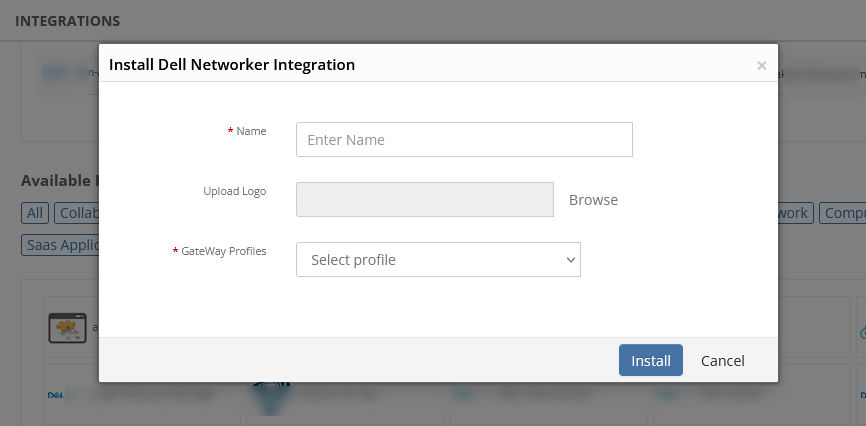
Enter the following information:
a. Name: Name of the integration
b. Upload Logo: Optional logo for the integration.
c. GateWay Profiles: Select a gateway management profile to associate with the client.Click Install. The Integration page displays the installed integration.
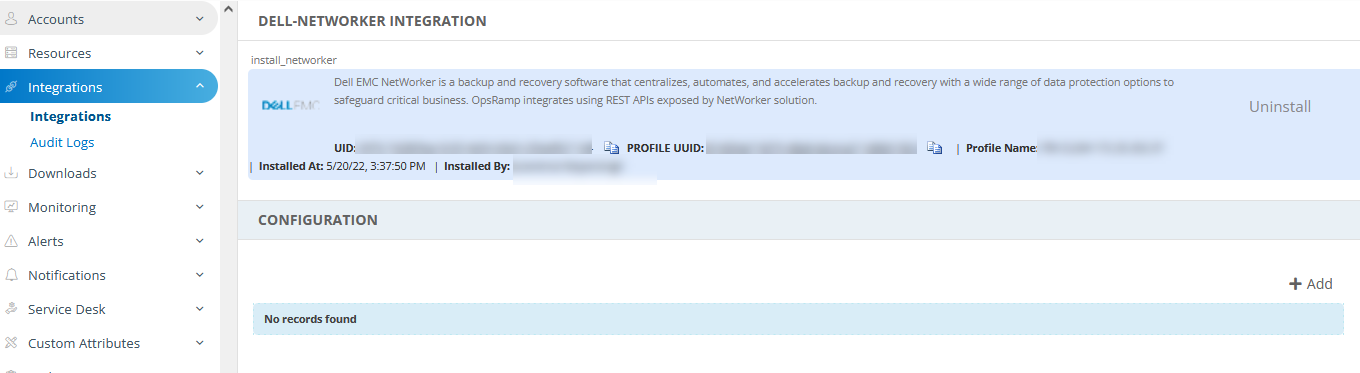
Configure the integration
In CONFIGURATION section, click + Add.
On Create Adapter Configuration, enter:
- Name: Configuration name.
- Protocol: Protocol. Example: HTTPS, HTTP, etc.
- IP Address: IP address of the target.
- Port: Port
- Alert Configuration: Configure the alert filters, alert severity mappings, etc. based on your requirements.
Default configuration:
{"alertFilters":{"alertSeverity":["WARNING","ERROR"]},"alertSeverityMapping":{"ERROR":"Critical","WARNING":"Warning"}}- Notification Alerts: Select TRUE or FALSE.
Notes:- By default False is selected.
- If you select TRUE, application will handle Critical/Recovery failure alert notifications for Connectivity, Authentication Exceptions.
In the Credentials section, select Custom and enter the Username and Password.
In the Resource Types & Metrics section, select the metrics you want and configure for availability and alert conditions.
In the Discovery Schedule section, select Recurrence Pattern to add one of the following patterns:
- Minutes
- Hourly
- Daily
- Weekly
- Monthly
In the Monitoring Schedule section, configure how frequently the monitoring action should trigger.
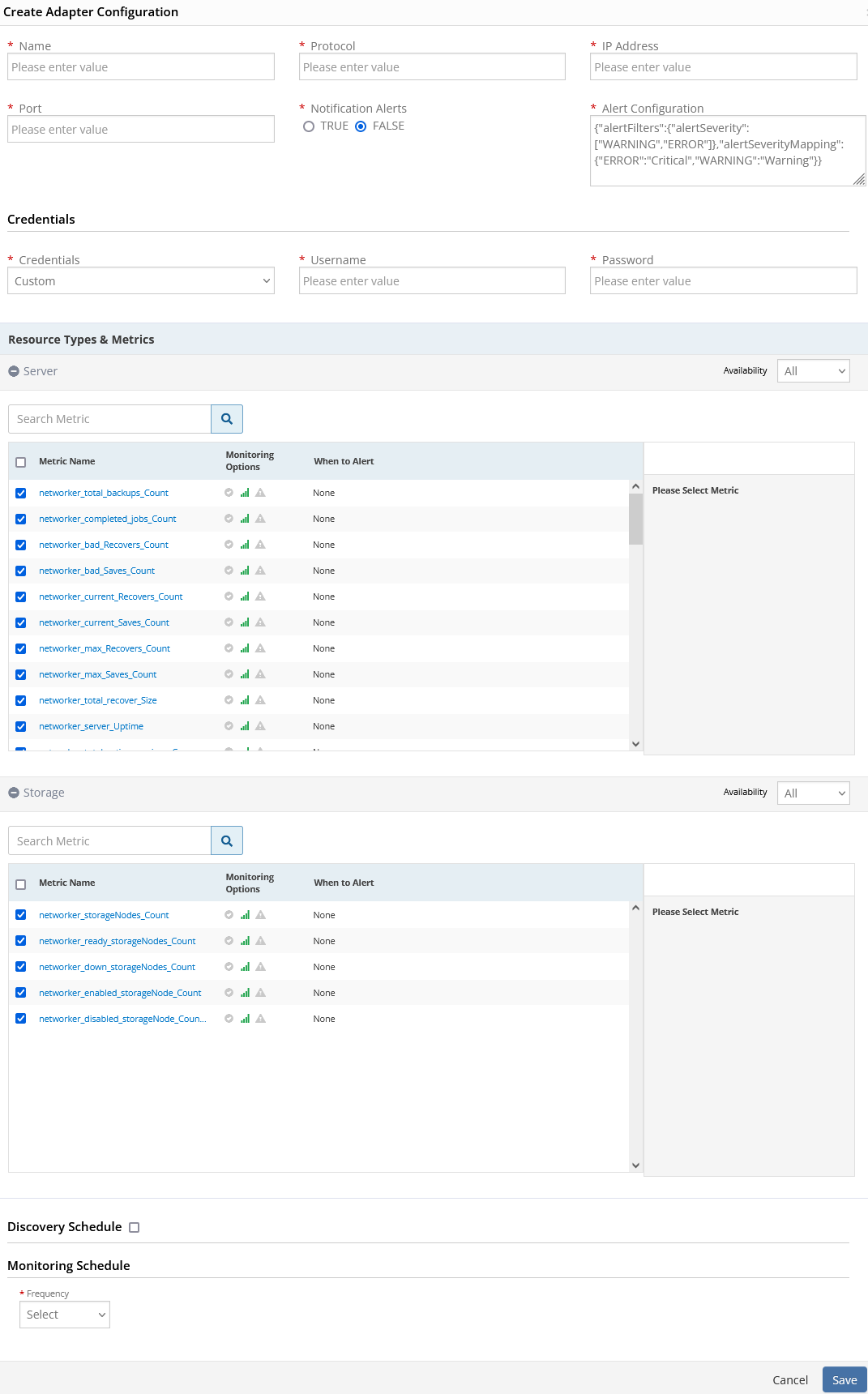
- Click Save.
The configuration is saved and displayed on the page.
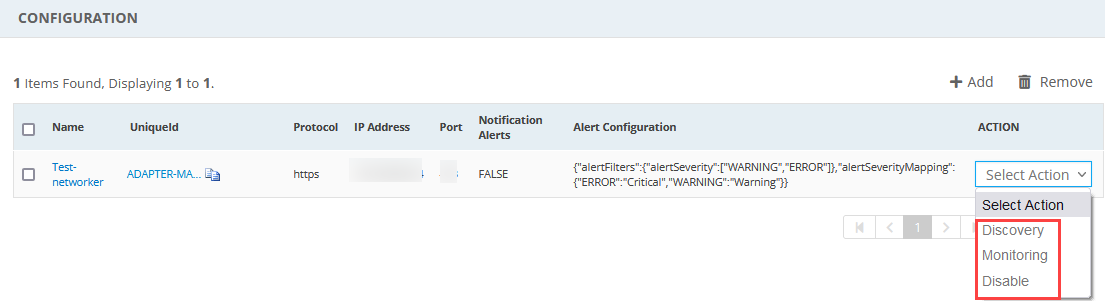
After saving the integration, the Dell Networker resources are discovered and monitoring is enabled as specified by the configuration profile.
You can perform the actions manually, like Discovery, Monitoring or even Disable the configuration.
The discovered resources are displayed in the Infrastructure page under Server, with Native Resource Type as Networker Server.
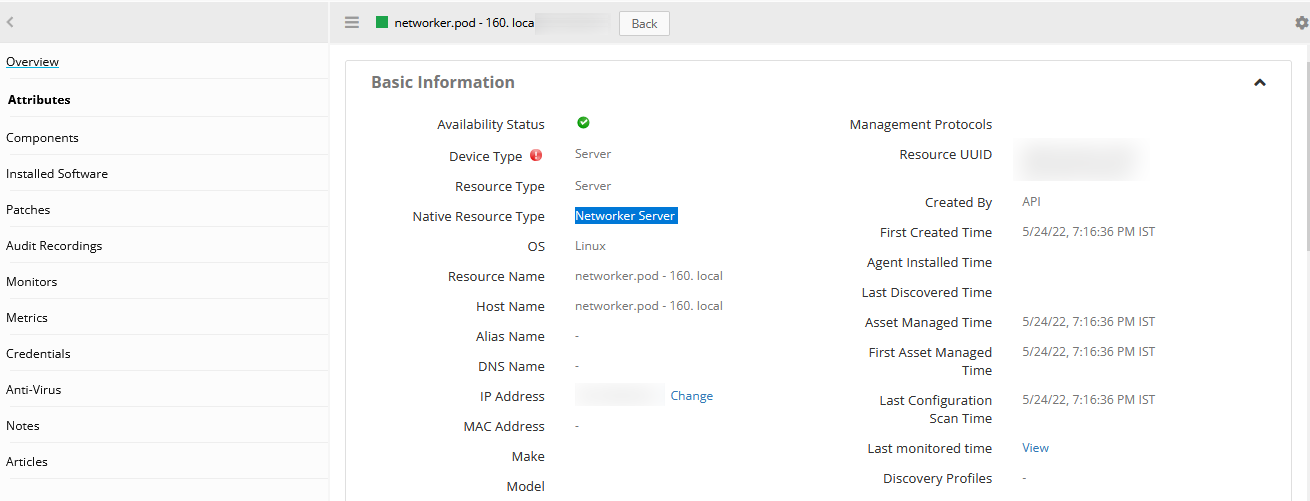
Networker Storage Node (Native Resource Type) is displayed under Components:
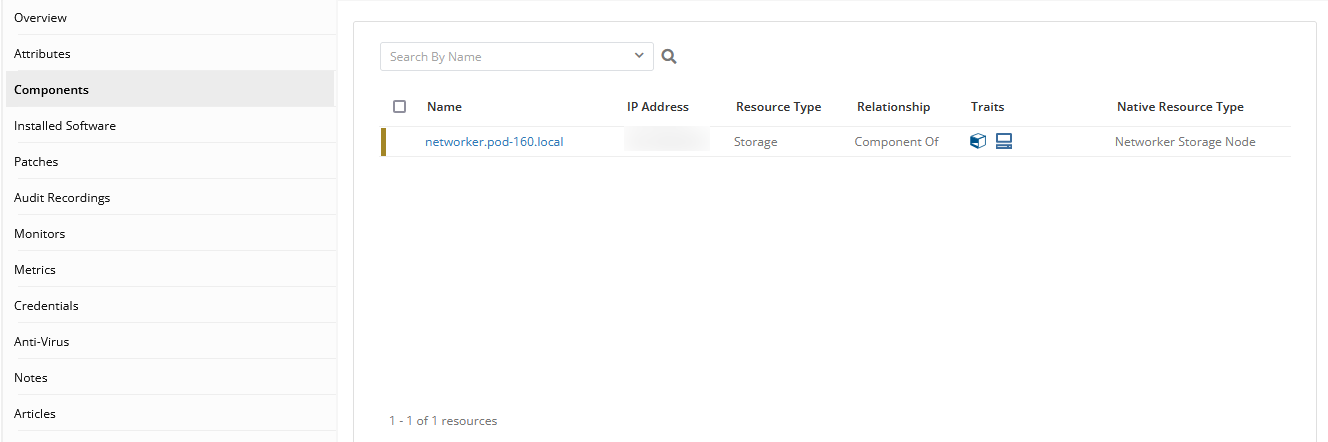
View Resource Metrics
To confirm Dell Networker monitoring, review the following:
- Metric graphs: A graph is plotted for each metric that is enabled in the configuration.
- Alerts: Alerts are generated for metrics that are configured as defined for integration.
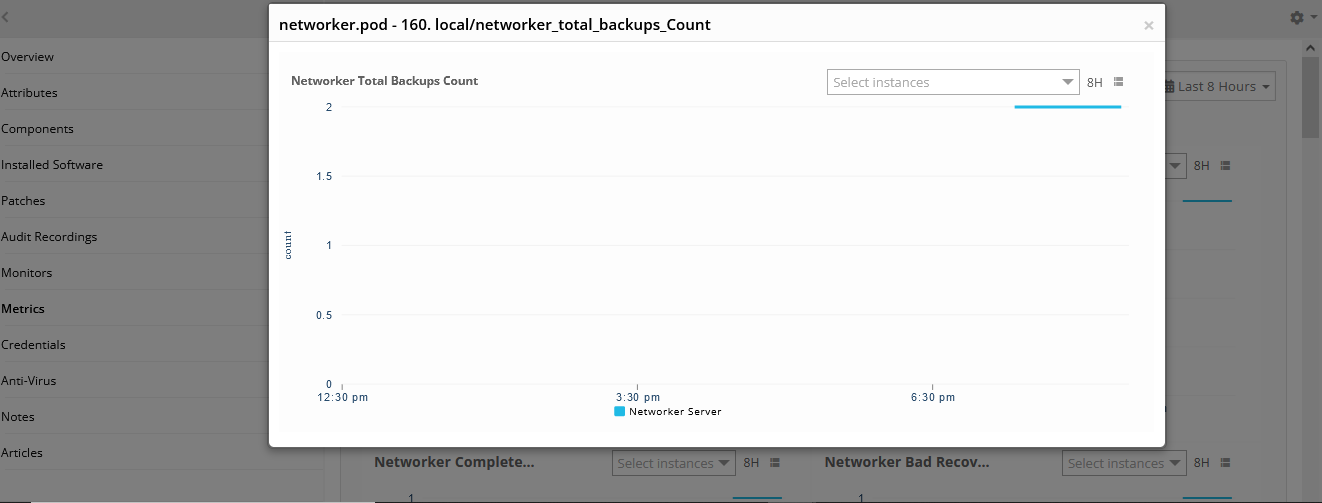
Hierarchy of Dell Networker resources:
Networker Server
— Networker storage node
Risks, Limitations & Assumptions
- Application can handle Critical/Recovery failure alert notifications for the below 2 cases when user enables Notification Alerts in configuration:
- Connectivity Exception
- Authentication Exception
- Application will not send any duplicate/repeat failure alert notification until the already existing critical alert is recovered.
- Application cannot control monitoring pause/resume actions based on the above alerts.
- Component level threshold configuration is not possible.
- Resource level metric threshold customization and frequency setting are not possible.
- Usability issues in application configuration page while adding/editing.
- Optional configuration parameters cannot be defined.
- Application upgrade is manual process without version change.
- The availability is shown unknown for few resources even if it is enabled on the respective resource metrics. This is because of the presence of multiple native type resources under the same resource type.
References
Dell EMC Networker Guide for Networker Rest API: https://www.delltechnologies.com/asset/en-us/products/data-protection/technical-support/docu96475.pdf