Introduction
The Available Apps option provide a centralized way to manage app detection rules. App definitions are how the agent decides the name of the application and how to identify the application created (for example, what port it runs on). OpsRamp provides a set of out-of-the-box app definitions for common technologies like Apache or Redis.
Configure Standard App Definitions
You can edit and modify the existing standard app definition from the Available Apps tab.
- Navigate to Setup > Account > Integration.
- Use the search feature on the Installed Integrations page to find Linux OS or Microsoft Windows OS.
- Click on the integration tile.
- You can find the following options in this page:
- Available Apps
- Update Agents
- Click the Available Apps option.
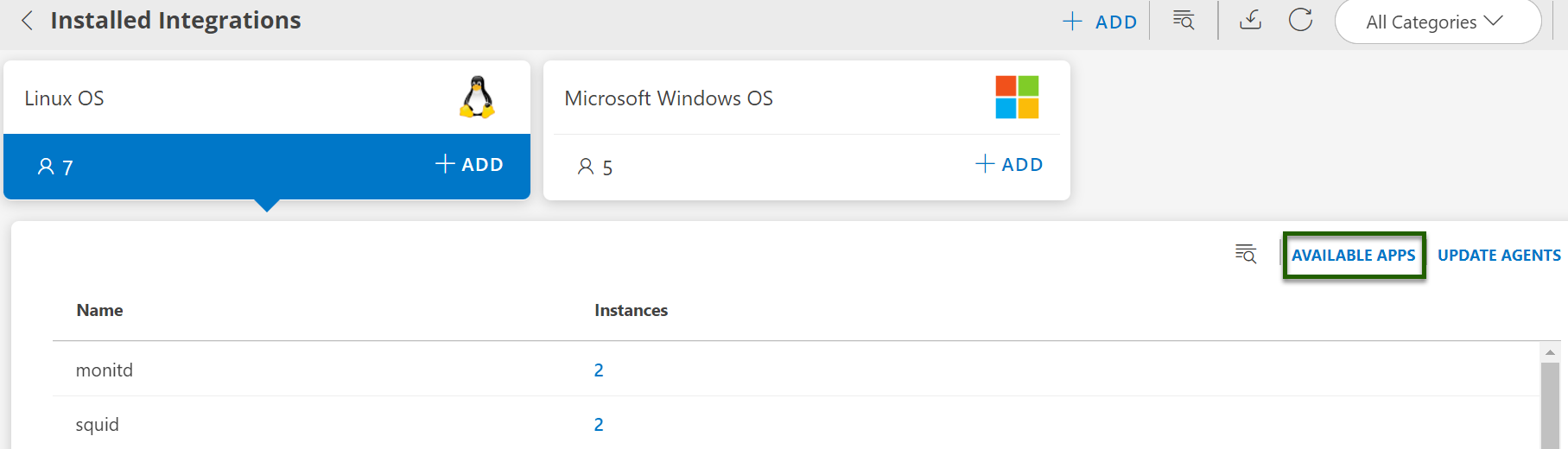
- The Available Integrations page is displayed with all the available apps.
- Select the apps from the list and click Configure.
Note: Search for the app either by entering the name of the app in the search bar or by selecting the category (App Definitions) from the All Categories dropdown list.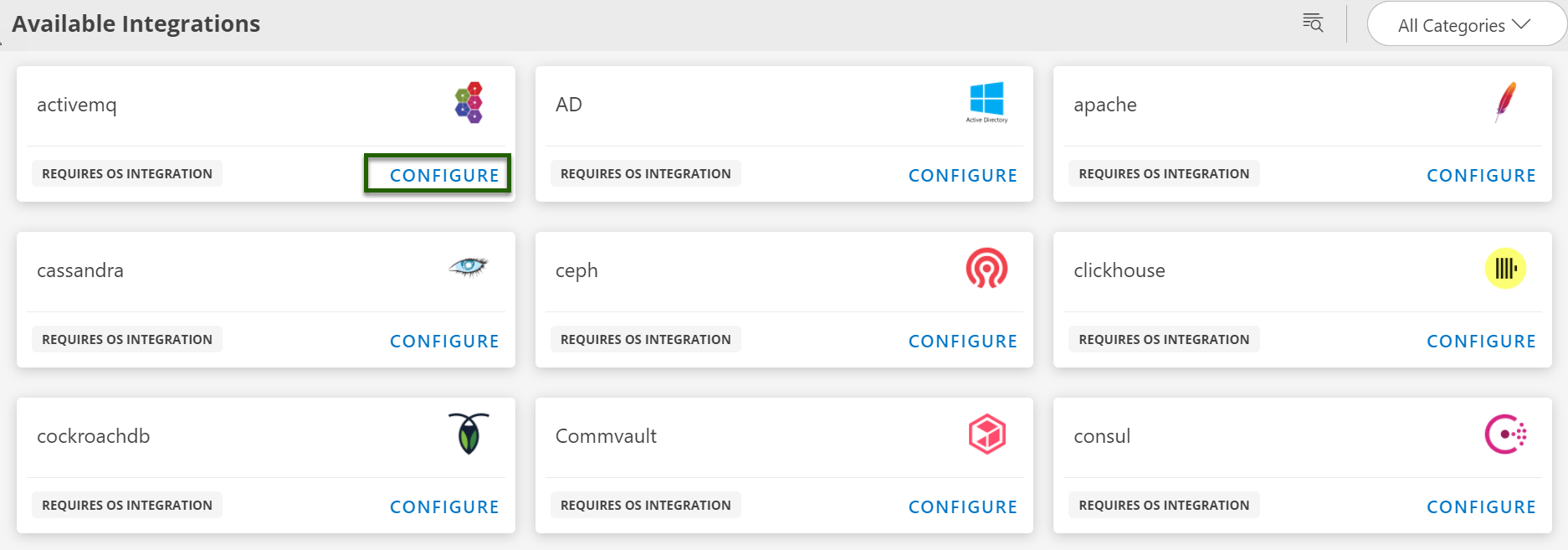
- The App Configuration page appears.
- Select the environment. The available environments are Linux, Windows, and Kubernetes. Based on the environment selected, the app definition template will be displayed.
- For example, select the App Configuration for Linux to view the YAML template for Linux. You can make changes to the template by providing values against the data provided in the template.
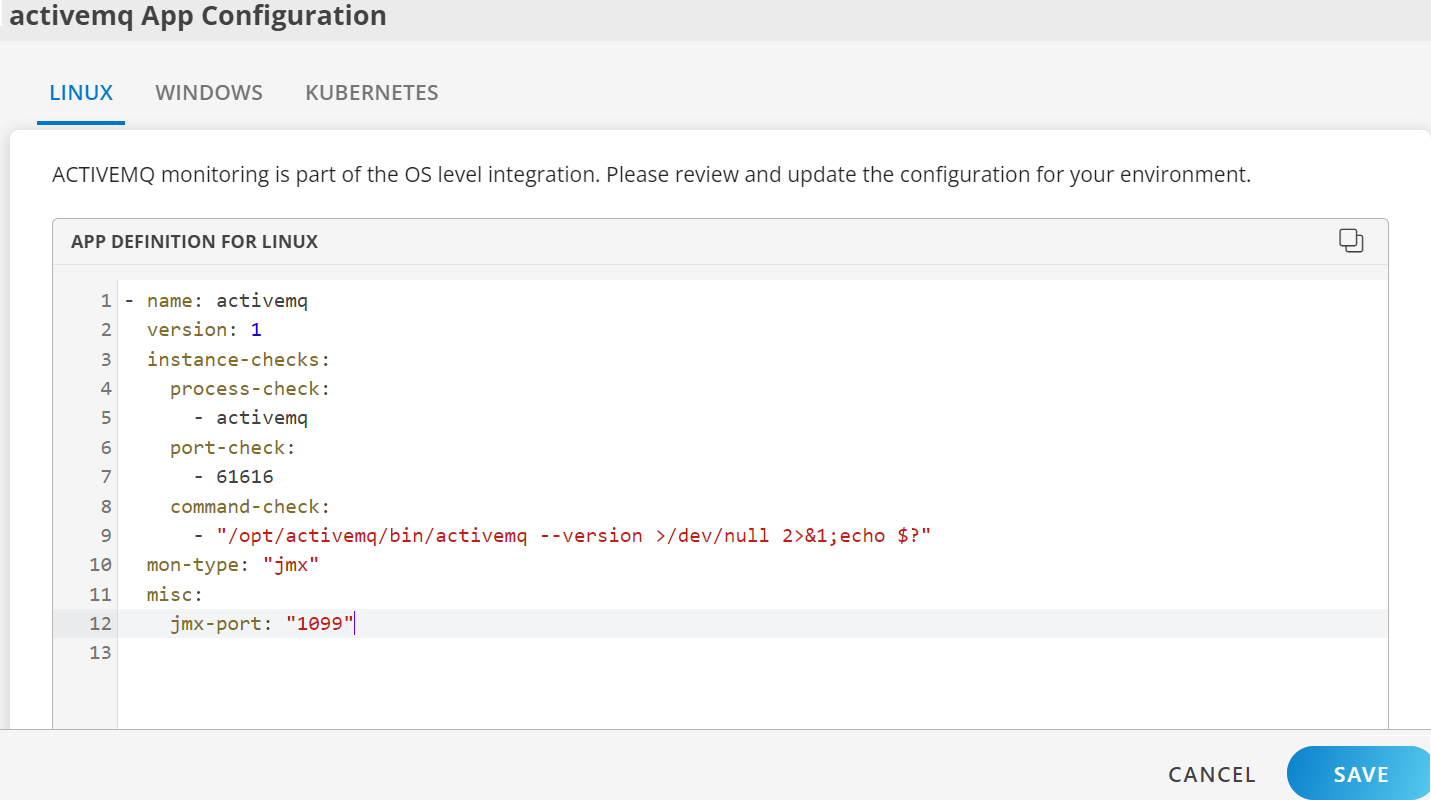
- Click Save once you made the changes to the YAML file.
The standard app configuration is now updated and saved in the integration details page.
Configure Custom App Definitions
You can define a new custom app using the Available Apps tab. The number of custom apps you create will be displayed under the Available Apps section.
To add a custom app:
- Navigate to Setup > Account > Integration.
- Use the search feature on the Installed Integrations page to find Linux OS or Microsoft Windows OS.
- Click on the integration tile.
- You can find the following options in this page:
- Available Apps
- Update Agents
- Click the Available Apps option.
- The Available Integrations page is displayed with all the available apps.
- Search for the app Custom App Definition and click Configure.

- The App Configuration page appears. Do the following in the Custom App Definition App Configuration page.
- Enter the name for the app definition.
- Select the environment. The available environments are Linux, Windows, and Kubernetes. Based on the environment selected, the app definition template will be displayed.
- For example, select the App Definition For Linux to view the YAML template for Linux. You can make changes to the template by providing values against the data provided in the template.
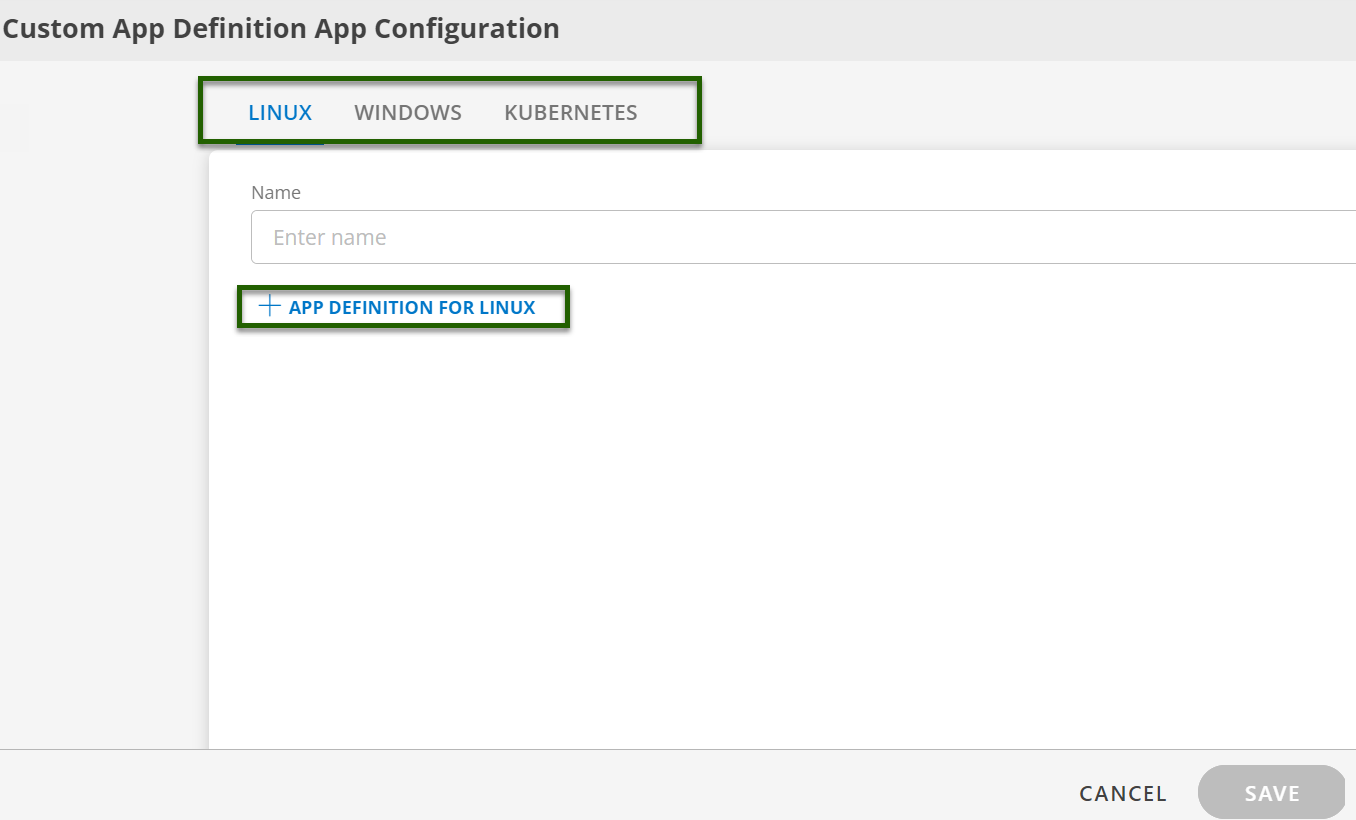
- Click Save once you made the changes to the YAML file.
The custom app definition is now created and saved