| Supported Versions |
|---|
| Verified in Version V7R3M0 - Version 7, Release 3 |
Introduction
IBM AS400
The IBM AS/400 (Application System/400) is a family of midrange computers from IBM. It is a multiuser, multitasking and very secure system.
- AS400 is based on Layered machine architecture. It enables user to move to new hardware technology at any time, without disrupting their application programs.
- It has Object orientation i.e. everything that can be stored or retrieved on the system is known as an “object”. AS400 can recognize only the object types that have been defined for it. It cannot identify any unknown objects that do not seem to be known. It adds extra security to the system.
- It provides contiguous memory between main storage and disk storage. It provides authority to add any disk space.
- Another feature of AS400 is that it is very secure system making it to store sensitive data. It incorporates security at various levels. Any user can be limited to access/process only particular information on the system.
AS/400 B-series models (IBM 9404 and IBM 9406):

Diagram Reference:
https://www.ibm.com/ibm/history/exhibits/rochester/rochester_4010.html
Prerequisites
OpsRamp Classic Gateway 10.0 and above.
Ensure that “adapter integrations” add-on is enabled in client configuration. Once enabled you can see IBM AS400 integration under Setup » Integrations » Adapter section
Supported Metrics
Click here to view the supported metrics
| Metric Name | Metric Display Name | Units | Description |
|---|---|---|---|
| ibm_as400_cpu_used | ibm_as400_cpu_used | % | percentage of CPU resources used to process jobs currently running on the system. |
| ibm_as400_no_of_jobs | ibm_as400_no_of_jobs | count | The number of jobs in the system |
| ibm_as400_asp_system | ibm_as400_asp_system | GB | the amount of hard disk capacity available in your system Auxiliary Storage Pool (ASP). |
| ibm_as400_asp_system_used | ibm_as400_asp_system_used | % | the percentage of disk storage in your System ASP that is currently used. |
| ibm_as400_total_aux_stg | ibm_as400_total_aux_stg | GB | the total amount of auxiliary storage available on the system |
| ibm_as400_pool_size | ibm_as400_pool_size | MB | amount of working system memory assigned to the pool |
| ibm_as400_temporary_addresses | ibm_as400_temporary_addresses | % | percentage of the possible system addresses that have been created for temporary objects on AS/400 |
| ibm_as400_permanent_addresses | ibm_as400_permanent_addresses | % | percentage of the possible system addresses that have been created for permanent objects on AS/400 |
| ibm_as400_reserved_size | ibm_as400_reserved_size | MB | storage pool memory that is used by the system |
| ibm_as400_current_temporary | ibm_as400_current_temporary | MB | The amount of auxilary storage for temporary objects and machine data that are currently in use |
| ibm_as400_peak_temporary | ibm_as400_peak_temporary | MB | The maximum amount of auxilary storage space required for temporary objects and machine data since the last Initial program load |
| ibm_as400_subsystem_status | ibm_as400_subsystem_status | — | The status of the Subsystem. The status may be one of ACTIVE & INACTIVE |
| ibm_as400_subsystem_active_jobs | ibm_as400_subsystem_active_jobs | count | The number of active jobs in the subsystem |
Install the integration
- From All Clients, select a client.
- Navigate to Setup > Account.
- Select the Integrations and Apps tab.
- The Installed Integrations page, where all the installed applications are displayed. If there are no installed applications, it will navigate to the Available Integrations and Apps page.
- Click + ADD on the Installed Integrations page. The Available Integrations and Apps page displays all the available applications along with the newly created application with the version.
Note: Search for the application using the search option available. Also you can use the All Categories option to search. - Click ADD on the IBM AS400 tile. The Install IBM AS400 Integration popup appears.
Note: Ensure that Adapter addon is enabled at client and partner levels.
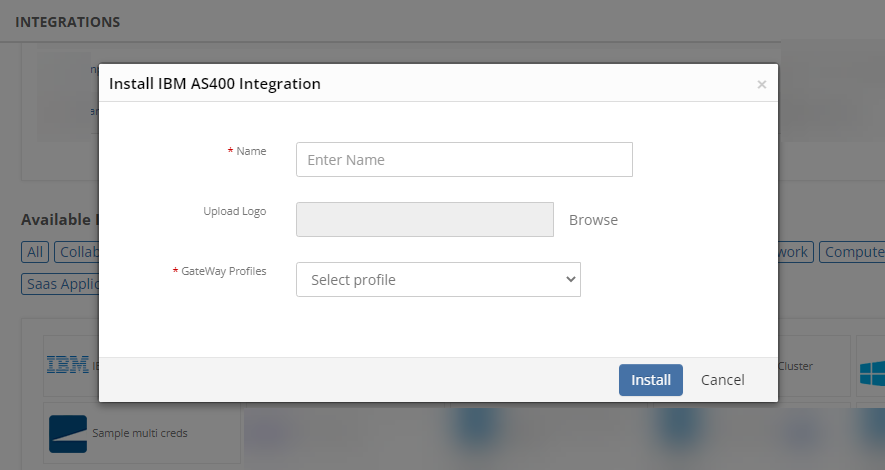
Enter the following information:
a. Name: Name of the integration
b. Upload Logo: Optional logo for the integration.
c. GateWay Profiles: Select a gateway management profile to associate with the client.Click Install. The Integration page displays the installed integration.
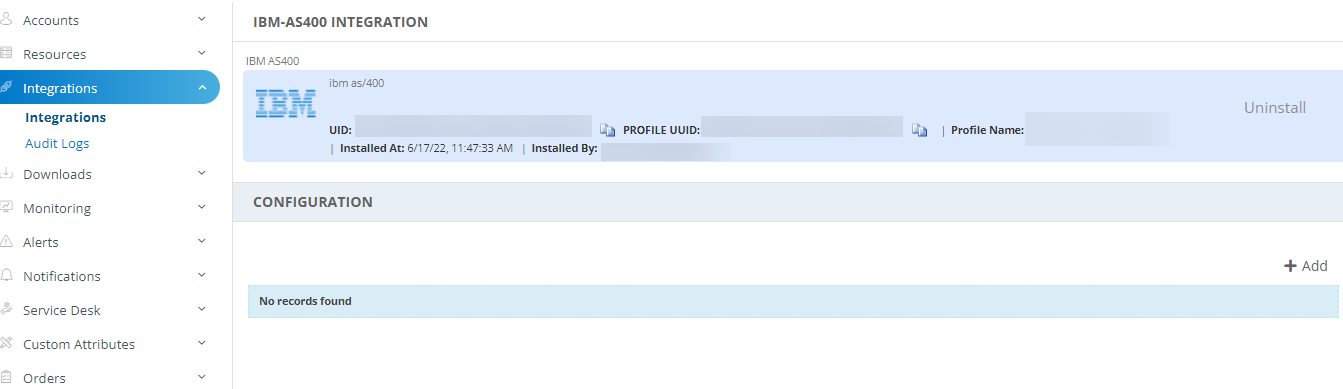
Configure the integration
In the CONFIGURATION section, click + Add.
On Create Adapter Configuration, enter:
- Name: Configuration name.
- IP Address: IP address of the target.
- Alert Configuration: Configure the alert filters, alert severity mappings, etc. based on your requirements.
Default configuration:
{"alertFilters":{"alertSeverity":["INQUIRY","DIAGNOSTIC"],"alertClearedStatus":["REPLY"]},"alertSeverityMapping":{"INQUIRY":"Critical","DIAGNOSTIC":"Critical"}}- Notification Alerts: Select TRUE or FALSE. If you select TRUE, application will handle Critical/Recovery failure alert notifications for Connectivity, Authentication Exceptions.
- Events Polling: Select the appropriate option. If you select TRUE, events polling is done.
In the Credentials section, select Custom and enter the Username and Password.
In the Resource Types & Metrics section, select the metrics you want and configure for availability and alert conditions.
In the Discovery Schedule section, select Recurrence Pattern to add one of the following patterns:
- Minutes
- Hourly
- Daily
- Weekly
- Monthly
In the Monitoring Schedule section, configure how frequently the monitoring action should trigger.
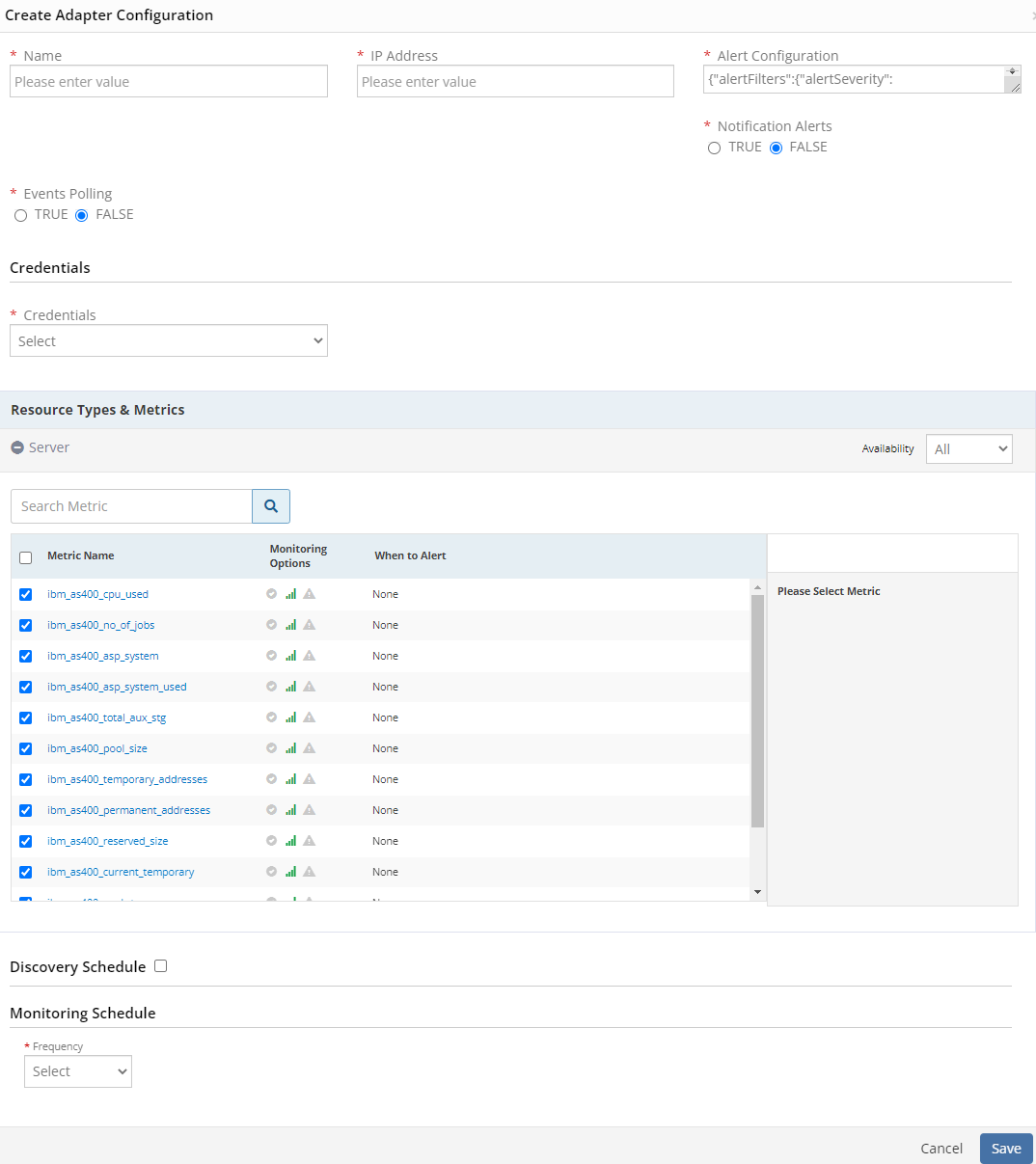
- Click Save.
After saving the integration, IBM AS400 resources are discovered and monitoring is enabled as specified by the configuration profile.
The configuration is saved and displayed on the page.
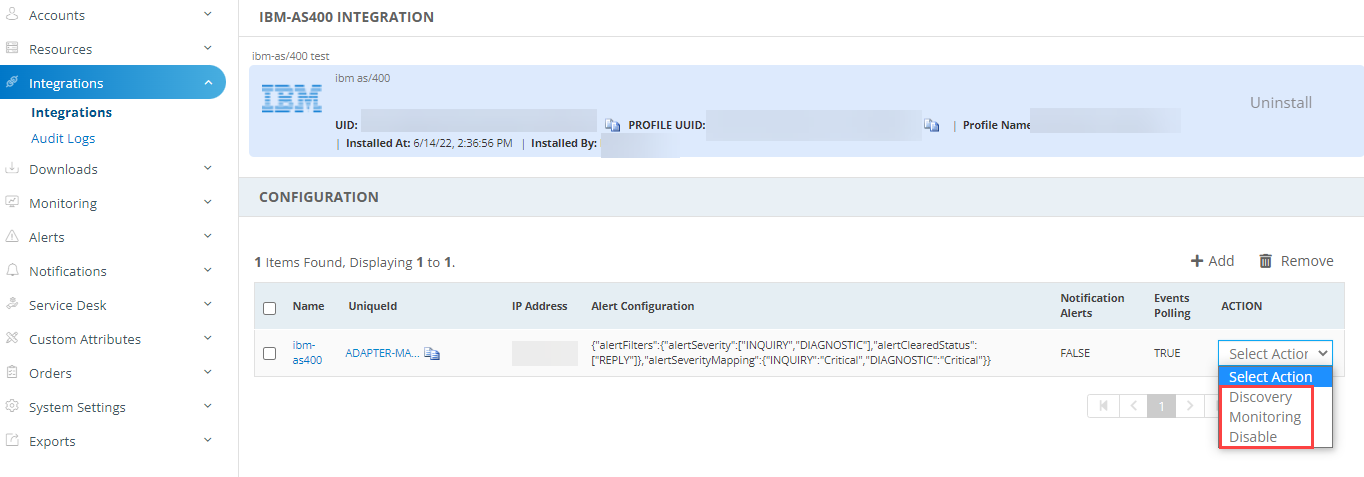
You can perform the actions manually, like Discovery, Monitoring or even Disable the configuration.
The discovered resource(s) are displayed in the Infrastructure page under Server, with Native Resource Type as IBM AS400.
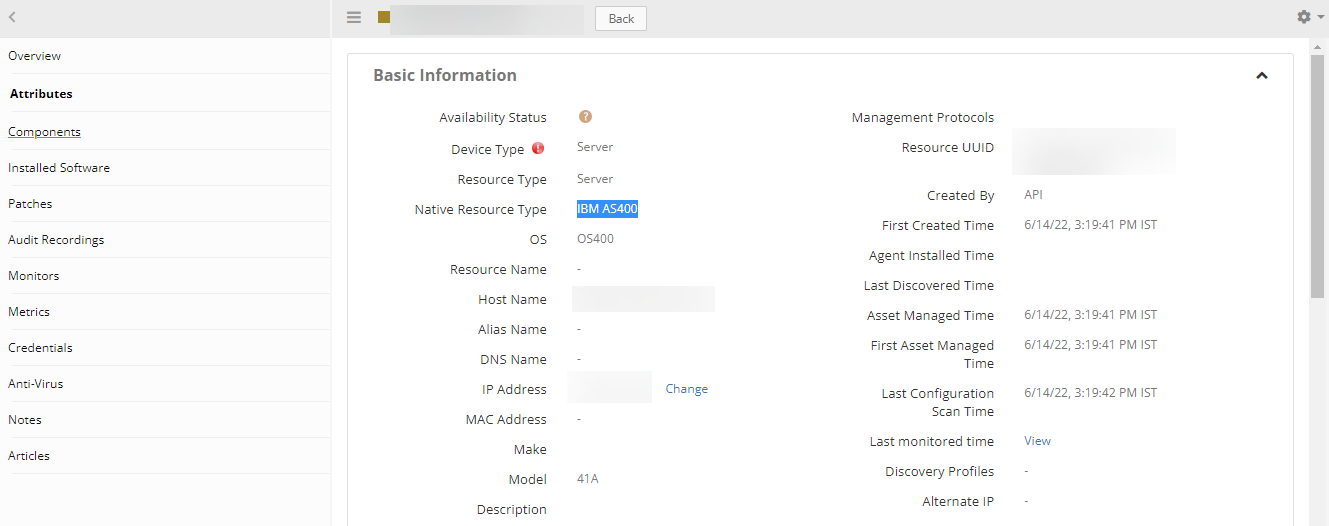
View resource metrics
To confirm IBM AS400 monitoring, review the following:
- Metric graphs: A graph is plotted for each metric that is enabled in the configuration.
- Alerts: Alerts are generated for metrics that are configured as defined for integration.
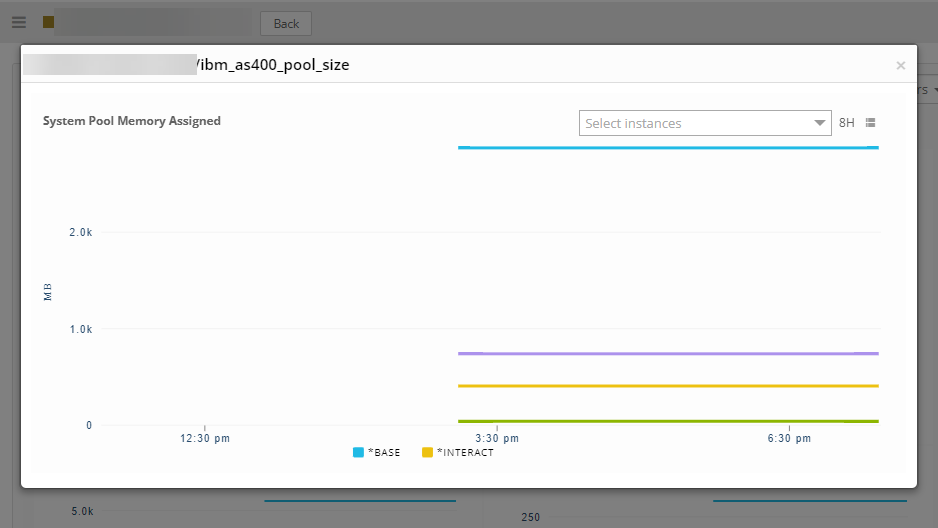
Risks, Limitations & Assumptions
- Application can handle Critical/Recovery failure alert notifications for the below 2 cases when user enables Notification Alerts in configuration:
- Connectivity Exception
- Authentication Exception
- There are no recovery alerts for diagnostic alerts.
- Application will not send any duplicate/repeat failure alert notification until the already existing critical alert is recovered.
- Application cannot control monitoring pause/resume actions based on the above alerts.
- Component level threshold configuration is not possible.
- Resource level metric threshold customization and frequency setting are not possible.
- Usability issues in application configuration page while adding/editing.
- Optional configuration parameters cannot be defined.
- Application upgrade is manual process without version change.
- The availability is shown unknown for few resources even if it is enabled on the respective resource metrics. This is because of the presence of multiple native type resources under the same resource type.
- Availability metric selection is mandatory while adding the adapter configuration.
References
https://www.ibm.com/docs/en/i/7.1?topic=ssw_ibm_i_71/cl/dspmsg.htm
https://www.ibm.com/docs/en/i/7.3?topic=services-message-queue-info-table-function