Application Version and Upgrade Details
| Application Version | Bug fixes / Enhancements |
|---|---|
| 1.0.4 | Metric labels. |
| 1.0.3 | Full discovery Support. |
| 1.0.2 | Alert custom Macros support to the Metric and Component level. |
Click here to view the earlier version updates
| Application Version | Bug fixes / Enhancements |
|---|---|
| 1.0.1 | Notification Alert support in case of ODataClient Error Exception. |
Introduction
Citrix VDI are virtualization solutions that give IT control of virtual machines, applications, licensing, and security while providing access for any device.
Citrix Virtual Applications and Desktops allow:
- End users to run applications and desktops independently of the device’s operating system and interface.
- Administrators to manage the network and control access from selected devices or all devices.
- Administrators to manage an entire network from a single data center.
Citrix Virtual Applications and Desktops share a unified architecture called FlexCast Management Architecture (FMA). FMA’s key feature is to run multiple versions of Citrix Virtual Applications or Citrix Virtual Desktops from a single site and integrated provisioning.
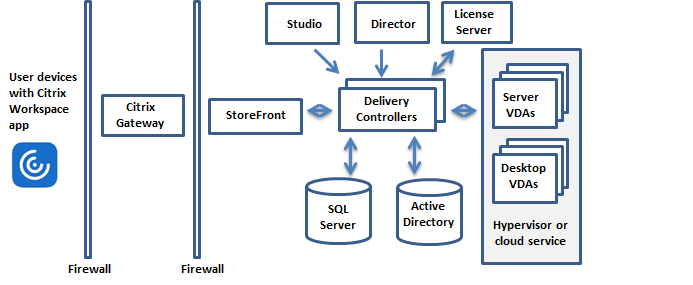
Discovery Use cases
Discovery Citrix VDI elements delivery groups and machines.
Monitoring Use cases
Using the REST APIs of the Citrix Monitor Service to collect, analyze, and categorize data from Citrix Virtual Applications and Desktops.
Hierarchy of Citrix VDI
Hypervisor (Xen server)
- Delivery Groups
- Machines(desktops)
Prerequisites
- OpsRamp Classic Gateway 14.0.0 and above.
- OpsRamp NextGen Gateway 14.0.0 and above.
Note: OpsRamp recommends using the latest Gateway version for full coverage of recent bug fixes, enhancements, etc.
Supported Metrics
Click here to view the supported metrics
| Native Type | Metric Name | Display Name | Units | Application Version | Description |
|---|---|---|---|---|---|
| Hypervisor | citrix_onprem_hypervisor_state | Citrix Onprem Hypervisor State | 1.0.0 | Hypervisor Availability. Possible values 0,1,2,3 Active, Deleted, RequiresResolution, Stub. | |
| Delivery Group | citrix_onprem_desktops_in_maintenancemode | Citrix Onprem Desktops In Maintenance Mode | 1.0.0 | Citrix Onprem Desktops In Maintenance Mode. | |
| citrix_onprem_desktops_in_maintenancemode_percent | Citrix Onprem Desktops In Maintenance Mode Percent | % | 1.0.0 | Citrix Onprem Desktops In Maintenance Mode Percent. | |
| citrix_onprem_desktops_total_count | Citrix Onprem Desktop Total Count | 1.0.0 | Citrix Onprem Desktop Total Count. | ||
| citrix_onprem_desktops_preparing | Citrix Onprem Desktop Preparing | 1.0.0 | Citrix Onprem Desktop Preparing | ||
| citrix_onprem_desktops_preparing_percent | Citrix Onprem Desktop Preparing Percent | % | 1.0.0 | Citrix Onprem Desktop Preparing Percent | |
| citrix_onprem_desktops_failure_count | Citrix Onprem Desktops Failure Count | 1.0.0 | Citrix Onprem Desktops Failure Count | ||
| Desktop | citrix_onprem_desktop_power_state | Citrix Onprem Desktop Power State | 1.0.0 | Citrix Onprem Desktop Power State. Possible values: 0, 1, 2, 3, 4, 5, 6, 7, 8, 9, 10. Unknown, Unavailable, Off, On, Suspended, TurningOn, TurningOff, Suspending, Resuming, Unmanaged, NotSupported. | |
| citrix_onprem_desktop_registration_state | Citrix Onprem Desktop Registration State | 1.0.0 | Citrix Onprem Desktop Registration State.Possible values: 0, 1, 2. Unknown, Registered, Unregistered. | ||
| citrix_onprem_desktop_unregisteredpoweronstate | Citrix Onprem Desktop UnRegistered PowerOn State | 1.0.0 | Citrix Onprem Desktop UnRegistered PowerOn State. | ||
| citrix_onprem_desktop_cpu_usage_percent | Citrix Onprem Desktop CPU Usage Percent | % | 1.0.0 | Citrix Onprem Desktop CPU Usage Percent. | |
| citrix_onprem_desktop_memory_usage | Citrix Onprem Desktop Memory Usage | MB | 1.0.0 | Citrix Onprem Desktop Memory Usage. | |
| citrix_onprem_desktop_memory_available_in_mb | Citrix Onprem Desktop Memory Available In MB | MB | 1.0.0 | Citrix Onprem Desktop Memory Available In MB. |
Default Monitoring Configurations
Citrix VDI has default Global Device Management Policies, Global Templates, Global Monitors and Global Metrics in OpsRamp. You can customize these default monitoring configurations as per your business use cases by cloning respective Global Templates and Global Device Management Policies. OpsRamp recommends doing this activity before installing the application to avoid noise alerts and data.
Default Global Device Management Policies
OpsRamp has a Global Device Management Policy for each Native Type of Citrix Onprem VDI. You can find those Device Management Policies at Setup > Resources > Device Management Policies, search with suggested names in global scope. Each Device Management Policy follows below naming convention:
{appName nativeType - version}Ex: citrix-onprem-vdi Citrix Hypervisors - 1 (i.e, appName = citrix-onprem-vdi, nativeType = Citrix Hypervisors, version = 1)
Default Global Templates
OpsRamp has a Global Template for each Native Type of Citrix VDI. You can find those templates at Setup > Monitoring > Templates, search with suggested names in global scope. Each template follows below naming convention:
{appName nativeType 'Template' - version}Ex: citrix-onprem-vdi Citrix Hypervisors Template - 1 (i.e, appName = citrix-onprem-vdi, nativeType = Citrix Hypervisors Template, version = 1)
Default Global Monitors
OpsRamp has a Global Monitors for each Native Type which has monitoring support. You can find those monitors at Setup > Monitoring > Monitors, search with suggested names in global scope. Each Monitors follows below naming convention:
{monitorKey appName nativeType - version}Ex: Citrix Hypervisors Monitor citrix-onprem-vdi Citrix Hypervisors 1(i.e, monitorKey = Citrix Hypervisors Monitor, appName = citrix-onprem-vdi, nativeType = Citrix Hypervisors, version = 1)
Configure and Install the Citrix OnPrem VDI Integration
- From All Clients, select a client.
- Go to Setup > Account.
- Select the Integrations and Apps tab.
- The Installed Integrations page, where all the installed applications are displayed. If there are no installed applications, it will navigate to the Available Integrations and Apps page.
- Click + ADD on the Installed Integrations page. The Available Integrations and Apps page displays all the available applications along with the newly created application with the version.
Note: Search for the application using the search option available. Alternatively, use the All Categories option to search.
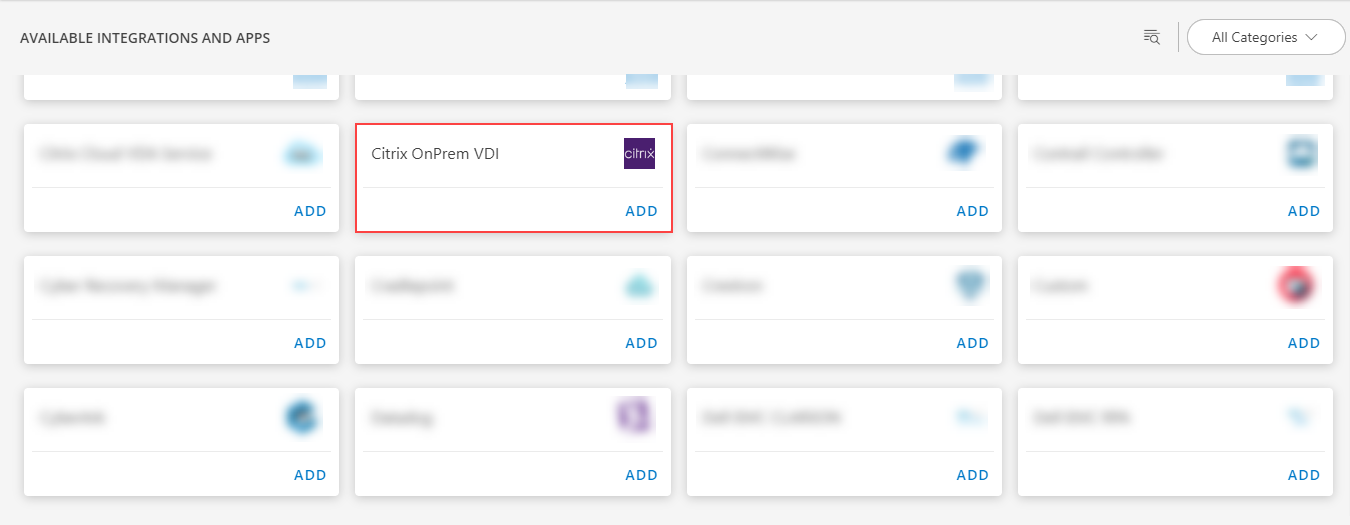
- Click Add in the Citrix OnPrem VDI tile.
- In the Configurations page, click + ADD. The Add Configuration page appears.
- Enter the below mentioned BASIC INFORMATION:
| Functionality | Description |
|---|---|
| Name | Enter the name for the configuration. |
| Host Name / IP Address | Host name / IP address of the target |
| Port | Port Note: By default 80 is added. |
| Credentials | Select the credentials from the drop-down list. Note: Click + Add to create a credential. |
Notes:
- Select the isSecure checkbox.
- Host Name/Ip Address and Port should be accessible from Gateway.
- Select App Failure Notifications; if turned on, you will be notified in case of an application failure that is, Connectivity Exception, Authentication Exception.
- Select the below mentioned Custom Attribute:
| Functionality | Description |
|---|---|
| Custom Attribute | Select the custom attribute from the drop down list box. |
| Value | Select the value from the drop down list box. |
Note: The custom attribute that you add here will be assigned to all the resources that are created by the integration. You can add a maximum of five custom attributes (key and value pair).
- In the RESOURCE TYPE section, select:
- ALL: All the existing and future resources will be discovered.
- SELECT: You can select one or multiple resources to be discovered.
- In the DISCOVERY SCHEDULE section, select Recurrence Pattern to add one of the following patterns:
- Minutes
- Hourly
- Daily
- Weekly
- Monthly
- Click ADD.
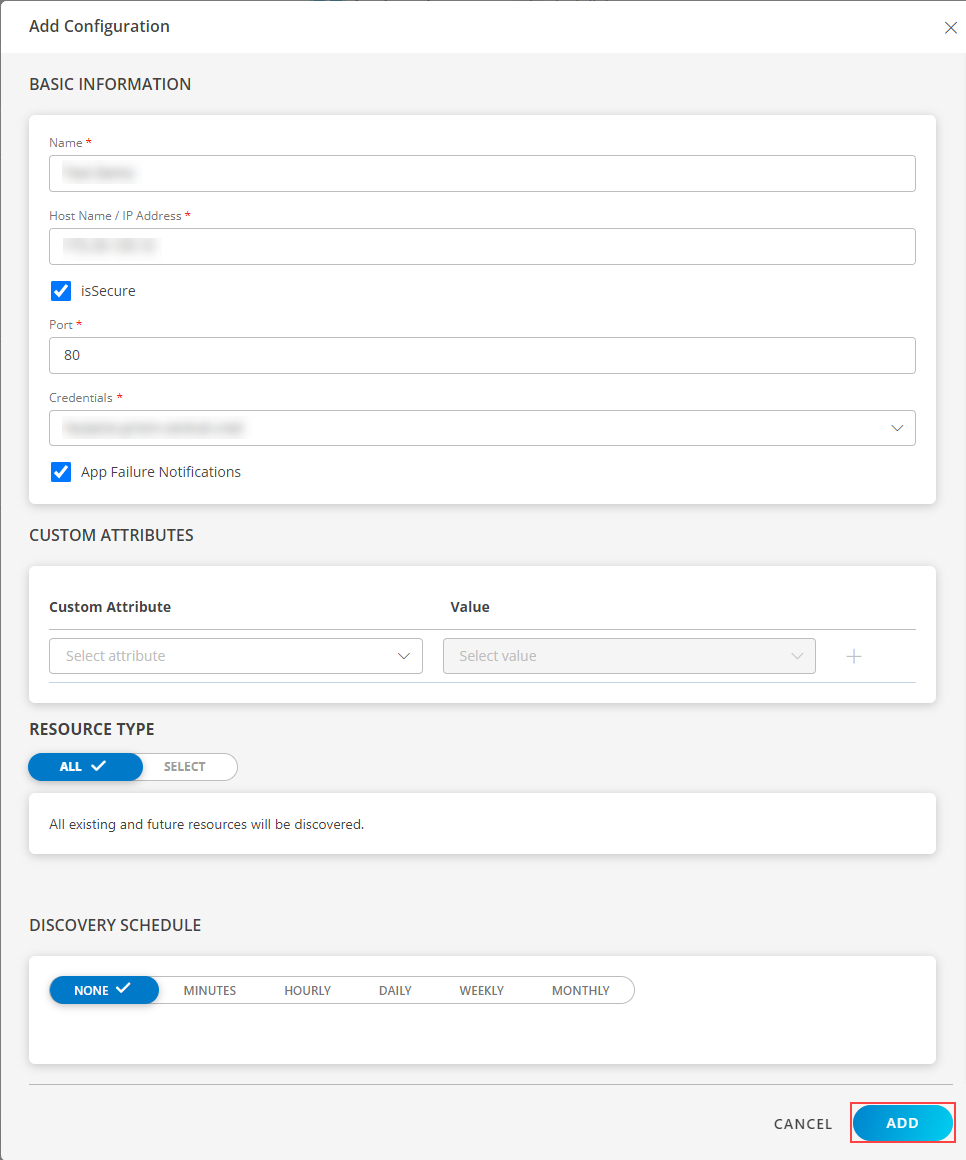
Now the configuration is saved and displayed on the configurations page after you save it.
Note: From the same page, you may Edit and Remove the created configuration.
- Click NEXT.
- Below are the optional steps you can perform on the Installation page.
Under the ADVANCED SETTINGS, Select the Bypass Resource Reconciliation option, if you wish to bypass resource reconciliation when encountering the same resources discovered by multiple applications.
Note: If two different applications provide identical discovery attributes, two separate resources will be generated with those respective attributes from the individual discoveries.

- Click +ADD to create a new collector by providing a name or use the pre-populated name.

- Select an existing registered profile.
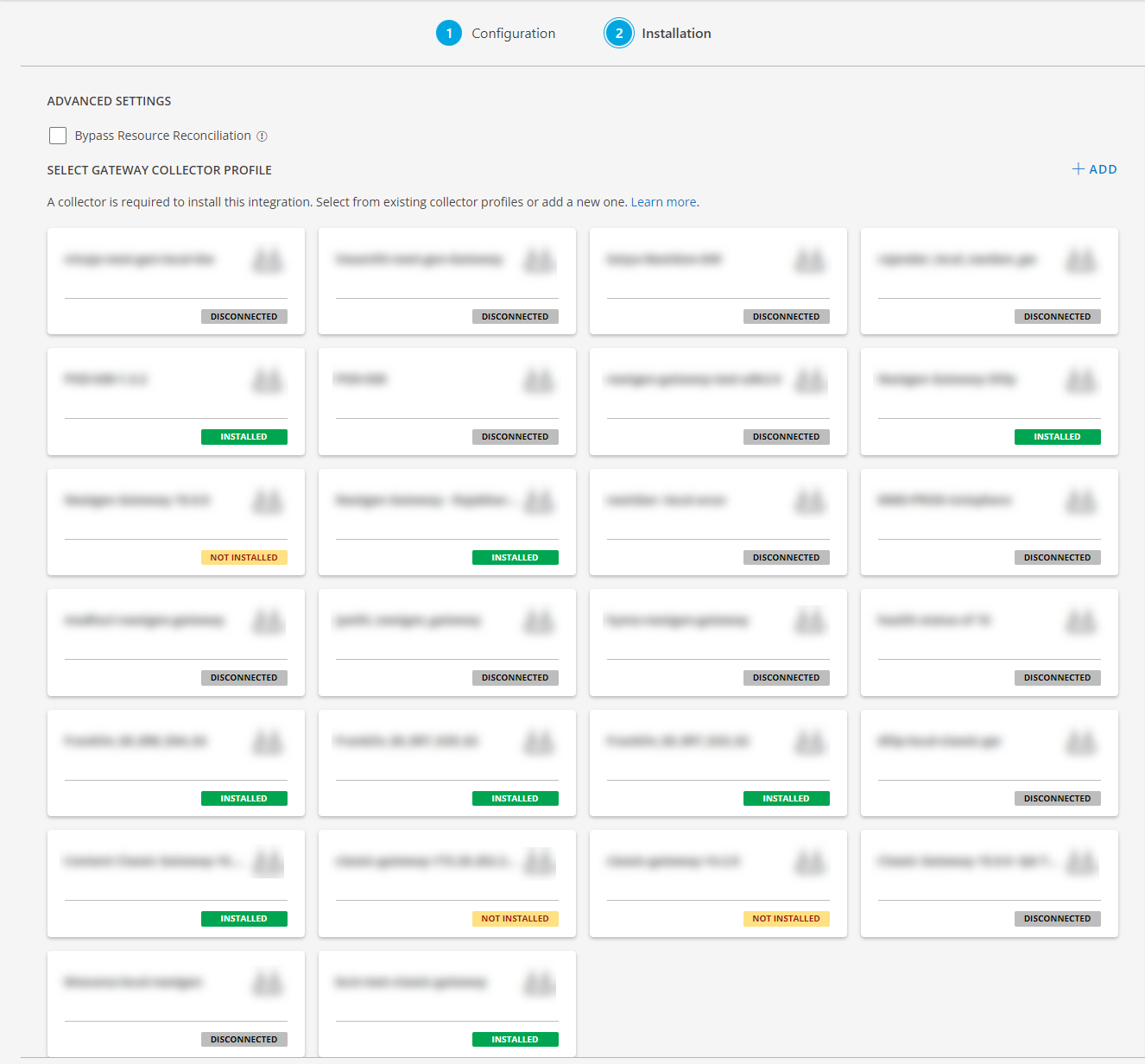
- Click FINISH.
The integration is now installed and displayed on the Installed Integration page. Use the search field to find the installed integration.
Modify the Configuration
See Modify an Installed Integration or Application article.
Note: Select the Citrix OnPrem VDI application.
View the Citrix OnPrem VDI Details
The Citrix OnPrem VDI integration is displayed in the Infrastructure > Resources > Xen Server. You can navigate to the Attributes tab to view the discovery details, and the Metrics tab to view the metric details for Citrix OnPrem VDI.
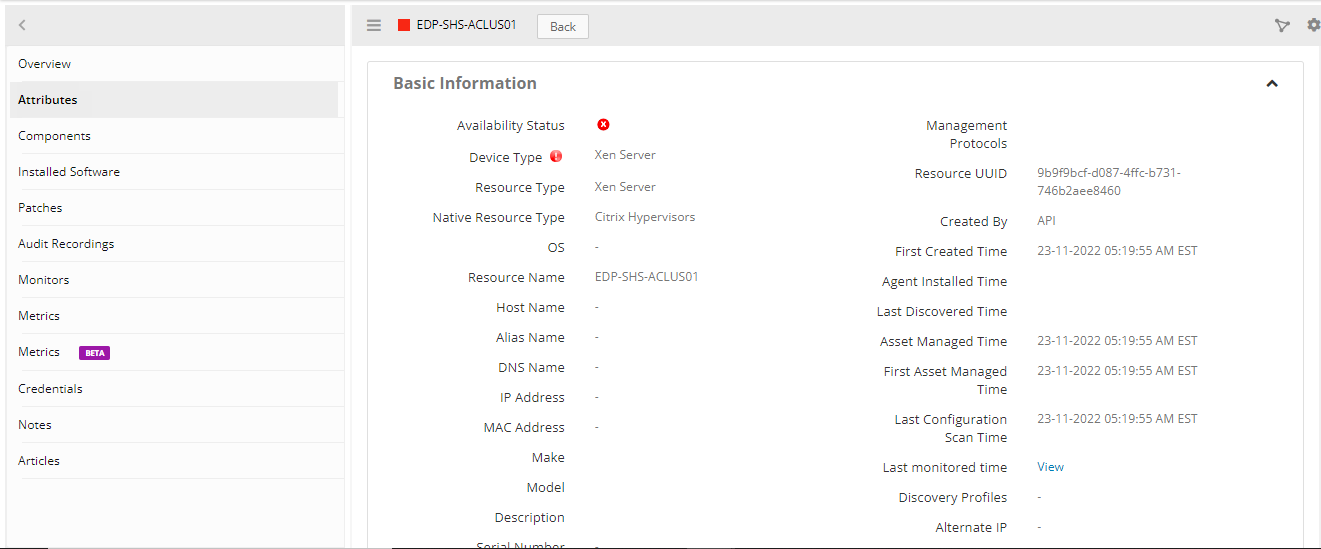

Supported Alert Custom Macros
Customize the alert subject and description with below macros then it will generate alert based on customisation.
Supported macros keys:
Click here to view the alert subject and description with macros
${resource.name}
${resource.ip}
${resource.mac}
${resource.aliasname}
${resource.os}
${resource.type}
${resource.dnsname}
${resource.alternateip}
${resource.make}
${resource.model}
${resource.serialnumber}
${resource.systemId}
${Custome Attributes in the resource}
${parent.resource.name}
Risks, Limitations & Assumptions
Application can handle Critical/Recovery failure notifications for below two cases when user enables App Failure Notifications in configuration:
- Connectivity Exception (ConnectTimeoutException, HttpHostConnectException, UnknownHostException)
- Authentication Exception(UnauthorizedException)
Application will send any duplicate/repeat failure alert notification for every 6 hours.
Latest snapshot metric is available from Gateway version 14.0.0.
Application cannot control monitoring pause/resume actions based on above alerts.
Metrics can be used to monitor Citrix resources and can generate alerts based on the threshold values.
We are not providing these following requested metrics as we are not getting any response in the API’s:
DesktopConditions_ICALatency,ICASessionLatency,DatabaseConnected,DesktopsAvailable, DesktopsAvailablePercent, BrokerServiceStatus, PercentProcessorTime, PhysicalDiskCurrentQueueLength, PhysicalDiskTotalDiskBytesPerSec, DesktopsNeverRegistered, DesktopsNeverRegisteredPercent.Application is not compatible with Cluster Gateway.
Support for Macro replacement for threshold breach alerts (i.e, customisation for threshold breach alert’s subject, description).
No support of showing activity log and applied time.
This application supports both Classic Gateway and NextGen Gateway.